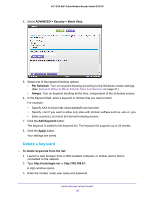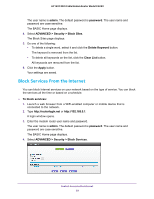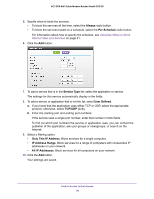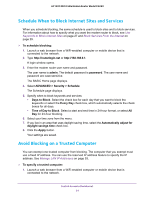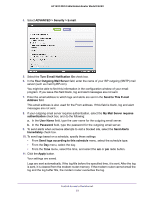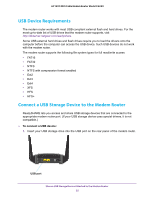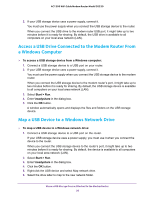Netgear C6220 User Manual - Page 33
Your Outgoing Mail Server, Turn E-mail Notification
 |
View all Netgear C6220 manuals
Add to My Manuals
Save this manual to your list of manuals |
Page 33 highlights
AC1200 WiFi Cable Modem Router Model C6220 4. Select ADVANCED > Security > E-mail. 5. Select the Turn E-mail Notification On check box. 6. In the Your Outgoing Mail Server field, enter the name of your ISP outgoing (SMTP) mail server (such as mail.myISP.com). You might be able to find this information in the configuration window of your email program. If you leave this field blank, log and alert messages are not sent. 7. Enter the email address to which logs and alerts are sent in the Send to This E-mail Address field. This email address is also used for the From address. If this field is blank, log and alert messages are not sent. 8. If your outgoing email server requires authentication, select the My Mail Server requires authentication check box, and do the following: a. In the User Name field, type the user name for the outgoing email server. b. In the Password field, type the password for the outgoing email server. 9. To send alerts when someone attempts to visit a blocked site, select the Send Alerts Immediately check box. 10. To send logs based on a schedule, specify these settings: • From Send logs according to this schedule menu, select the schedule type. • From the Day menu, select the day. • From the Time menu, select the time, and select the am or pm radio button. 11. Click the Apply button. Your settings are saved. Logs are sent automatically. If the log fills before the specified time, it is sent. After the log is sent, it is cleared from the modem router memory. If the modem router cannot email the log and the log buffer fills, the modem router overwrites the log. Control Access to the Internet 33