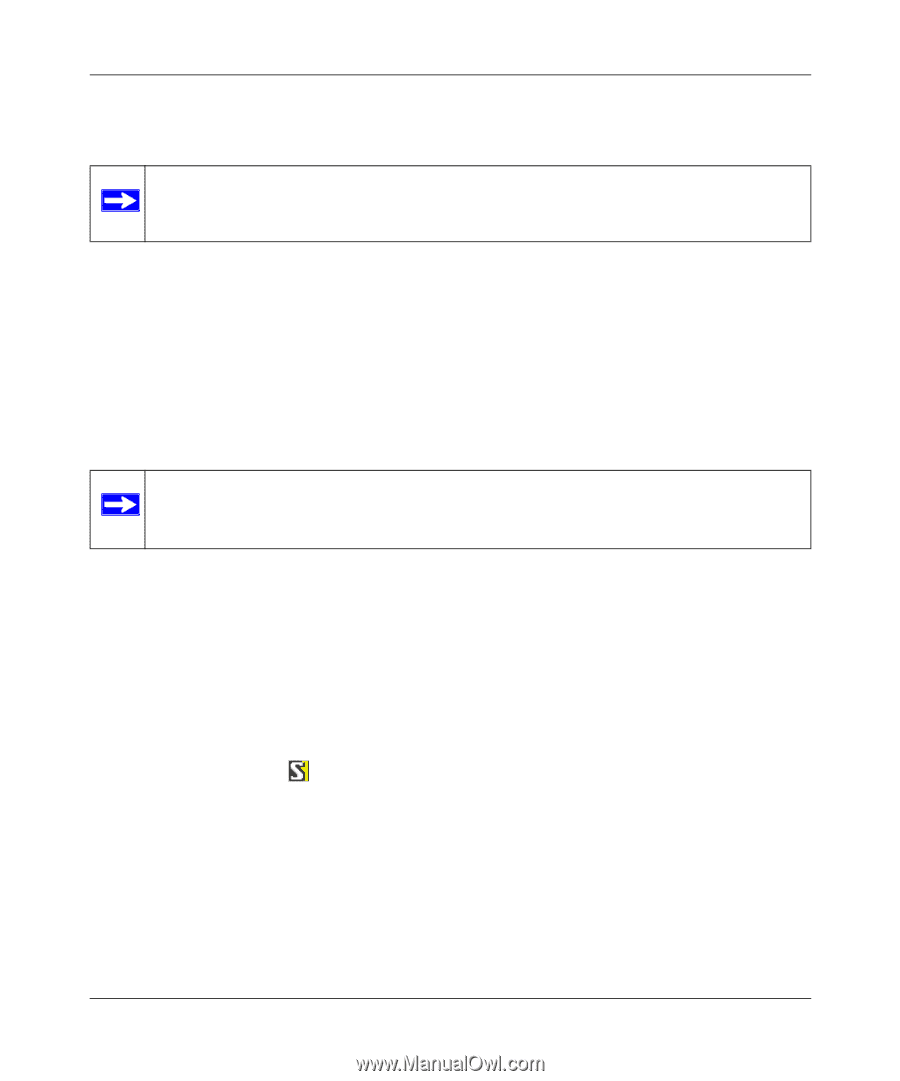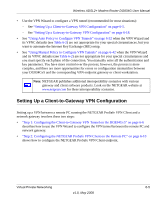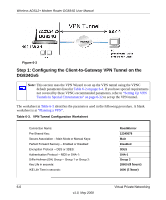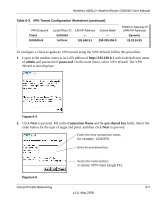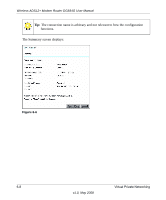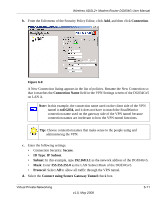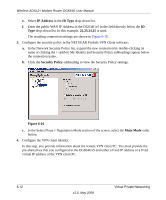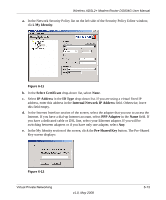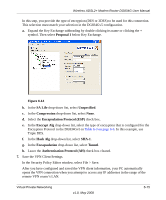Netgear DG834Gv5 DG834Gv5 Reference Manual - Page 104
Step 2: Configuring the NETGEAR ProSafe VPN Client on the Remote PC
 |
View all Netgear DG834Gv5 manuals
Add to My Manuals
Save this manual to your list of manuals |
Page 104 highlights
Wireless ADSL2+ Modem Router DG834G User Manual To view or modify the tunnel settings, select the radio button next to the tunnel entry and click Edit. Note: See "Using Auto Policy to Configure VPN Tunnels" on page 6-32 to enable the IKE keepalive capability on an existing VPN tunnel. Step 2: Configuring the NETGEAR ProSafe VPN Client on the Remote PC This procedure describes how to configure the NETGEAR ProSafe VPN Client. These instructions assume that the PC running the client has a dynamically assigned IP address. The PC must have the NETGEAR ProSafe VPN Client program installed that supports IPSec. Go to the NETGEAR website (http://www.netgear.com) for information about how to purchase the NETGEAR ProSafe VPN Client. Note: Before installing the NETGEAR ProSafe VPN Client software, be sure to turn off any virus protection or firewall software you might be running on your PC. You might need to insert your Windows CD to complete the installation. 1. Install the NETGEAR ProSafe VPN Client on the remote PC, and then reboot. a. Install the IPSec component. You might have the option to install either the VPN adapter or the IPSec component or both. The VPN adapter is not necessary. If you do not have a modem or dial-up adapter installed in your PC, you might see the warning message stating "The NETGEAR ProSafe VPN Component requires at least one dial-up adapter be installed." You can disregard this message. b. Reboot the remote PC. The ProSafe icon ( ) is in the system tray. c. Double-click the ProSafe icon to open the Security Policy Editor. 2. Add a new connection. a. Run the NETGEAR ProSafe Security Policy Editor program, and, using the "VPN Tunnel Configuration Worksheet" on page 6-6, create a VPN connection. 6-10 v1.0, May 2008 Virtual Private Networking