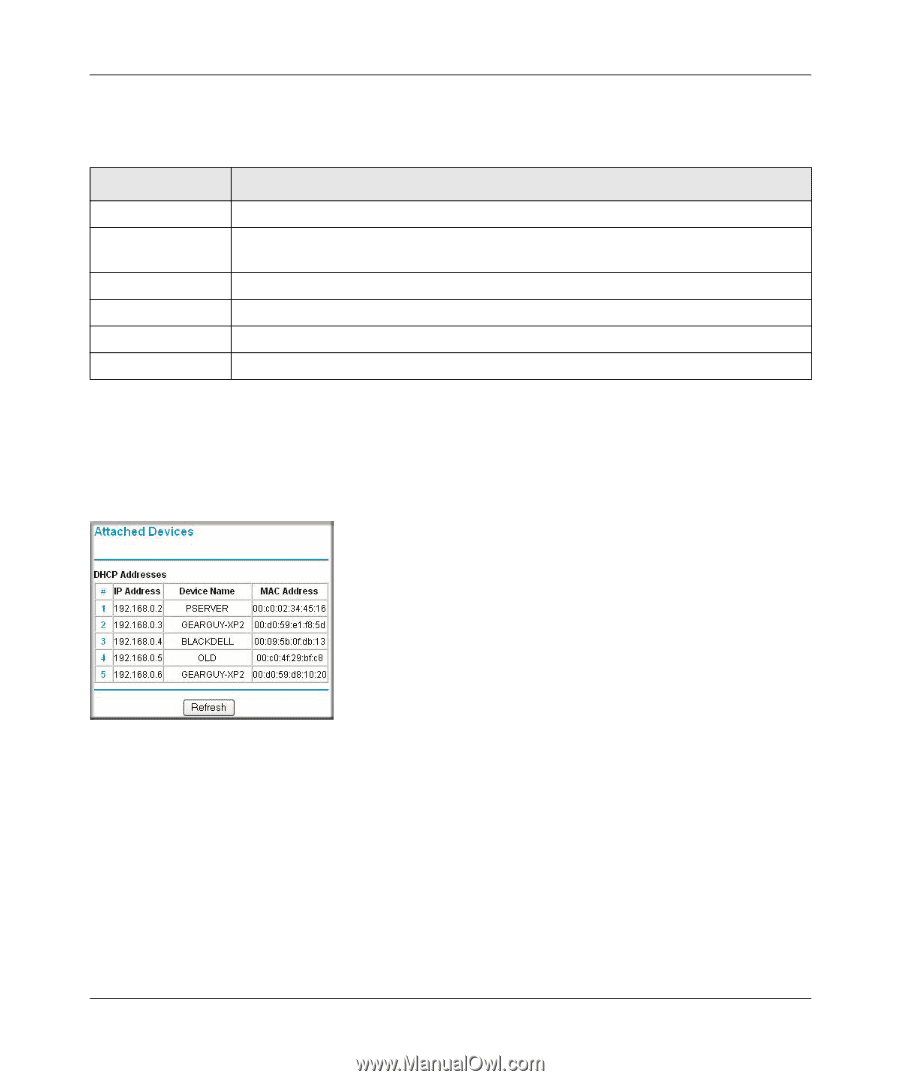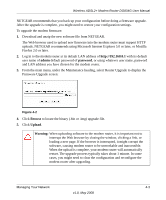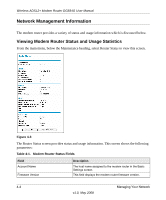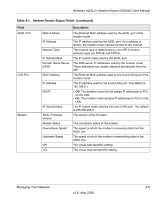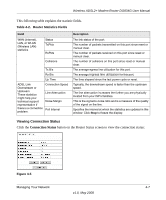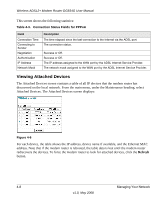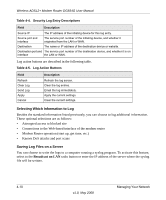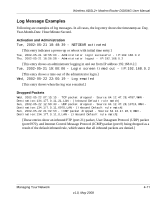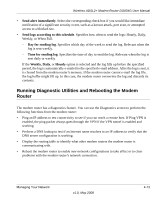Netgear DG834Gv5 DG834Gv5 Reference Manual - Page 68
Viewing Attached Devices, Attached Devices. The Attached Devices screen displays
 |
View all Netgear DG834Gv5 manuals
Add to My Manuals
Save this manual to your list of manuals |
Page 68 highlights
Wireless ADSL2+ Modem Router DG834G User Manual This screen shows the following statistics: Table 4-3. Connection Status Fields for PPPoA Field Connection Time Connecting to Sender Negotiation Authentication IP Address Network Mask Description The time elapsed since the last connection to the Internet via the ADSL port. The connection status. Success or Off. Success or Off. The IP address assigned to the WAN port by the ADSL Internet Service Provider. The network mask assigned to the WAN port by the ADSL Internet Service Provider. Viewing Attached Devices The Attached Devices screen contains a table of all IP devices that the modem router has discovered on the local network. From the main menu, under the Maintenance heading, select Attached Devices. The Attached Devices screen displays: Figure 4-6 For each device, the table shows the IP address, device name if available, and the Ethernet MAC address. Note that if the modem router is rebooted, the table data is lost until the modem router rediscovers the devices. To force the modem router to look for attached devices, click the Refresh button. 4-8 Managing Your Network v1.0, May 2008