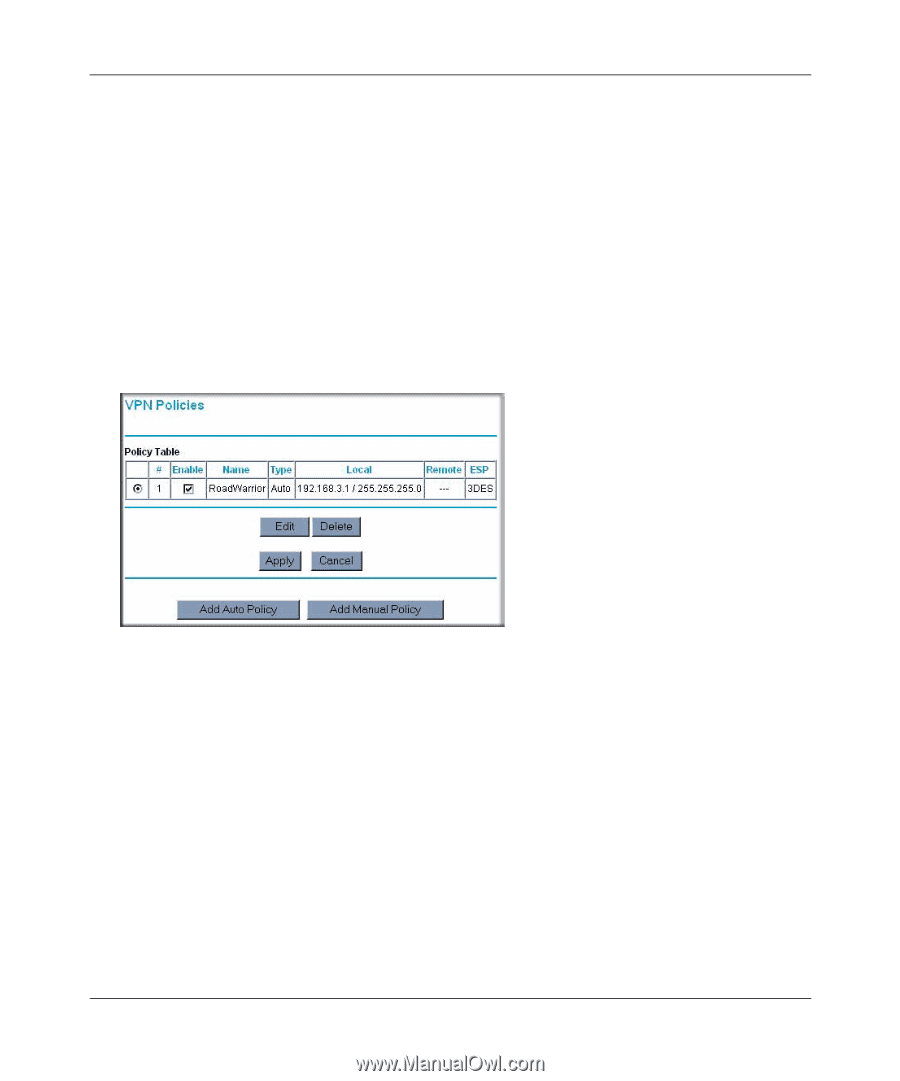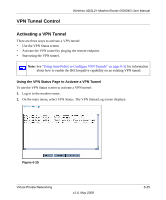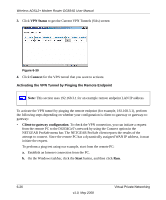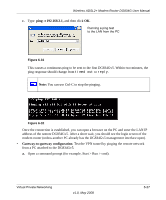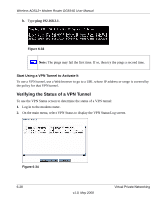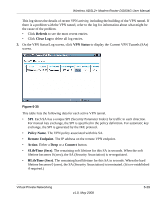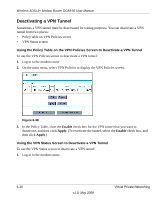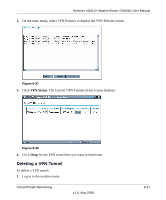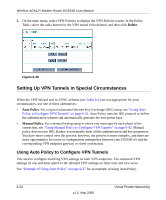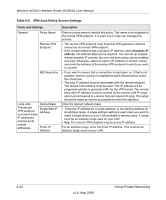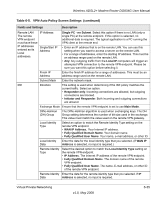Netgear DG834Gv5 DG834Gv5 Reference Manual - Page 124
Deactivating a VPN Tunnel
 |
View all Netgear DG834Gv5 manuals
Add to My Manuals
Save this manual to your list of manuals |
Page 124 highlights
Wireless ADSL2+ Modem Router DG834G User Manual Deactivating a VPN Tunnel Sometimes a VPN tunnel must be deactivated for testing purposes. You can deactivate a VPN tunnel from two places: • Policy table on VPN Policies screen • VPN Status screen Using the Policy Table on the VPN Policies Screen to Deactivate a VPN Tunnel To use the VPN Policies screen to deactivate a VPN tunnel: 1. Log in to the modem router. 2. On the main menu, select VPN Policies to display the VPN Policies screen. Figure 6-36 3. In the Policy Table, clear the Enable check box for the VPN tunnel that you want to deactivate, and then click Apply. (To reactivate the tunnel, select the Enable check box, and then click Apply.) Using the VPN Status Screen to Deactivate a VPN Tunnel To use the VPN Status screen to deactivate a VPN tunnel: 1. Log in to the modem router. 6-30 v1.0, May 2008 Virtual Private Networking