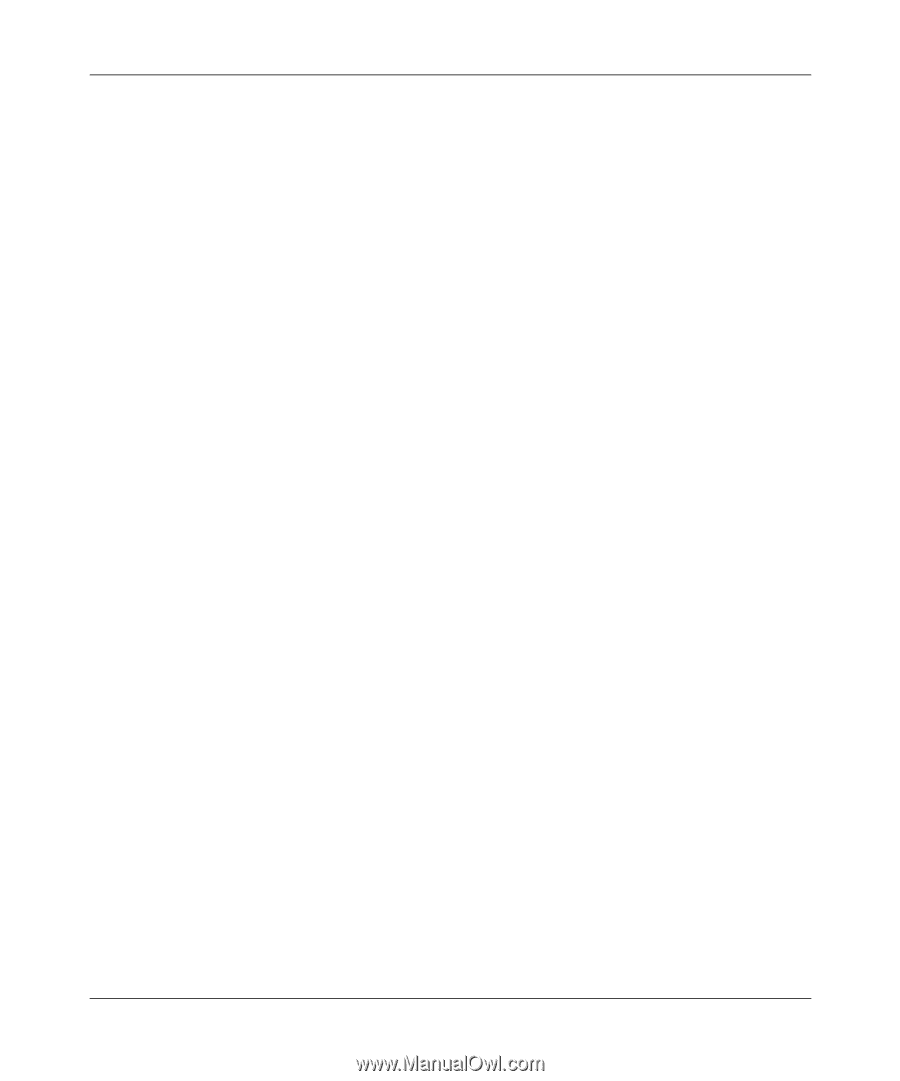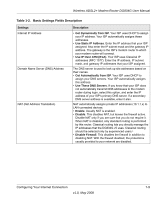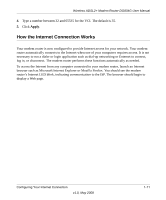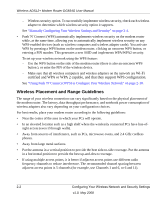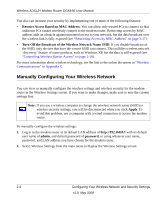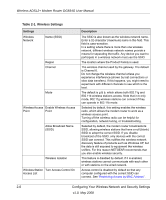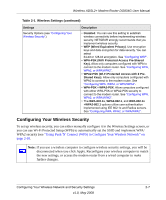Netgear DG834Gv5 DG834Gv5 Reference Manual - Page 30
Wireless Placement and Range Guidelines - as access point
 |
View all Netgear DG834Gv5 manuals
Add to My Manuals
Save this manual to your list of manuals |
Page 30 highlights
Wireless ADSL2+ Modem Router DG834G User Manual - Wireless security option. To successfully implement wireless security, check each wireless adapter to determine which wireless security option it supports. See "Manually Configuring Your Wireless Settings and Security" on page 2-4. • Push 'N' Connect (WPS) automatically implements wireless security on the modem router while, at the same time, allowing you to automatically implement wireless security on any WPS-enabled devices (such as wireless computers and wireless adapter cards). You activate WPS by pressing a WPS button on the modem router, clicking an onscreen WPS button, or entering a PIN number. This generates a new SSID and implements WPA/WPA2 security. To set up your wireless network using the WPS feature: - Use the WPS button on the side of the modem router (there is also an onscreen WPS button ), or enter the PIN of the wireless device. - Make sure that all wireless computers and wireless adapters on the network are Wi-Fi certified and WPA or WPA 2 capable, and that they support WPS configuration. See "Using Push 'N' Connect (WPS) to Configure Your Wireless Network" on page 2-10. Wireless Placement and Range Guidelines The range of your wireless connection can vary significantly based on the physical placement of the modem router. The latency, data throughput performance, and notebook power consumption of wireless adapters also vary depending on your configuration choices. For best results, place your modem router according to the following guidelines: • Near the center of the area in which your PCs will operate. • In an elevated location such as a high shelf where the wirelessly connected PCs have line-ofsight access (even if through walls). • Away from sources of interference, such as PCs, microwave ovens, and 2.4 GHz cordless phones. • Away from large metal surfaces. • Put the antenna in a vertical position to provide the best side-to-side coverage. Put the antenna in a horizontal position to provide the best up-and-down coverage. • If using multiple access points, it is better if adjacent access points use different radio frequency channels to reduce interference. The recommended channel spacing between adjacent access points is 5 channels (for example, use Channels 1 and 6, or 6 and 11). 2-2 Configuring Your Wireless Network and Security Settings v1.0, May 2008