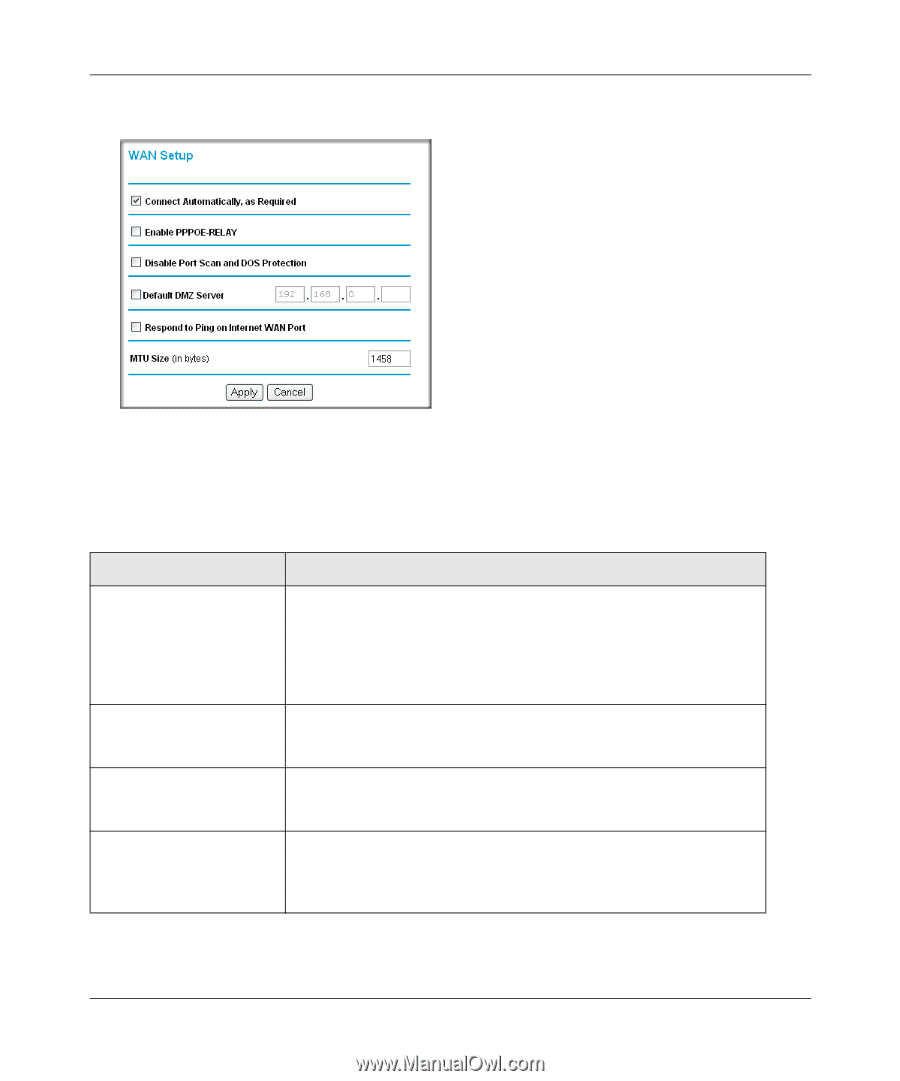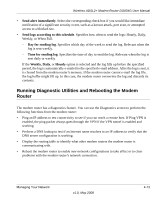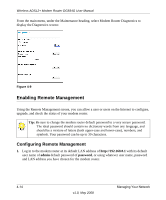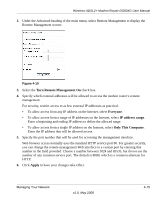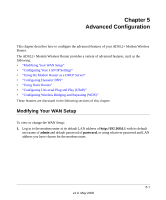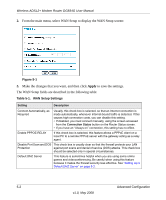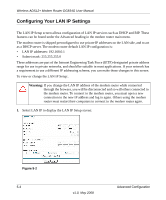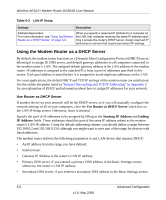Netgear DG834Gv5 DG834Gv5 Reference Manual - Page 78
Table 5-1., WAN Setup Settings, to save the settings.
 |
View all Netgear DG834Gv5 manuals
Add to My Manuals
Save this manual to your list of manuals |
Page 78 highlights
Wireless ADSL2+ Modem Router DG834G User Manual 2. From the main menu, select WAN Setup to display the WAN Setup screen: Figure 5-1 3. Make the changes that you want, and then click Apply to save the settings. The WAN Setup fields are described in the following table: Table 5-1. WAN Setup Settings Setting Description Connect Automatically, as Required Usually, this check box is selected, so that an Internet connection is made automatically, whenever Internet-bound traffic is detected. If this causes high connection costs, you can disable this setting. • If disabled, you must connect manually, using the screen accessed from the Connection Status button on the Router Status screen. • If you have an "Always on" connection, this setting has no effect. Enable PPPOE-RELAY If this check box is selected, this feature allows a PPPoE client on a local PC to a remote PPPoE server with the gateway acting as a relay agent. Disable Port Scan and DOS This check box is usually clear so that the firewall protects your LAN Protection against port scans and denial of service (DOS) attacks. This check box should be selected only in special circumstances. Default DMZ Server This feature is sometimes helpful when you are using some online games and videoconferencing. Be careful when using this feature because it makes the firewall security less effective. See "Setting Up a Default DMZ Server" on page 5-3. 5-2 Advanced Configuration v1.0, May 2008