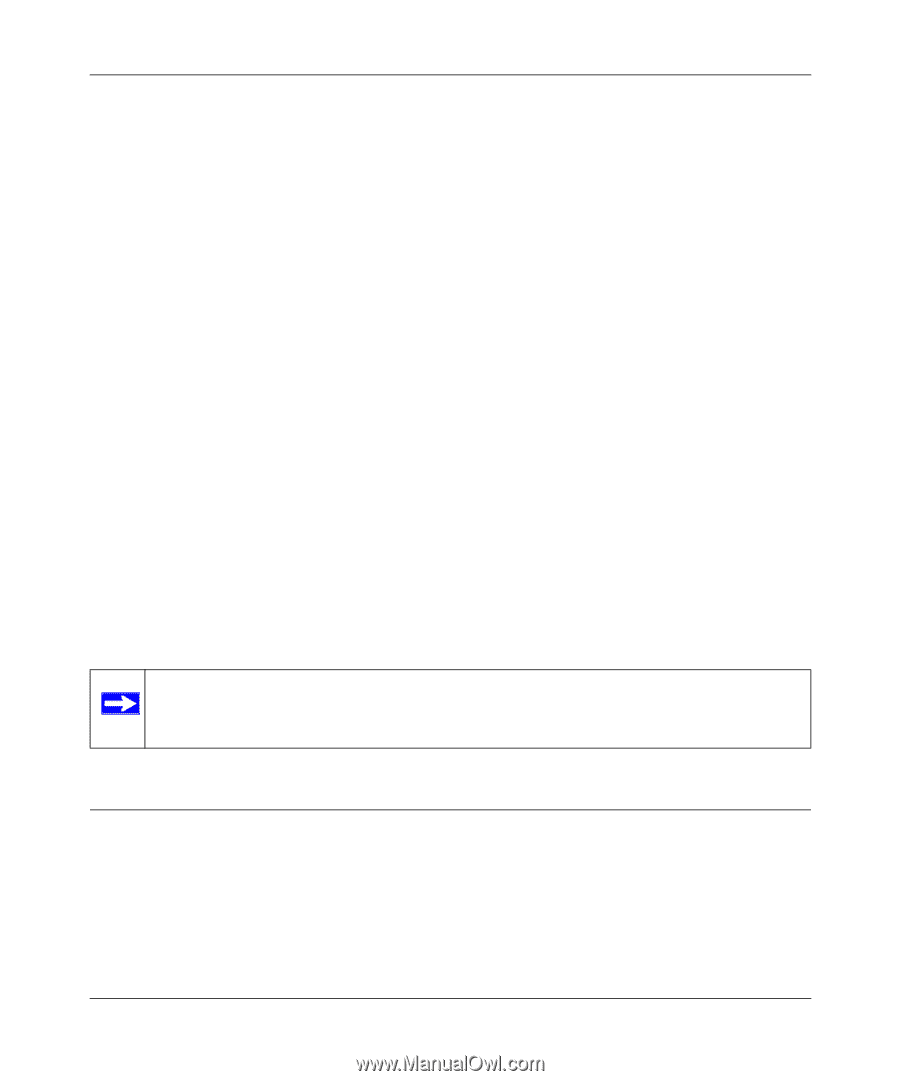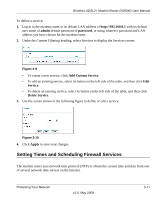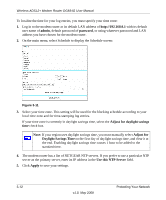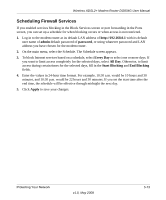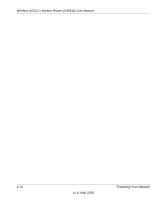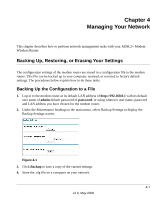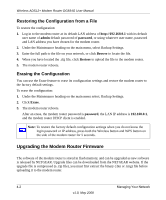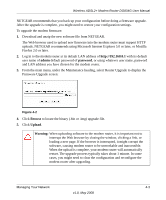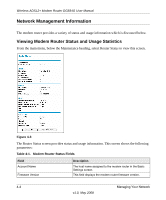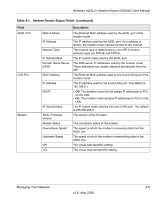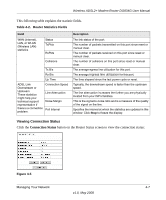Netgear DG834Gv5 DG834Gv5 Reference Manual - Page 62
Restoring the Configuration from a File, Erasing the Configuration - firmware download
 |
View all Netgear DG834Gv5 manuals
Add to My Manuals
Save this manual to your list of manuals |
Page 62 highlights
Wireless ADSL2+ Modem Router DG834G User Manual Restoring the Configuration from a File To restore the configuration: 1. Log in to the modem router at its default LAN address of http://192.168.0.1 with its default user name of admin default password of password, or using whatever user name, password and LAN address you have chosen for the modem router. 2. Under the Maintenance heading on the main menu, select Backup Settings. 3. Enter the full path to the file on your network, or click Browse to locate the file. 4. When you have located the .cfg file, click Restore to upload the file to the modem router. 5. The modem router reboots. Erasing the Configuration You can use the Erase feature to erase its configuration settings and restore the modem router to the factory default settings. To erase the configuration: 1. Under the Maintenance heading on the main menu select, Backup Settings. 2. Click Erase. 3. The modem router reboots. After an erase, the modem router password is password, the LAN IP address is 192.168.0.1, and the modem router DHCP client is enabled. Note: To restore the factory default configuration settings when you do not know the login password or IP address, press both the Wireless button and WPS button on the side of the modem router for 5 seconds. Upgrading the Modem Router Firmware The software of the modem router is stored in flash memory, and can be upgraded as new software is released by NETGEAR. Upgrade files can be downloaded from the NETGEAR website. If the upgrade file is compressed (a .zip file), you must first extract the binary (.bin or .img) file before uploading it to the modem router. 4-2 Managing Your Network v1.0, May 2008