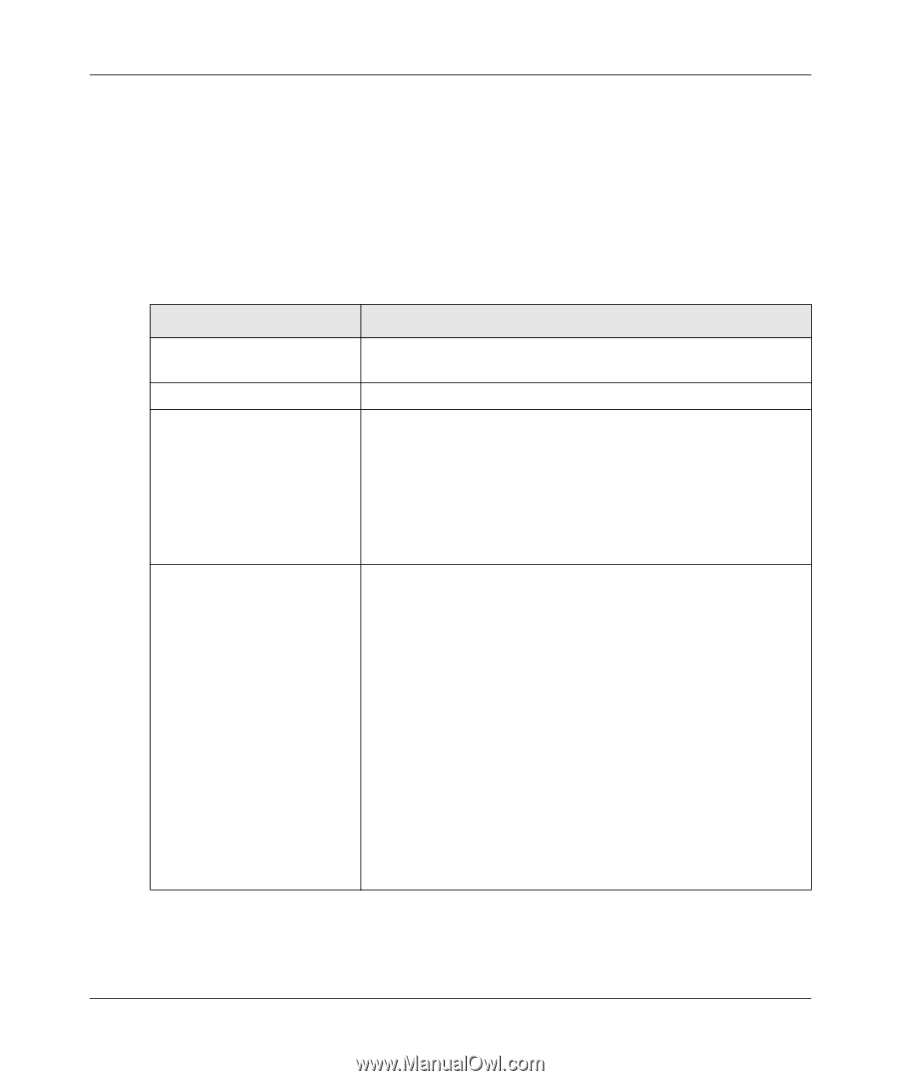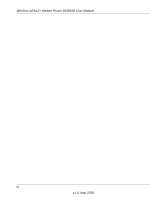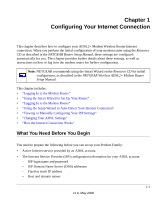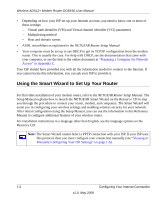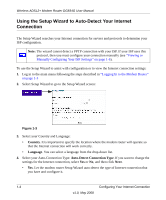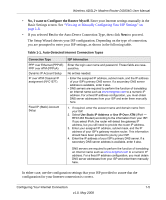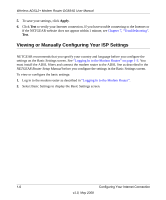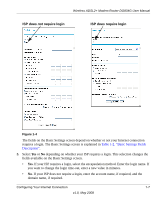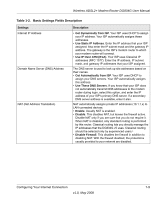Netgear DG834Gv5 DG834Gv5 Reference Manual - Page 21
No, I want to Con the Router Myself, Viewing or Manually Configuring Your ISP Settings - login
 |
View all Netgear DG834Gv5 manuals
Add to My Manuals
Save this manual to your list of manuals |
Page 21 highlights
Wireless ADSL2+ Modem Router DG834G User Manual • No, I want to Configure the Router Myself. Enter your Internet settings manually in the Basic Settings screen. See "Viewing or Manually Configuring Your ISP Settings" on page 1-6. • If you selected Yes for the Auto-Detect Connection Type, then click Next to proceed. The Setup Wizard detects your ISP configuration. Depending on the type of connection, you are prompted to enter your ISP settings, as shown in the following table. Table 1-1. Auto-Detected Internet Connection Types Connection Type PPP over Ethernet (PPPoE) PPP over ATM (PPPoA) Dynamic IP Account Setup IP over ATM Classical IP assignment (RFC1577) Fixed IP (Static) Account Setup ISP Information Enter the login user name and password. These fields are casesensitive. No entries needed. • Enter the assigned IP address, subnet mask, and the IP address of your ISP's primary DNS server. If a secondary DNS server address is available, enter it also. • DNS servers are required to perform the function of translating an Internet name such as www.netgear.com to a numeric IP address. For a fixed IP address configuration, you must obtain DNS server addresses from your ISP and enter them manually here. 1. If required, enter the account name and domain name from your ISP. 2. Select Use Static IP Address or Use IP Over ATM (IPoA - RFC1483 Routed) according to the information from your ISP. If you select IPoA, the router will detect the gateway IP address, but you still need to provide the router IP address. 3. Enter your assigned IP address, subnet mask, and the IP address of your ISP's gateway modem router. This information should have been provided to you by your ISP. 4. Enter the IP address of your ISP's primary DNS server. If a secondary DNS server address is available, enter it also. DNS servers are required to perform the function of translating an Internet name such as www.netgear.com to a numeric IP address. For a fixed IP address configuration, you must obtain DNS server addresses from your ISP and enter them manually here. In either case, use the configuration settings that your ISP provided to assure that the configuration for your Internet connection is correct. Configuring Your Internet Connection 1-5 v1.0, May 2008