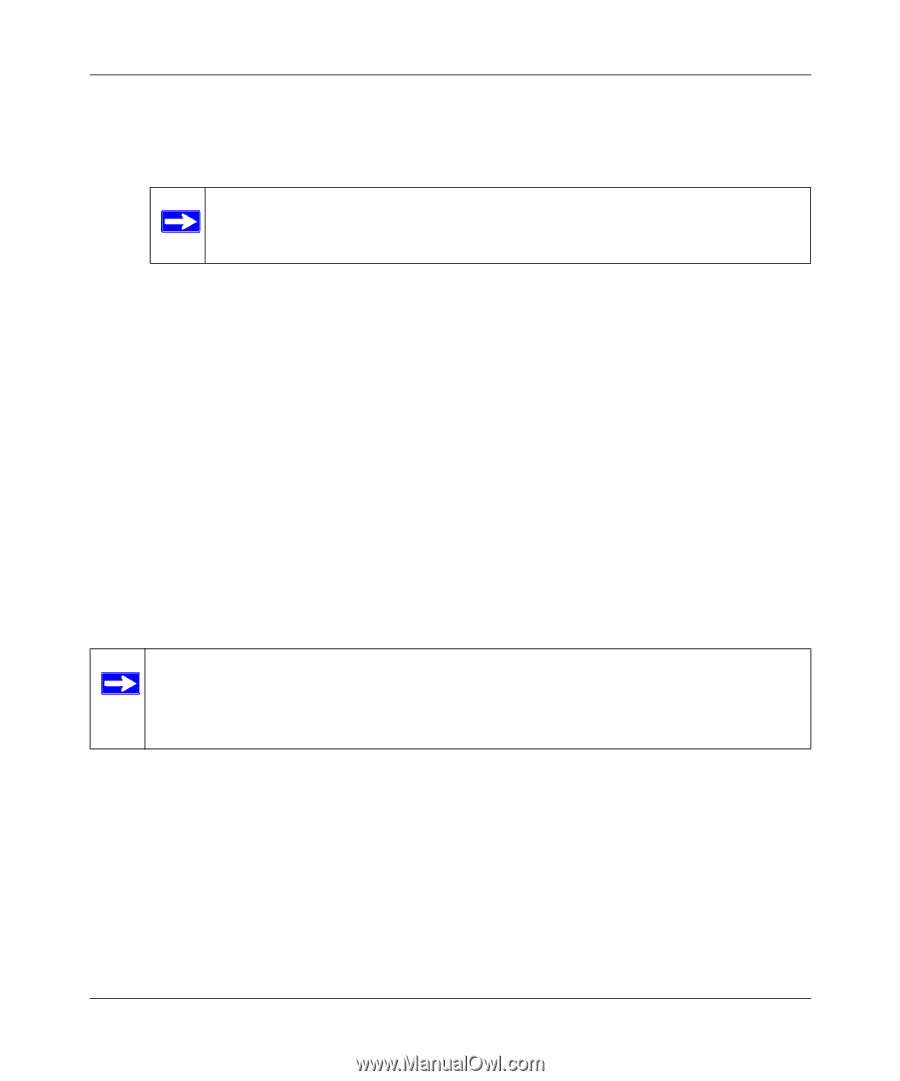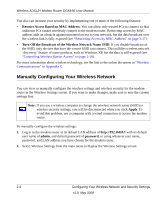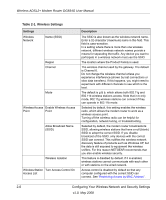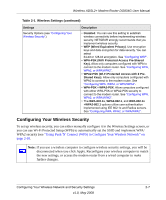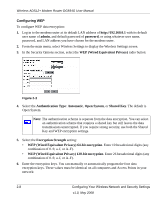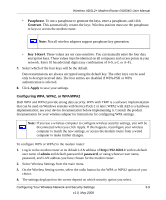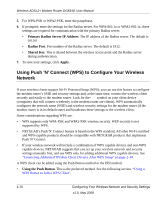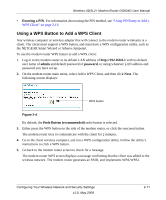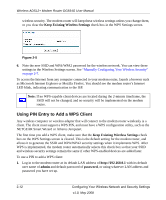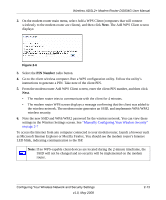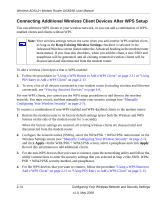Netgear DG834Gv5 DG834Gv5 Reference Manual - Page 37
Passphrase, Generate, Key 1-Key4, Apply, admin, password, Configuring WPA, WPA2, or WPA/WPA2 - software
 |
View all Netgear DG834Gv5 manuals
Add to My Manuals
Save this manual to your list of manuals |
Page 37 highlights
Wireless ADSL2+ Modem Router DG834G User Manual • Passphrase. To use a passphrase to generate the keys, enter a passphrase, and click Generate. This automatically creates the keys. Wireless stations must use the passphrase or keys to access the modem router. Note: Not all wireless adapters support passphrase key generation. • Key 1-Key4. These values are not case-sensitive. You can manually enter the four data encryption keys. These values must be identical on all computers and access points in your network. Enter 10 hexadecimal digits (any combination of 0-9, a-f, or A-F). 7. Select which of the four keys will be the default. Data transmissions are always encrypted using the default key. The other keys can be used only to decrypt received data. The four entries are disabled if WPA-PSK or WPA authentication is selected. 8. Click Apply to save your settings. Configuring WPA, WPA2, or WPA/WPA2 Both WPA and WPA2 provide strong data security. WPA with TKIP is a software implementation that can be used on Windows systems with Service Pack 2 or later; WPA2 with AES is a hardware implementation; see your device documentation before implementing it. Consult the product documentation for your wireless adapter for instructions for configuring WPA settings. Note: If you use a wireless computer to configure wireless security settings, you will be disconnected when you click Apply. If this happens, reconfigure your wireless computer to match the new settings, or access the modem router from a wired computer to make further changes. To configure WPA or WPA2 in the modem router: 1. Log in to the modem router at its default LAN address of http://192.168.0.1 with its default user name of admin and default password of password, or using whatever user name, password, and LAN address you have chosen for the modem router. 2. Select Wireless Settings from the main menu. 3. On the Wireless Setting screen, select the radio button for the WPA or WPA2 option of your choice. 4. The settings displayed on the screen depend on which security option you select. Configuring Your Wireless Network and Security Settings 2-9 v1.0, May 2008