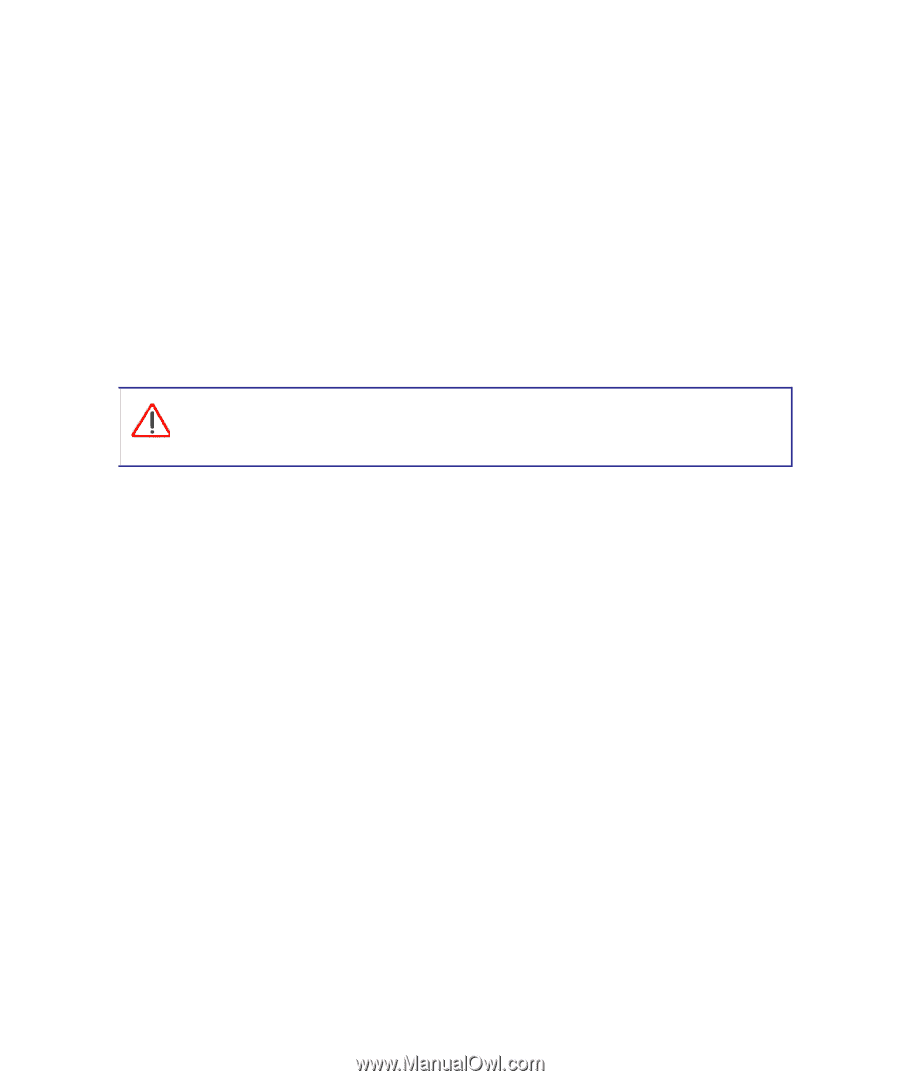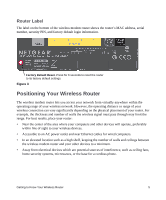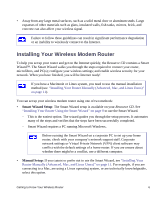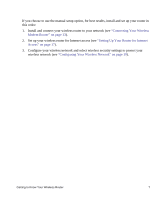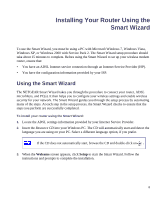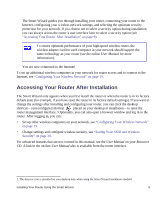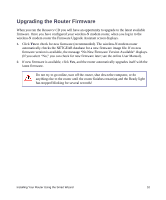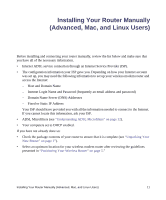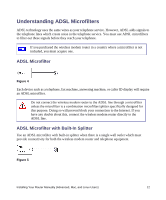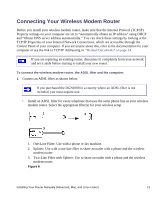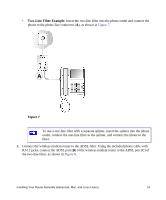Netgear DGN1000 DGN1000 Setup Manual - Page 14
Upgrading the Router Firmware, Resource CD
 |
UPC - 606449066128
View all Netgear DGN1000 manuals
Add to My Manuals
Save this manual to your list of manuals |
Page 14 highlights
Upgrading the Router Firmware When you run the Resource CD you will have an opportunity to upgrade to the latest available firmware. Once you have configured your wireless-N modem router, when you log in to the wireless-N modem router the Firmware Upgrade Assistant screen displays. 1. Click Yes to check for new firmware (recommended). The wireless-N modem router automatically checks the NETGEAR database for a new firmware image file. If no new firmware version is available, the message "No New Firmware Version Available" displays. (If you select "No," you can check for new firmware later; see the online User Manual). 2. If new firmware is available, click Yes, and the router automatically upgrades itself with the latest firmware. Do not try to go online, turn off the router, shut down the computer, or do anything else to the router until the router finishes restarting and the Ready light has stopped blinking for several seconds! Installing Your Router Using the Smart Wizard 10