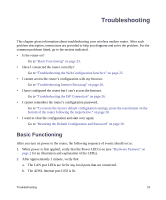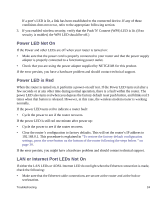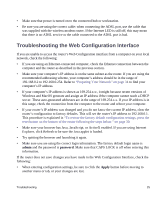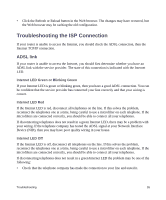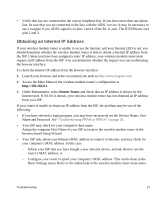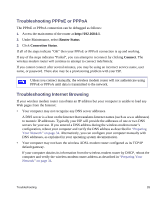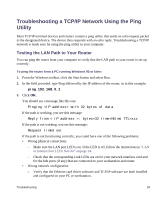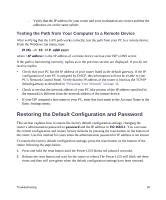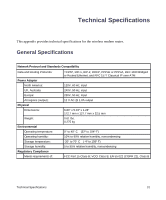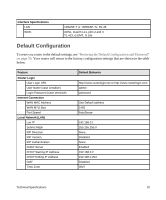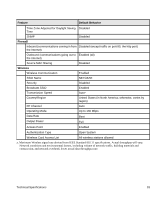Netgear DGN1000 DGN1000 Setup Manual - Page 32
Troubleshooting PPPoE or PPPoA, Troubleshooting Internet Browsing, Router Status, Connection Status - wireless problems
 |
UPC - 606449066128
View all Netgear DGN1000 manuals
Add to My Manuals
Save this manual to your list of manuals |
Page 32 highlights
Troubleshooting PPPoE or PPPoA The PPPoE or PPPoA connection can be debugged as follows: 1. Access the main menu of the router at http://192.168.0.1. 2. Under Maintenance, select Router Status. 3. Click Connection Status. If all of the steps indicate "OK" then your PPPoE or PPPoA connection is up and working. If any of the steps indicates "Failed", you can attempt to reconnect by clicking Connect. The wireless modem router will continue to attempt to connect indefinitely. If you cannot connect after several minutes, you may be using an incorrect service name, user name, or password. There also may be a provisioning problem with your ISP. Unless you connect manually, the wireless modem router will not authenticate using PPPoE or PPPoA until data is transmitted to the network. Troubleshooting Internet Browsing If your wireless modem router can obtain an IP address but your computer is unable to load any Web pages from the Internet: • Your computer may not recognize any DNS server addresses. A DNS server is a host on the Internet that translates Internet names (such as www addresses) to numeric IP addresses. Typically your ISP will provide the addresses of one or two DNS servers for your use. If you entered a DNS address during the wireless modem router's configuration, reboot your computer and verify the DNS address as described in "Preparing Your Network" on page 34. Alternatively, you can configure your computer manually with DNS addresses, as explained in your operating system documentation. • Your computer may not have the wireless ADSL modem router configured as its TCP/IP default gateway. If your computer obtains its information from the wireless modem router by DHCP, reboot the computer and verify the wireless modem router address as described in "Preparing Your Network" on page 34. Troubleshooting 28