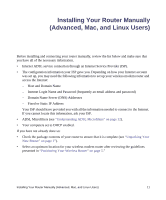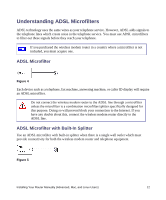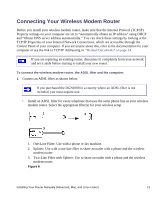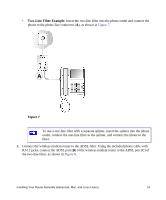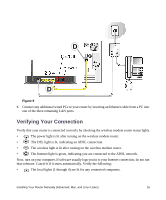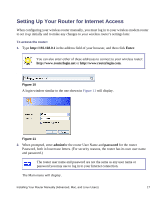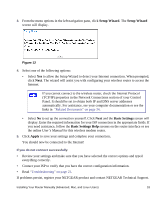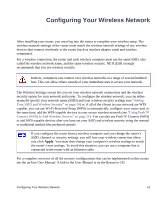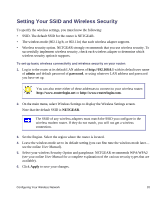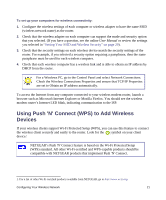Netgear DGN1000 DGN1000 Setup Manual - Page 20
Verifying Your Connection - lights
 |
UPC - 606449066128
View all Netgear DGN1000 manuals
Add to My Manuals
Save this manual to your list of manuals |
Page 20 highlights
D DD Figure 9 5. Connect any additional wired PCs to your router by inserting an Ethernet cable from a PC into one of the three remaining LAN ports. Verifying Your Connection Verify that your router is connected correctly by checking the wireless modem router status lights. • The power light is lit after turning on the wireless modem router. • The DSL light is lit, indicating an ADSL connection. • The wireless light is lit after turning on the wireless modem router. • The Internet light is green, indicating you are connected to the ADSL network. Now, turn on your computer. If software usually logs you in to your Internet connection, do not run that software. Cancel it if it starts automatically. Verify the following: • The local lights (1 through 4) are lit for any connected computers. Installing Your Router Manually (Advanced, Mac, and Linux Users) 16