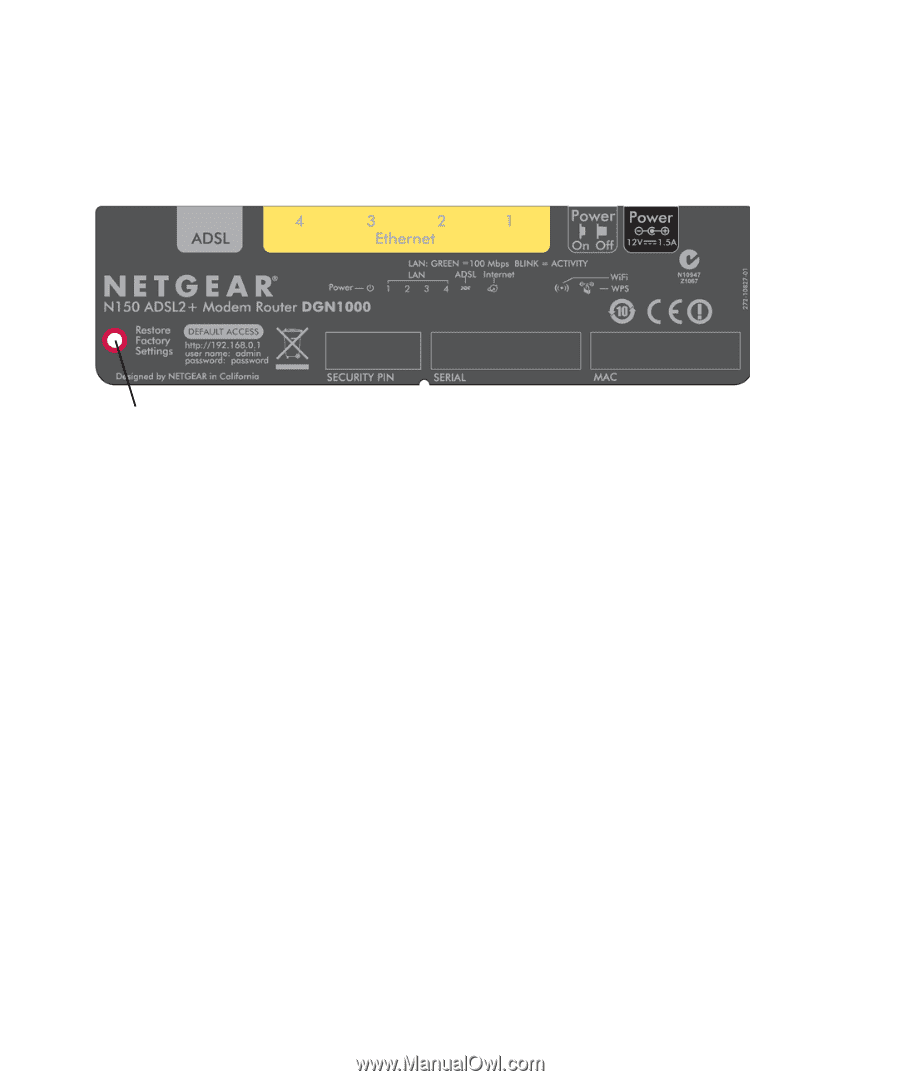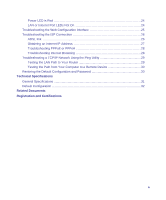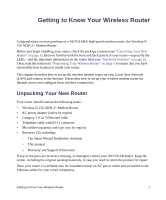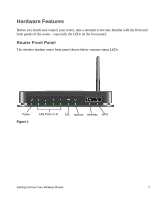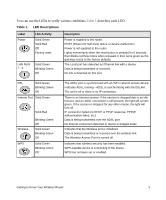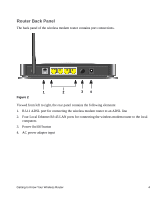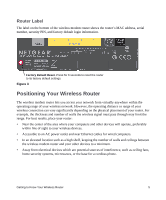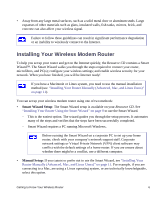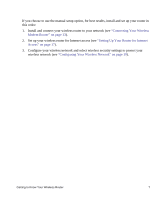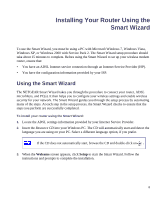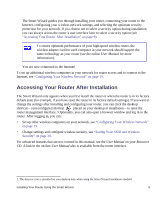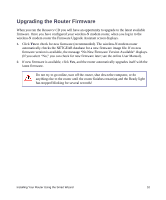Netgear DGN1000 DGN1000 Setup Manual - Page 9
Router Label, Positioning Your Wireless Router - login
 |
UPC - 606449066128
View all Netgear DGN1000 manuals
Add to My Manuals
Save this manual to your list of manuals |
Page 9 highlights
Router Label The label on the bottom of the wireless modem router shows the router's MAC address, serial number, security PIN, and factory default login information. Factory Default Reset. Press for 6 seconds to reset the router to its factory default settings. Figure 3 Positioning Your Wireless Router The wireless modem router lets you access your network from virtually anywhere within the operating range of your wireless network. However, the operating distance or range of your wireless connection can vary significantly depending on the physical placement of your router. For example, the thickness and number of walls the wireless signal must pass through may limit the range. For best results, place your router: • Near the center of the area where your computers and other devices will operate, preferably within line of sight to your wireless devices. • Accessible to an AC power outlet and near Ethernet cables for wired computers. • In an elevated location such as a high shelf, keeping the number of walls and ceilings between the wireless modem router and your other devices to a minimum. • Away from electrical devices which are potential sources of interference, such as ceiling fans, home security systems, microwaves, or the base for a cordless phone. Getting to Know Your Wireless Router 5