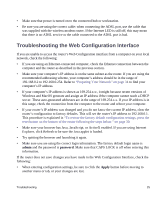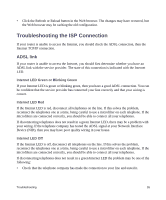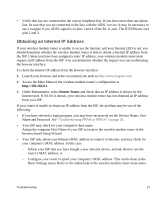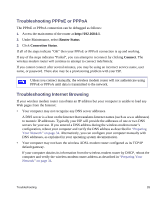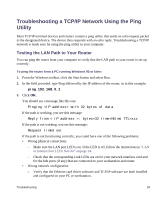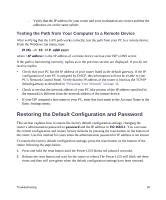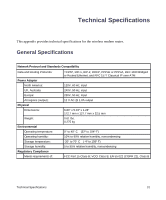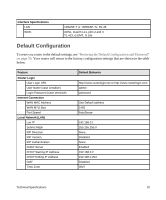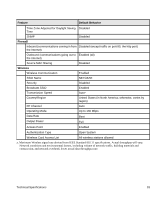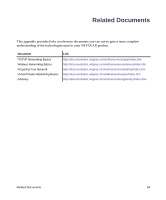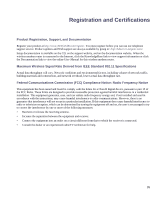Netgear DGN1000 DGN1000 Setup Manual - Page 34
Testing the Path from Your Computer to a Remote Device - reset
 |
UPC - 606449066128
View all Netgear DGN1000 manuals
Add to My Manuals
Save this manual to your list of manuals |
Page 34 highlights
- Verify that the IP address for your router and your workstation are correct and that the addresses are on the same subnet. Testing the Path from Your Computer to a Remote Device After verifying that the LAN path works correctly, test the path from your PC to a remote device. From the Windows run menu, type: PING -n 10 where is the IP address of a remote device such as your ISP's DNS server. If the path is functioning correctly, replies as in the previous section are displayed. If you do not receive replies: • Check that your PC has the IP address of your router listed as the default gateway. If the IP configuration of your PC is assigned by DHCP, this information will not be visible in your PC's Network Control Panel. Verify that the IP address of the router is listed as the TCP/IP default gateway as described in "Preparing Your Network" on page 34. • Check to see that the network address of your PC (the portion of the IP address specified by the netmask) is different from the network address of the remote device. • If your ISP assigned a host name to your PC, enter that host name as the Account Name in the Basic Settings menu. Restoring the Default Configuration and Password This section explains how to restore the factory default configuration settings, changing the router's administration password to password and the IP address to 192.168.0.1. You can erase the current configuration and restore factory defaults by pressing the reset button on the bottom of the router. Use this method for cases when the administration password or IP address is not known. To restore the factory default configuration settings, press the reset button on the bottom of the router following the steps below. 1. Press and hold the reset button until the Power LED blinks red (about 6 seconds). 2. Release the reset button and wait for the router to reboot.The Power LED will blink red three times and then will turn green when the default configuration settings have been restored. Troubleshooting 30