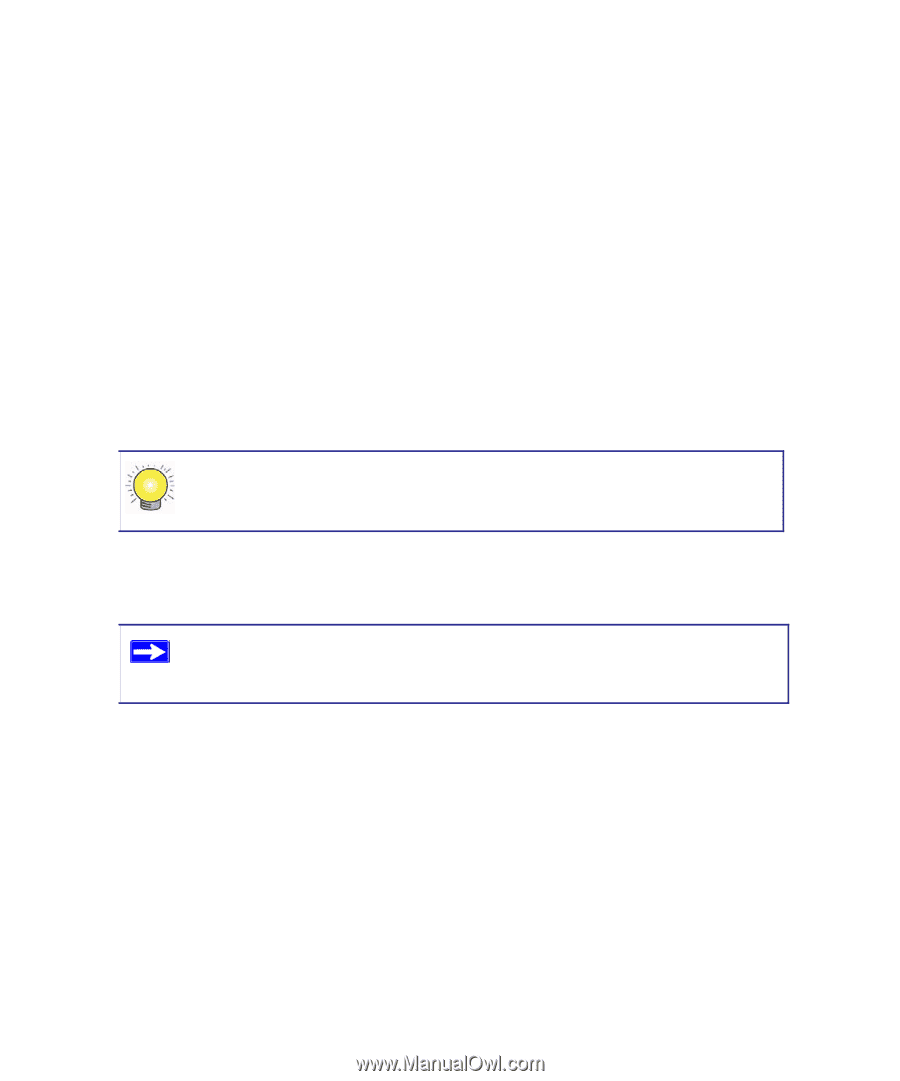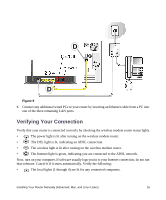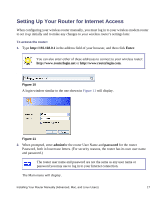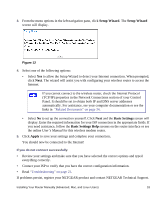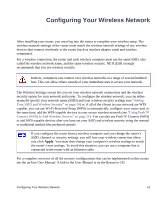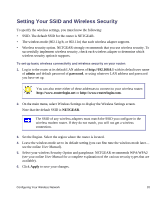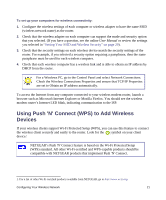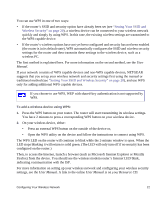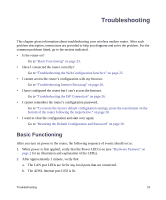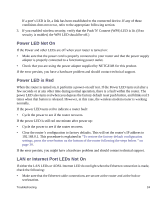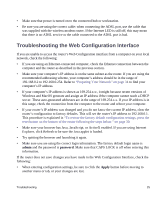Netgear DGN1000 DGN1000 Setup Manual - Page 24
Setting Your SSID and Wireless Security - default password
 |
UPC - 606449066128
View all Netgear DGN1000 manuals
Add to My Manuals
Save this manual to your list of manuals |
Page 24 highlights
Setting Your SSID and Wireless Security To specify the wireless settings, you must know the following: • SSID. The default SSID for the router is NETGEAR. • The wireless mode (802.11g/b, or 802.11n) that each wireless adapter supports. • Wireless security option. NETGEAR strongly recommends that you use wireless security. To successfully implement wireless security, check each wireless adapter to determine which wireless security option it supports. To set up basic wireless connectivity and wireless security on your router: 1. Log in to the router at its default LAN address of http://192.168.0.1 with its default user name of admin and default password of password, or using whatever LAN address and password you have set up. You can also enter either of these addresses to connect to your wireless router: http://www.routerlogin.net or http://www.routerlogin.com. 2. On the main menu, select Wireless Settings to display the Wireless Settings screen. Note that the default SSID is NETGEAR. The SSID of any wireless adapters must match the SSID you configure in the wireless modem router. If they do not match, you will not get a wireless connection. 3. Set the Region. Select the region where the router is located. 4. Leave the wireless mode set to its default setting (you can fine tune the wireless mode later- see the online User Manual). 5. Select your wireless Security Option and passphrase. NETGEAR recommends WPA/WPA2 (see your online User Manual for a complete explanation of the various security types that are available). 6. Click Apply to save your changes. Configuring Your Wireless Network 20