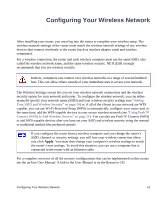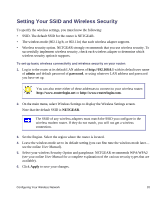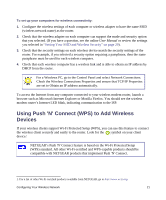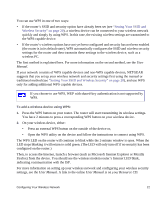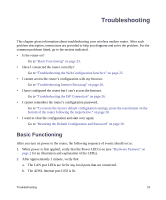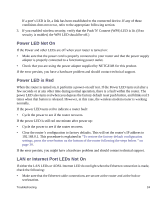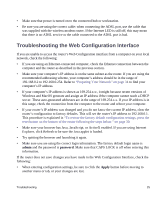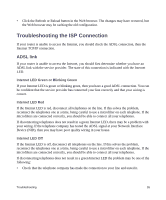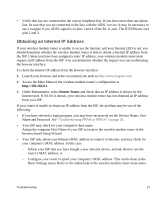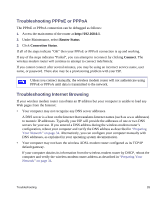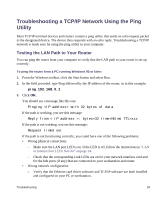Netgear DGN1000 DGN1000 Setup Manual - Page 28
Power LED Not On, Power LED is Red, LAN or Internet Port LEDs Not - troubleshooting
 |
UPC - 606449066128
View all Netgear DGN1000 manuals
Add to My Manuals
Save this manual to your list of manuals |
Page 28 highlights
If a port's LED is lit, a link has been established to the connected device. If any of these conditions does not occur, refer to the appropriate following section. 3. If you enabled wireless security, verify that the Push 'N' Connect (WPS) LED is lit. (If no security is enabled, the WPS LED should be off.) Power LED Not On If the Power and other LEDs are off when your router is turned on: • Make sure that the power cord is properly connected to your router and that the power supply adapter is properly connected to a functioning power outlet. • Check that you are using the power adapter supplied by NETGEAR for this product. If the error persists, you have a hardware problem and should contact technical support. Power LED is Red When the router is turned on, it performs a power-on self test. If the Power LED turns red after a few seconds or at any other time during normal operation, there is a fault within the router. The power LED also turns red when you depress the factory default reset push button, and blinks red 3 times when that button is released. However, in this case, the wireless modem router is working normally. If the power LED turns red to indicate a router fault: • Cycle the power to see if the router recovers. If the power LED is still red one minute after power up: • Cycle the power to see if the router recovers. • Clear the router's configuration to factory defaults. This will set the router's IP address to 192.168.0.1. This procedure is explained in "To restore the factory default configuration settings, press the reset button on the bottom of the router following the steps below." on page 30. If the error persists, you might have a hardware problem and should contact technical support. LAN or Internet Port LEDs Not On If either the LAN LEDs or ADSL Internet LED do not light when the Ethernet connection is made, check the following: • Make sure that the Ethernet cable connections are secure at the router and at the hub or workstation. Troubleshooting 24