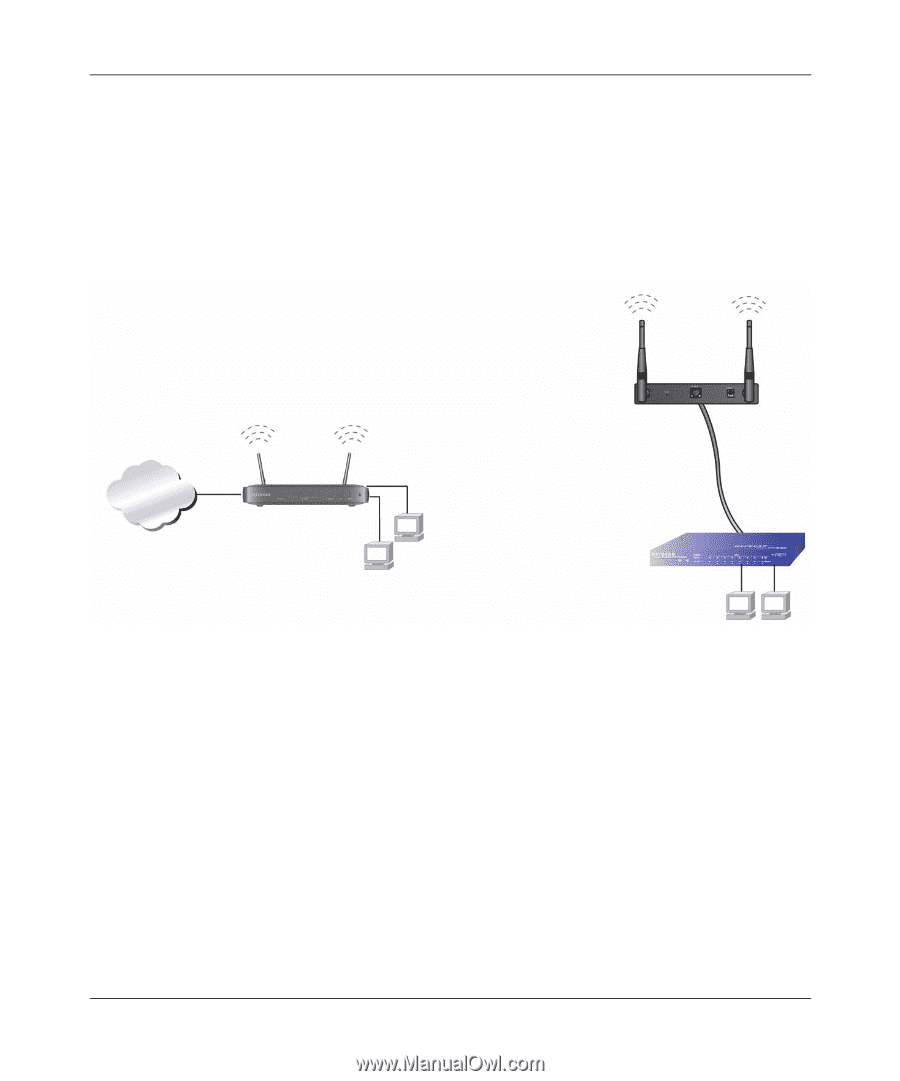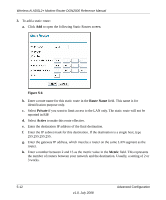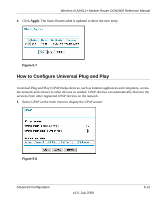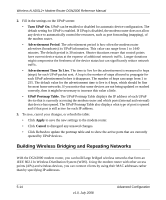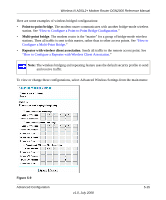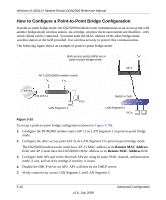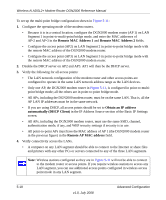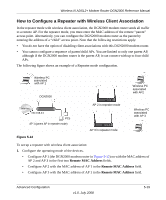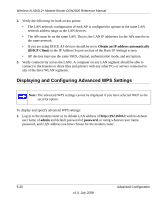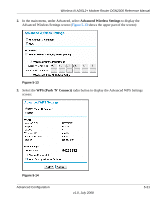Netgear DGN2000 DGN2000 Reference Manual - Page 100
How to Con a Point-to-Point Bridge Configuration, Remote MAC Address - as a switch
 |
UPC - 606449058727
View all Netgear DGN2000 manuals
Add to My Manuals
Save this manual to your list of manuals |
Page 100 highlights
Wireless-N ADSL2+ Modem Router DGN2000 Reference Manual How to Configure a Point-to-Point Bridge Configuration In point-to-point bridge mode, the DGN2000 modem router communicates as an access point with another bridge-mode wireless station. As a bridge, wireless client associations are disabled-only wired clients can be connected. You must enter the MAC address of the other bridge-mode wireless station in the field provided. Use wireless security to protect this communication. The following figure shows an example of point-to-point bridge mode. Both access points (APs) are in point-to-point bridge mode. AP 1 (DGN2000 modem router) AP 2 Internet 192.168.0.1 PC's Switch or hub LAN Segment 1 LAN Segment 2 PC's Figure 5-10 To set up a point-to-point bridge configuration (shown in Figure 5-10): 1. Configure the DGN2000 modem router (AP 1) on LAN Segment 1 in point-to-point bridge mode. 2. Configure the other access point (AP 2) on LAN Segment 2 in point-to-point bridge mode. The DGN2000 modem router must have AP 2's MAC address in its Remote MAC Address field, and AP 2 must have the DGN2000's MAC address in its Remote MAC Address field. 3. Configure both APs and verify that both APs are using he same SSID, channel, authentication mode, if any, and security settings if security is in use. 4. Disable the DHCP server on AP2. AP1 will then be the DHCP server. 5. Verify connectivity across LAN Segment 1 and LAN Segment 2. 5-16 v1.0, July 2008 Advanced Configuration