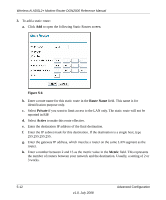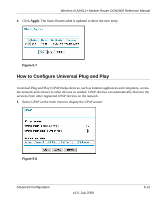Netgear DGN2000 DGN2000 Reference Manual - Page 92
Configuring LAN TCP/IP Settings, Delete, admin, password, LAN IP Setup, Apply
 |
UPC - 606449058727
View all Netgear DGN2000 manuals
Add to My Manuals
Save this manual to your list of manuals |
Page 92 highlights
Wireless-N ADSL2+ Modem Router DGN2000 Reference Manual To edit or delete a reserved address entry: 1. Click the button next to the reserved address that you want to edit or delete. 2. Click Edit or Delete. Configuring LAN TCP/IP Settings 1. Log in to the router at its default LAN address of http://192.168.0.1 with its default user name of admin and default password of password, or using whatever user name, password, and LAN address you have chosen for the router. 2. In the main menu, under Advanced, click LAN IP Setup to display the following screen. Figure 5-3 3. Enter the TCP/IP, DHCP, or reserved IP settings. 4. Click Apply to save your changes. 5-8 v1.0, July 2008 Advanced Configuration
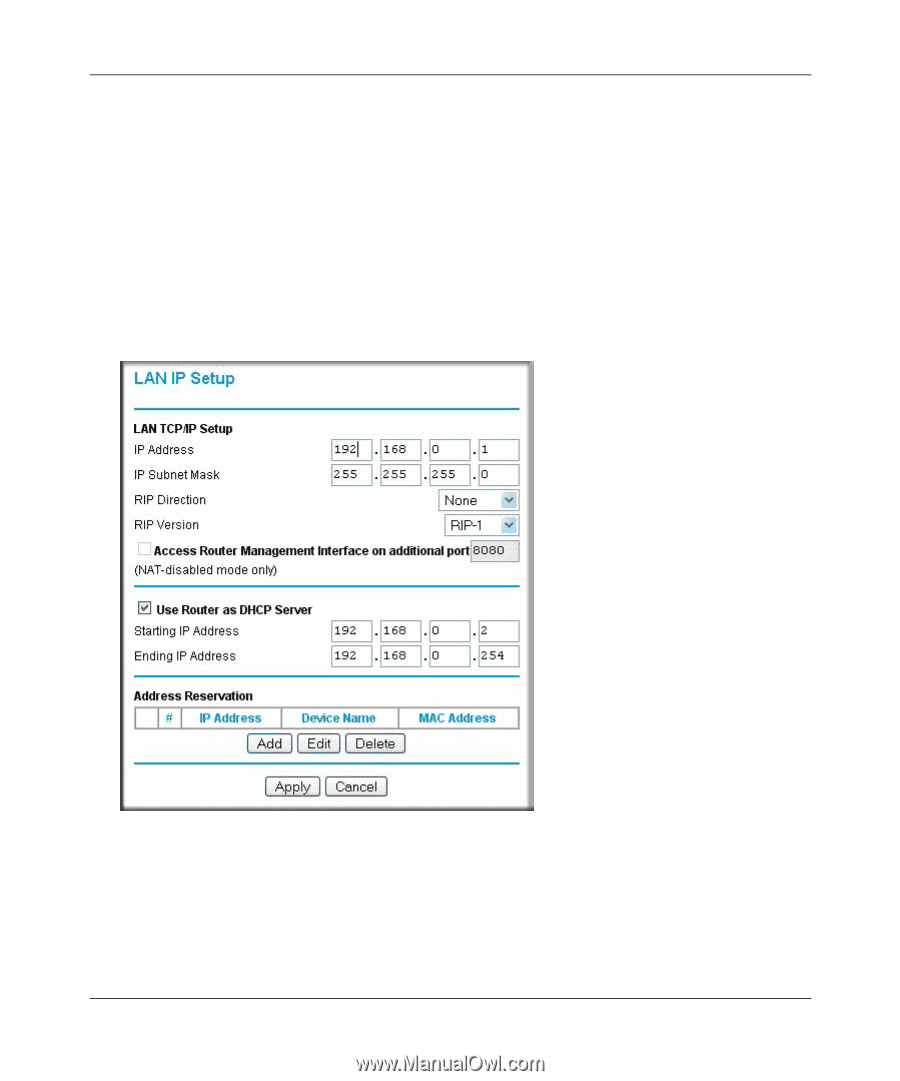
Wireless-N ADSL2+ Modem Router DGN2000 Reference Manual
5-8
Advanced Configuration
v1.0, July 2008
To edit or delete a reserved address entry:
1.
Click the button next to the reserved address that you want to edit or delete.
2.
Click
Edit
or
Delete
.
Configuring LAN TCP/IP Settings
1.
Log in to the router at its default LAN address of
with its default user name
of
admin
and default password of
password
, or using whatever user name, password, and
LAN address you have chosen for the router.
2.
In the main menu, under Advanced, click
LAN IP Setup
to display the following screen.
3.
Enter the TCP/IP, DHCP, or reserved IP settings.
4.
Click
Apply
to save your changes.
Figure 5-3