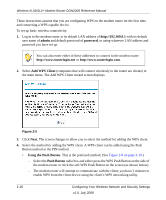Netgear DGN2000 DGN2000 Reference Manual - Page 40
Choosing Alternative Authentication and Encryption Methods - drivers
 |
UPC - 606449058727
View all Netgear DGN2000 manuals
Add to My Manuals
Save this manual to your list of manuals |
Page 40 highlights
Wireless-N ADSL2+ Modem Router DGN2000 Reference Manual Note: Not all wireless adapters support WPA or WPA2. Furthermore, client software is required on the client. Windows XP and Windows 2000 with Service Pack 3 do include the client software that supports WPA. Nevertheless, the wireless adapter hardware and driver must also support WPA. Consult the product document for your wireless adapter and WPA client software for instructions on configuring WPA settings. To configure Mixed WPA-PSK+WPA2-PSK: 1. Log in at the default LAN address of http://192.168.0.1, with the default user name of admin and default password of password, or using whatever LAN address and password you have set up. 2. Select Wireless Settings below Setup in the main menu of the modem router. 3. Select the Mixed WPA-PSK+WPA2-PSK radio button. The Wireless Settings screen expands to include the WPA-PSK. 4. Enter the pre-shared key in the Network Key field using between 8 and 63 characters. Click Save to save your settings or click Apply to allow your changes to take effect immediately. Note: The procedures to configure WPA-PSK and WPA2-PSK are identical to the procedure to configure Mixed WPA-PSK+WPA2-PSK. The only difference is that you select either the WPA-PSK (Wi-Fi Protected Access Pre-Shared Key) or WPA2-PSK (Wi-Fi Protected Access 2 with Pre-Shared Key) radio button in step 3. For details about WPA-802.1x authentication options, see "Configuring WPA-802.1x" on page 2-16. Choosing Alternative Authentication and Encryption Methods Restricting wireless access prevents intruders from connecting to your network. However, the wireless data transmissions are still vulnerable to snooping. Using the data encryption settings described in this section will prevent a determined intruder from eavesdropping on your wireless data communications. Also, if you are using the Internet for such activities as purchases or banking, those Internet sites use another level of highly secure encryption called SSL. You can tell if a web site is using SSL because the Web address begins with HTTPS rather than HTTP. 2-14 Configuring Your Wireless Network and Security Settings v1.0, July 2008