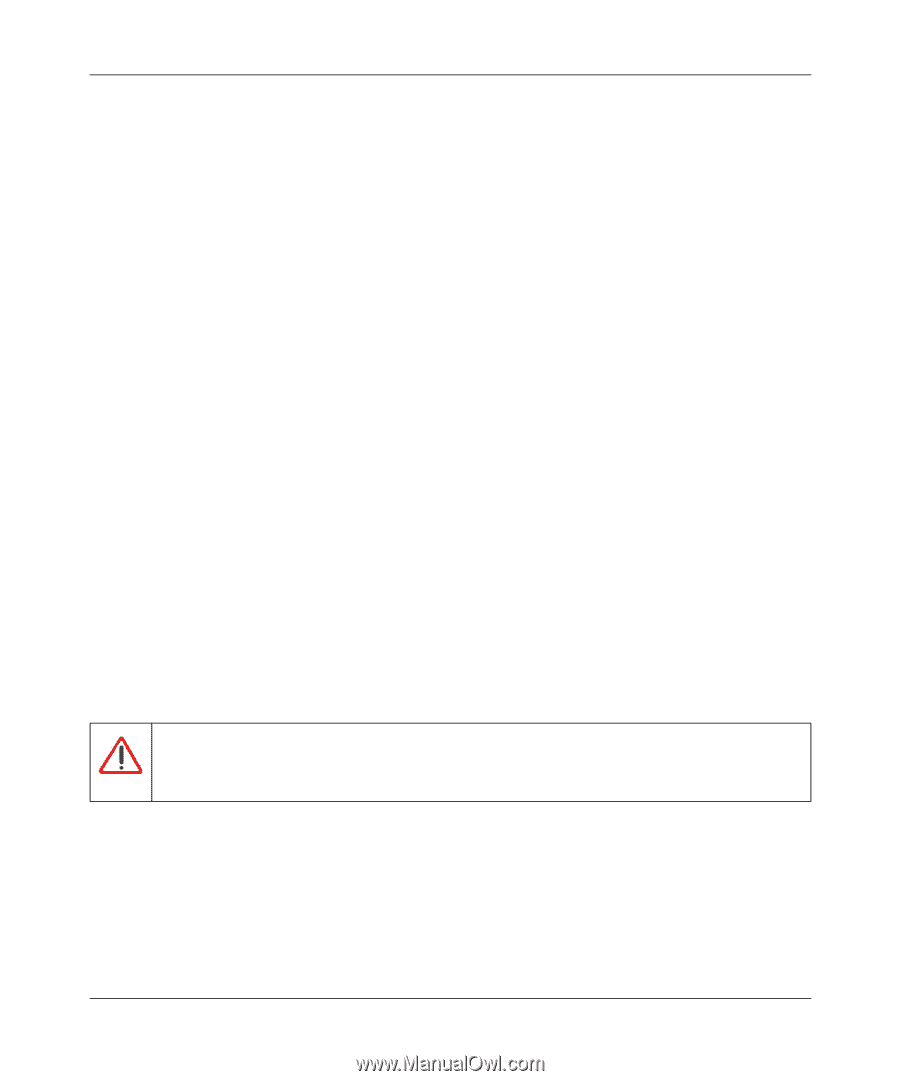Netgear DGN2000 DGN2000 Reference Manual - Page 37
Restricting Wireless Access to Your Network, Turning off wireless connectivity completely - cable modem
 |
UPC - 606449058727
View all Netgear DGN2000 manuals
Add to My Manuals
Save this manual to your list of manuals |
Page 37 highlights
Wireless-N ADSL2+ Modem Router DGN2000 Reference Manual Restricting Wireless Access to Your Network By default, any wireless PC that is configured with the correct SSID can access your wireless network. For increased security, the modem router provides several ways to restrict wireless access to your network. You can do the following: • Turn off wireless connectivity completely. • Restrict access based on the wireless network name (SSID). • Restrict access based on the Wireless Card Access List. These options are discussed in the following sections. Turning off wireless connectivity completely You can completely turn off the wireless connectivity of the modem router by pressing the Wireless On/Off button on the side panel of the modem router. For example, if you use your notebook computer to wirelessly connect to your modem router and you take a business trip, you can turn off the wireless portion of the modem router while you are traveling. Other members of your household who use computers connected to the modem router through Ethernet cables can still use the modem router. To do this, clear the Enable Wireless Access Point check box on the Wireless Settings screen, and then click Apply. Hiding your wireless network name (SSID) By default, the modem router is set to broadcast its wireless network name (SSID). You can restrict wireless access to your network by not broadcasting the wireless network name (SSID). To do this, clear the Allow Broadcast of Name (SSID) check box on the Wireless Settings screen, and then click Apply. Wireless devices will not "see" your modem router. You must configure your wireless devices to match the wireless network name (SSID) of the modem router. Warning: The SSID of any wireless access adapters must match the SSID you specify in the modem router. If they do not match, you will not get a wireless connection to the modem router. Restricting access by MAC address For increased security, you can restrict access to the wireless network to allow only specific PCs based on their MAC addresses. You can restrict access to only trusted PCs so that unknown PCs cannot wirelessly connect to the Amodem router. MAC address filtering adds an obstacle against Configuring Your Wireless Network and Security Settings v1.0, July 2008 2-11