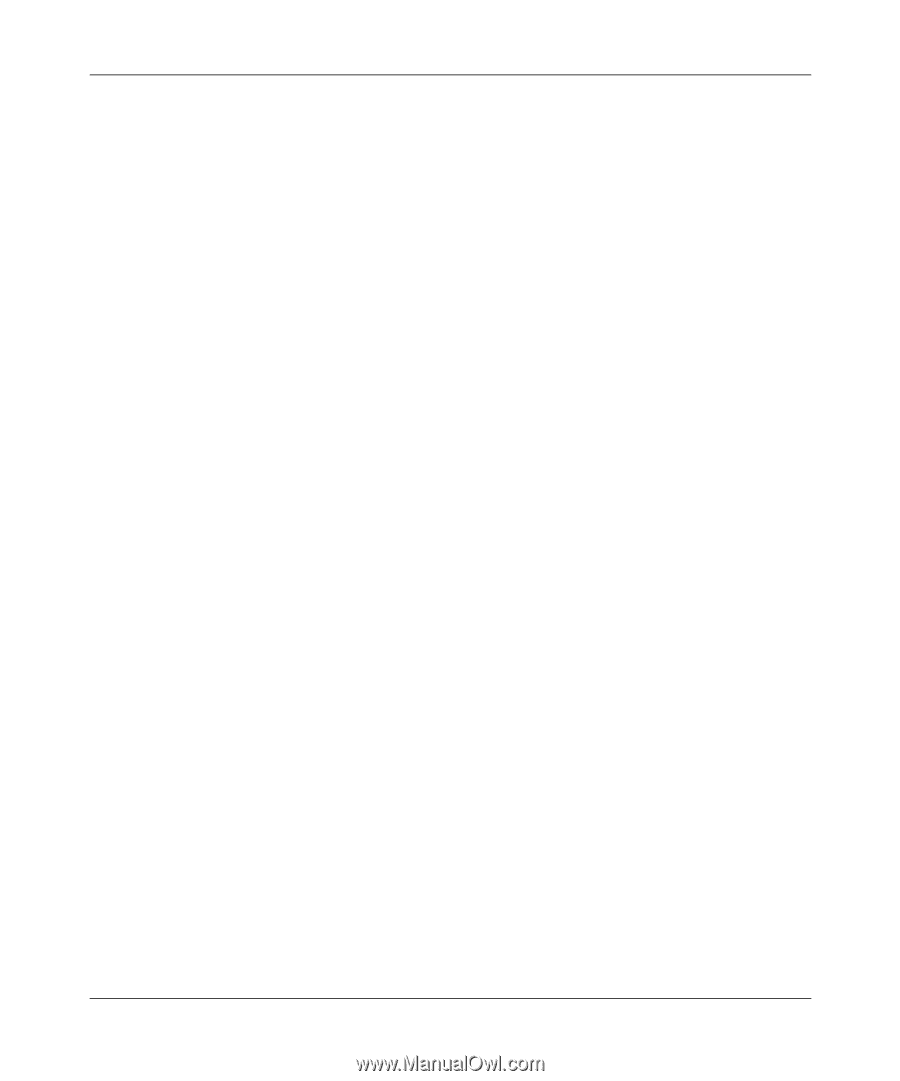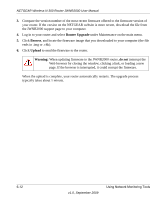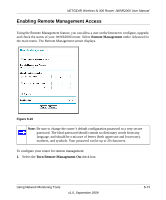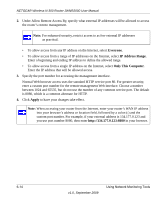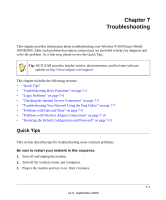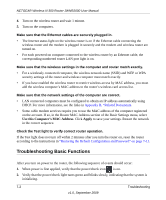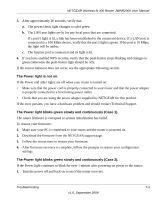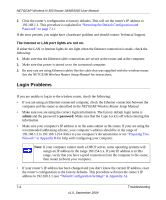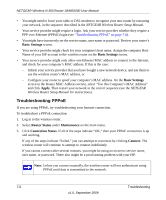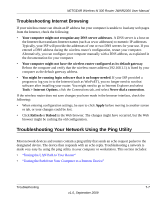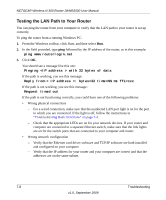Netgear JWNR2000v2 JWNR2000 User Manual - Page 117
The Power light is not on., The Power light blinks green slowly and continuously Case 1.
 |
View all Netgear JWNR2000v2 manuals
Add to My Manuals
Save this manual to your list of manuals |
Page 117 highlights
NETGEAR Wireless-N 300 Router JWNR2000 User Manual 3. After approximately 20 seconds, verify that: a. The power/check light changes to solid green. b. The LAN port lights are lit for any local ports that are connected. If a port's light is lit, a link has been established to the connected device. If a LAN port is connected to a 100 Mbps device, verify that the port's light is green. If the port is 10 Mbps, the light will be amber. c. The Internet port is connected and its light is lit. 4. If you have enabled WPS security, verify that the push-button stops blinking and changes to green (otherwise the push-button light should be off). If the correct behavior does not occur, see the appropriate following section. The Power light is not on. If the Power and other lights are off when your router is turned on: • Make sure that the power cord is properly connected to your router and that the power adapter is properly connected to a functioning power outlet. • Check that you are using the power adapter supplied by NETGEAR for this product. If the error persists, you have a hardware problem and should contact Technical Support. The Power light blinks green slowly and continuously (Case 1). The router firmware is corrupted or system initialization has failed. To restore your firmware: 1. Make sure your PC is connected to your router and the router is powered on. 2. Download the firmware from the NETGEAR support page. 3. Follow the instructions to restore your firmware. 4. After firmware recovery is complete, follow the prompts to restore your configuration settings. The Power light blinks green slowly and continuously (Case 2). If the Power light continues to blink for over 1 minute after powering on power to the router: 1. Turn the power off and back on to see if the router recovers. Troubleshooting 7-3 v1.0, September 2009