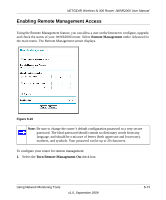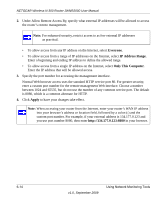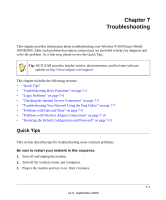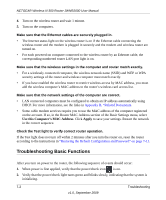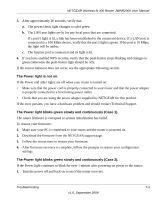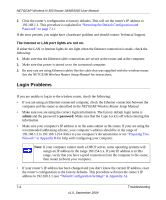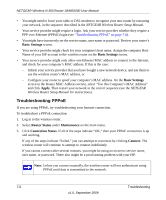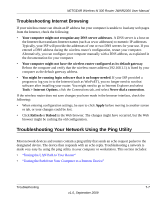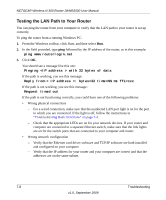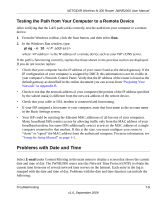Netgear JWNR2000v2 JWNR2000 User Manual - Page 118
Login Problems, Restoring the Default Configuration and, Password on Preparing Your
 |
View all Netgear JWNR2000v2 manuals
Add to My Manuals
Save this manual to your list of manuals |
Page 118 highlights
NETGEAR Wireless-N 300 Router JWNR2000 User Manual 2. Clear the router's configuration to factory defaults. This will set the router's IP address to 192.168.1.1. This procedure is explained in "Restoring the Default Configuration and Password" on page 7-11. If the error persists, you might have a hardware problem and should contact Technical Support. The Internet or LAN port lights are not on. If either the LAN or Internet lights do not light when the Ethernet connection is made, check the following: 1. Make sure that the Ethernet cable connections are secure at the router and at the computer. 2. Make sure that power is turned on to the connected computer. 3. Be sure you are using Ethernet cables like the cable that was supplied with the wireless router. See the NETGEAR Wireless Router Setup Manual for instructions. Login Problems If you are unable to log in to the wireless router, check the following: • If you are using an Ethernet-connected computer, check the Ethernet connection between the computer and the router as described in the NETGEAR Wireless Router Setup Manual. • Make sure you are using the correct login information. The factory default login name is admin and the password is password. Make sure that the Caps Lock is off when entering this information. • Make sure your computer's IP address is on the same subnet as the router. If your are using the recommended addressing scheme, your computer's address should be in the range of 192.168.1.2 to 192.168.1.254. Refer to your computer's documentation or see "Preparing Your Network" in Appendix B for help with configuring your computer. Note: If your computer cannot reach a DHCP server, some operating systems will assign an IP address in the range 169.254.x.x. If your IP address is in this range, verify that you have a good connection from the computer to the router, then restart (reboot) your computer. • If your router's IP address has been changed and you don't know the current IP address, reset the router's configuration to the factory defaults. This procedure will reset the router's IP address to 192.168.1.1 (see "Default Configuration Settings" in Appendix A). 7-4 Troubleshooting v1.0, September 2009