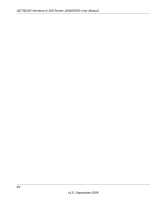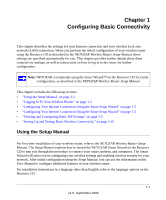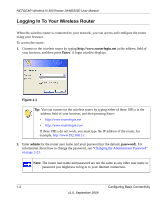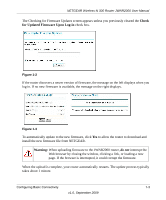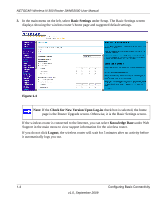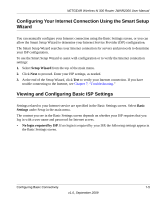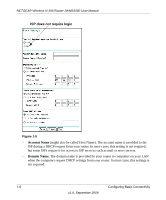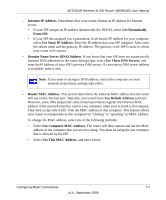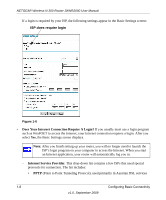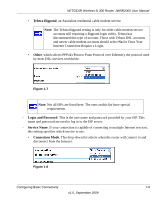Netgear JWNR2000v2 JWNR2000 User Manual - Page 21
Configuring Your Internet Connection Using the Smart Setup Wizard - password
 |
View all Netgear JWNR2000v2 manuals
Add to My Manuals
Save this manual to your list of manuals |
Page 21 highlights
NETGEAR Wireless-N 300 Router JWNR2000 User Manual Configuring Your Internet Connection Using the Smart Setup Wizard You can manually configure your Internet connection using the Basic Settings screen, or you can allow the Smart Setup Wizard to determine your Internet Service Provider (ISP) configuration. The Smart Setup Wizard searches your Internet connection for servers and protocols to determine your ISP configuration. To use the Smart Setup Wizard to assist with configuration or to verify the Internet connection settings: 1. Select Setup Wizard from the top of the main menu. 2. Click Next to proceed. Enter your ISP settings, as needed. 3. At the end of the Setup Wizard, click Test to verify your Internet connection. If you have trouble connecting to the Internet, see Chapter 7, "Troubleshooting." Viewing and Configuring Basic ISP Settings Settings related to your Internet service are specified in the Basic Settings screen. Select Basic Settings under Setup in the main menu. The content you see in the Basic Settings screen depends on whether your ISP requires that you log in with a user name and password for Internet access. • No login required by ISP. If no login is required by your ISP, the following settings appear in the Basic Settings screen. Configuring Basic Connectivity 1-5 v1.0, September 2009