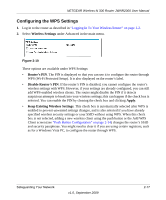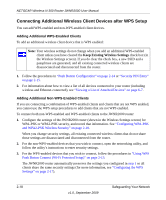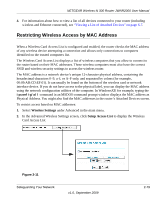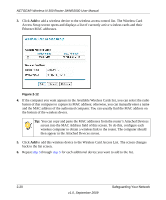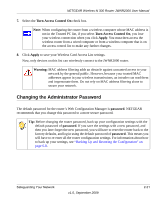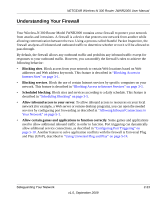Netgear JWNR2000v2 JWNR2000 User Manual - Page 52
Backing Up Your Configuration, Set Password, Apply, password
 |
View all Netgear JWNR2000v2 manuals
Add to My Manuals
Save this manual to your list of manuals |
Page 52 highlights
NETGEAR Wireless-N 300 Router JWNR2000 User Manual To change the administrator password: 1. On the main menu, under Maintenance, select Set Password to display the Set Password screen. Figure 2-13 2. To change the password, first enter the old password, then enter the new password twice. 3. Click Apply. Backing Up Your Configuration The configuration settings of the JWNR2000 router are stored within the router in a configuration file. You can back up (save) this file and retrieve it later. NETGEAR recommends that you save your configuration file after you complete the configuration. If the router fails or becomes corrupted, or an administrator password is lost, you can easily re-create your configuration by restoring the configuration file. For instructions on saving and restoring your configuration file, see "Managing the Configuration File" on page 6-7. Tip: Before saving your configuration file, change the administrator password to the default, password. Then change it again after you have saved the configuration file. If you save the file with a new password, and then you later forget the new password, you will have to reset the router back to the factory defaults and log in using the default password of password. This means you will have to re-enter all the router configuration settings. 2-22 v1.0, September 2009 Safeguarding Your Network