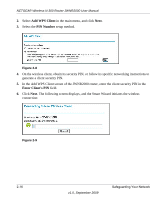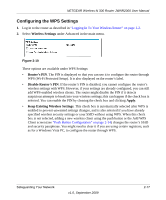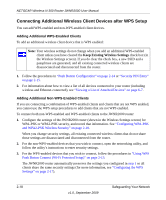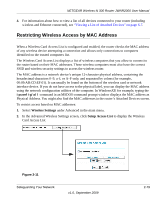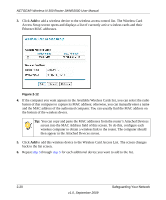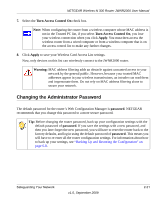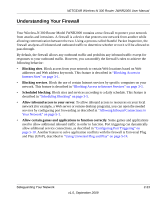Netgear JWNR2000v2 JWNR2000 User Manual - Page 51
Changing the Administrator Password, Turn Access Control On, Apply, password, Warning - reset
 |
View all Netgear JWNR2000v2 manuals
Add to My Manuals
Save this manual to your list of manuals |
Page 51 highlights
NETGEAR Wireless-N 300 Router JWNR2000 User Manual 7. Select the Turn Access Control On check box. Note: When configuring the router from a wireless computer whose MAC address is not in the Trusted PC list, if you select Turn Access Control On, you lose your wireless connection when you click Apply. You must then access the wireless router from a wired computer or from a wireless computer that is on the access control list to make any further changes. 8. Click Apply to save your Wireless Card Access List settings. Now, only devices on this list can wirelessly connect to the JWNR2000 router. Warning: MAC address filtering adds an obstacle against unwanted access to your network by the general public. However, because your trusted MAC addresses appear in your wireless transmissions, an intruder can read them and impersonate them. Do not rely on MAC address filtering alone to secure your network. Changing the Administrator Password The default password for the router's Web Configuration Manager is password. NETGEAR recommends that you change this password to a more secure password. Tip: Before changing the router password, back up your configuration settings with the default password of password. If you save the settings with a new password, and then you later forget the new password, you will have to reset the router back to the factory defaults, and log in using the default password of password. This means you will have to re-enter all the router configuration settings. For information about how to back up your settings, see "Backing Up and Restoring the Configuration" on page 6-8. Safeguarding Your Network v1.0, September 2009 2-21