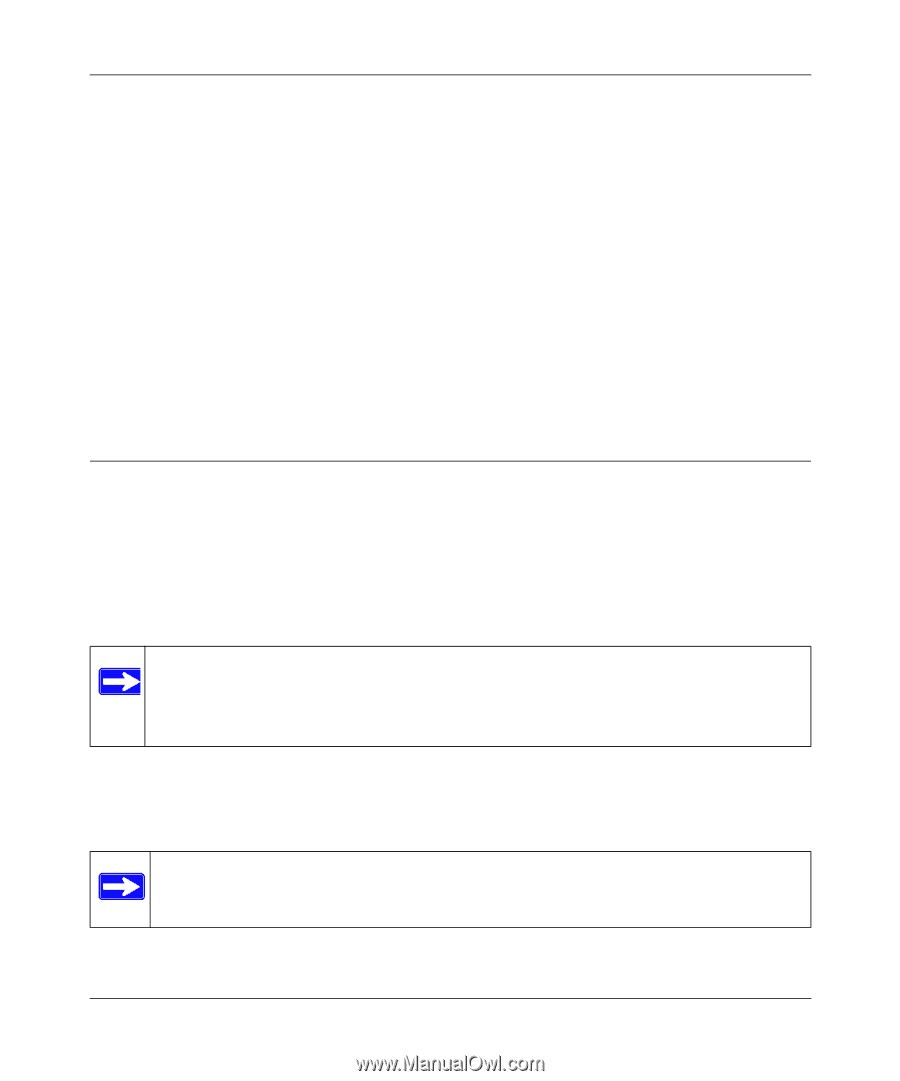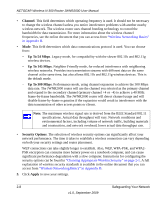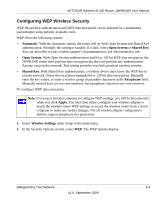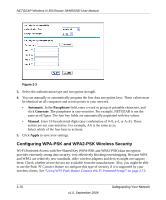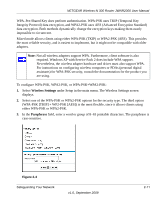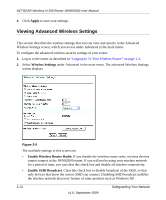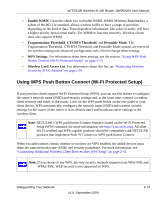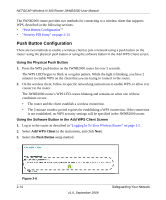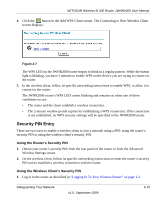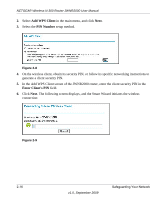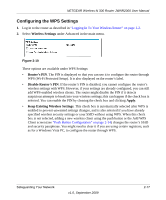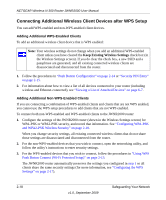Netgear JWNR2000v2 JWNR2000 User Manual - Page 43
Using WPS Push Button Connect (Wi-Fi Protected Setup), Enable WMM, Fragmentation Threshold
 |
View all Netgear JWNR2000v2 manuals
Add to My Manuals
Save this manual to your list of manuals |
Page 43 highlights
NETGEAR Wireless-N 300 Router JWNR2000 User Manual • Enable WMM. Clear this check box to disable WMM. WMM (Wireless Multimedia), a subset of the 802.11e standard, allows wireless traffic to have a range of priorities, depending on the kind of data. Time-dependent information, like video or audio, will have a higher priority than normal traffic. For WMM to function correctly, Wireless clients must also support WMM. • Fragmentation Threshold, CTS/RTS Threshold, and Preamble Mode. The Fragmentation Threshold, CTS/RTS Threshold, and Preamble Mode options are reserved for wireless testing and advanced configuration only. Do not change these settings. • WPS Settings. For information about these settings, see the section, "Using WPS Push Button Connect (Wi-Fi Protected Setup)" on page 2-13. • Wireless Card Access List. For information about this list, see "Restricting Wireless Access by MAC Address" on page 2-19. . Using WPS Push Button Connect (Wi-Fi Protected Setup) If your wireless clients support Wi-Fi Protected Setup (WPS), you can use this feature to configure the router's network name (SSID) and security settings and, at the same time, connect a wireless client securely and easily to the router. Look for the WPS push button on the rear panel of your client device. WPS automatically configures the network name (SSID) and wireless security settings for the router (if the router is in its default state) and broadcasts these settings to the wireless client. Note: NETGEAR's WPS push button Connect feature is based on the Wi-Fi Protected Setup (WPS) standard (for more information, see http://www.wi-fi.org). All other Wi-Fi-certified and WPS-capable products should be compatible with NETGEAR products that implement Push 'N' Connect or WPS push button Connect. When you add wireless clients, whether or not they are WPS enabled, the added devices must share the same network name (SSID) and security passphrase. For more information, see "Connecting Additional Wireless Client Devices after WPS Setup" on page 2-18. Note: If you choose to use WPS, the only security methods supported are WPA-PSK and WPA2-PSK. WEP security is not supported by WPS. Safeguarding Your Network v1.0, September 2009 2-13