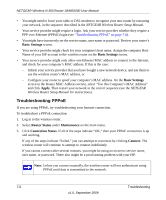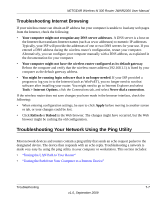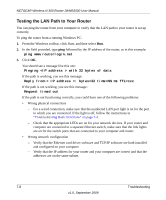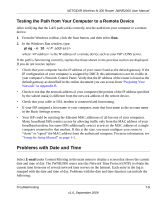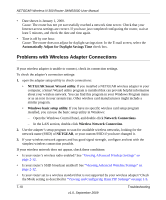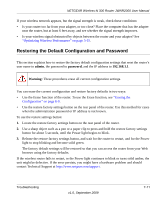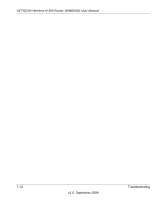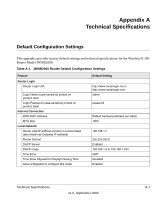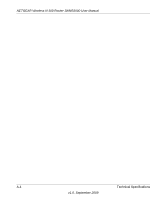Netgear JWNR2000v2 JWNR2000 User Manual - Page 125
Restoring the Default Configuration and Password, admin, password
 |
View all Netgear JWNR2000v2 manuals
Add to My Manuals
Save this manual to your list of manuals |
Page 125 highlights
NETGEAR Wireless-N 300 Router JWNR2000 User Manual If your wireless network appears, but the signal strength is weak, check these conditions: • Is your router too far from your adapter, or too close? Place the computer that has the adapter near the router, but at least 6 feet away, and see whether the signal strength improves. • Is your wireless signal obstructed by objects between the router and your adapter? See "Optimizing Wireless Performance" on page 5-15. Restoring the Default Configuration and Password This section explains how to restore the factory default configuration settings that reset the router's user name to admin, the password to password, and the IP address to 192.168.1.1. Warning: These procedures erase all current configuration settings. You can erase the current configuration and restore factory defaults in two ways: • Use the Erase function of the router. To use the Erase function, see "Erasing the Configuration" on page 6-9. • Use the restore factory settings button on the rear panel of the router. Use this method for cases when the administration password or IP address is not known. To use the restore settings button: 1. Locate the restore factory settings button on the rear panel of the router. 2. Use a sharp object such as a pen or a paper clip to press and hold the restore factory settings button for about 5 seconds, until the Power light begins to blink. 3. Release the restore factory settings button, and wait for the router to restart, and for the Power light to stop blinking and become solid green. The factory default settings will be restored so that you can access the router from your Web browser using the factory defaults. If the wireless router fails to restart, or the Power light continues to blink or turns solid amber, the unit might be defective. If the error persists, you might have a hardware problem and should contact Technical Support at http://www.netgear.com/support. Troubleshooting v1.0, September 2009 7-11