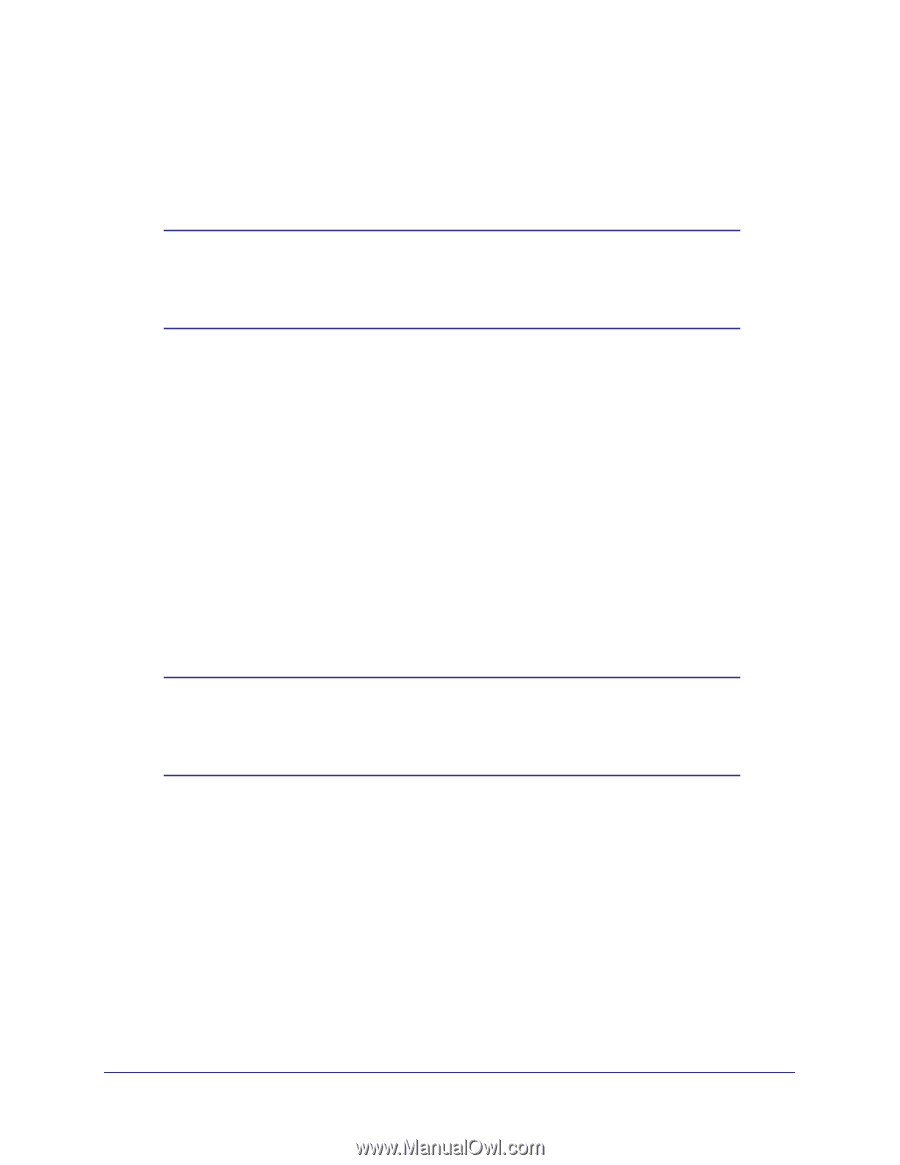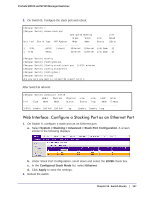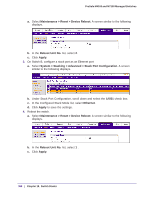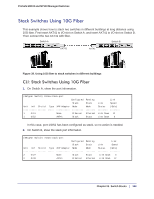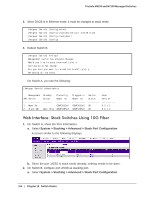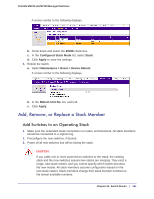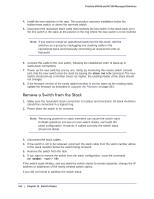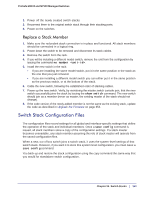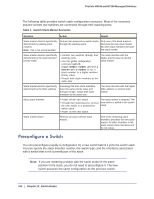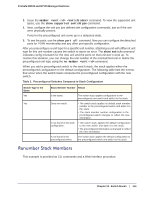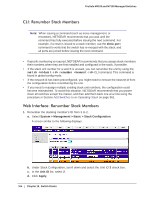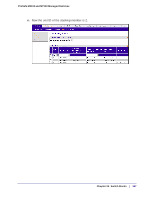Netgear M4100-26G Software Administration Manual - Page 362
Remove a Switch from the Stack, show switch, no member <unit-id>
 |
View all Netgear M4100-26G manuals
Add to My Manuals
Save this manual to your list of manuals |
Page 362 highlights
ProSafe M4100 and M7100 Managed Switches 4. Install the new switches in the rack. This procedure assumes installation below the bottom-most switch, or above the top-most switch. 5. Disconnect the redundant stack cable that connects the last switch in the stack back up to the first switch in the stack at the position in the ring where the new switch is to be inserted. Note: If you want to merge an operational stack into the this stack, add the switches as a group by unplugging one stacking cable in the operational stack and physically connecting all unpowered units at that point. 6. Connect this cable to the new switch, following the established order of stack-up to stack-down connections. 7. Power up the new switches one by one. Verify, by monitoring the master switch console port, that the new switch joins the stack by issuing the show switch command. The new switch should join as a member (never as master; the existing master of the stack should not change). 8. If the firmware version of the newly added member is not the same as the existing stack, update the firmware as described in Upgrade the Firmware on page 354. Remove a Switch from the Stack 1. Make sure the redundant stack connection is in place and functional. All stack members should be connected in a logical ring. 2. Power down the switch to be removed. Note: Removing powered-on stack members can cause the switch stack to divide (partition) into two or more switch stacks, each with the same configuration. However, if cabled correctly, the switch stack should not divide. 3. Disconnect the stack cables. 4. If the switch is not to be replaced, reconnect the stack cable from the stack member above to the stack member below the switch being removed. 5. Remove the switch from the rack. 6. If you want to remove the switch from the stack configuration, issue the command: no member . If the switch stack divides, and you want the switch stacks to remain separate, change the IP address or addresses of the newly created switch stacks. If you did not intend to partition the switch stack: 362 | Chapter 19. Switch Stacks