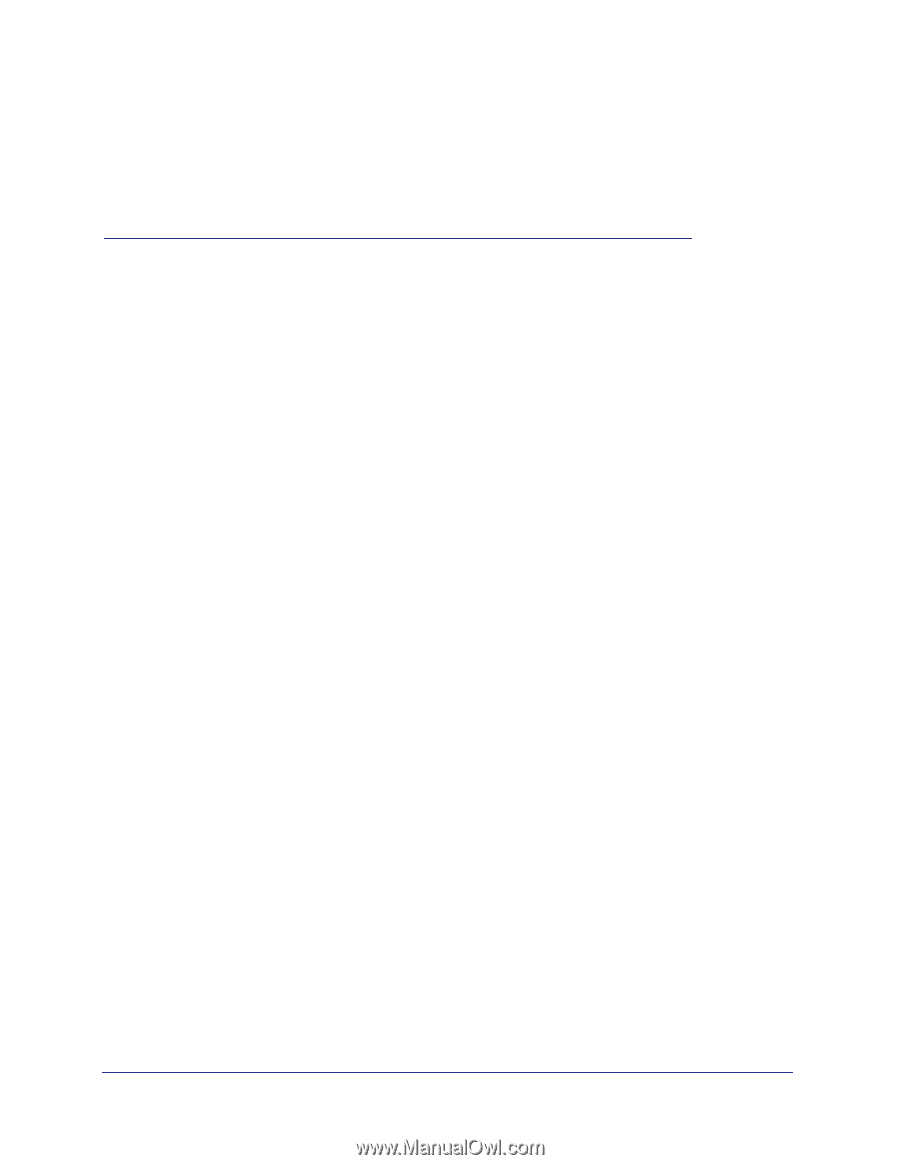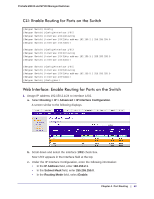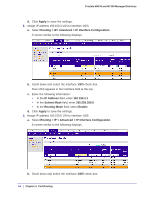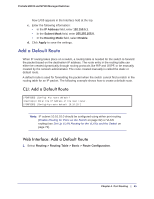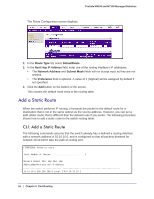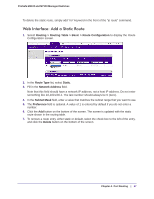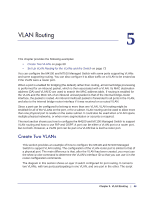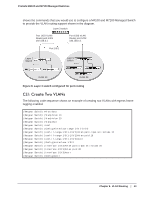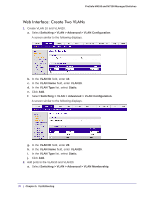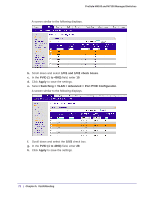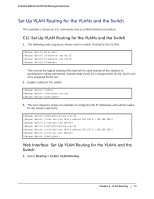Netgear M4100-26G Software Administration Manual - Page 68
VLAN Routing, Create Two VLANs
 |
View all Netgear M4100-26G manuals
Add to My Manuals
Save this manual to your list of manuals |
Page 68 highlights
5. VLAN Routing 5 This chapter provides the following examples: • Create Two VLANs on page 68 • Set Up VLAN Routing for the VLANs and the Switch on page 73 You can configure the M4100 and M7100 Managed Switch with some ports supporting VLANs and some supporting routing. You can also configure it to allow traffic on a VLAN to be treated as if the VLAN were a router port. When a port is enabled for bridging (the default) rather than routing, all normal bridge processing is performed for an inbound packet, which is then associated with a VLAN. Its MAC destination address (DA) and VLAN ID are used to search the MAC address table. If routing is enabled for the VLAN and the MAC DA of an inbound unicast packet is that of the internal bridge-router interface, the packet is routed. An inbound multicast packet is forwarded to all ports in the VLAN, and also to the internal bridge-router interface if it was received on a routed VLAN. Since a port can be configured to belong to more than one VLAN, VLAN routing might be enabled for all of the VLANs on the port, or for a subset. VLAN routing can be used to allow more than one physical port to reside on the same subnet. It could also be used when a VLAN spans multiple physical networks, or when more segmentation or security is required. The next section shows you how to configure the M4100 and M7100 Managed Switch to support VLAN routing and how to use RIP and OSPF. A port can be either a VLAN port or a router port, but not both. However, a VLAN port can be part of a VLAN that is itself a router port. Create Two VLANs This section provides an example of how to configure the M4100 and M7100 Managed Switch to support VLAN routing. The configuration of the VLAN router port is similar to that of a physical port. The main difference is that, after the VLAN has been created, you must use the show ip vlan command to determine the VLAN's interface ID so that you can use it in the router configuration commands. The diagram in this section shows a Layer 3 switch configured for port routing. It connects two VLANs, with two ports participating in one VLAN, and one port in the other. The script Chapter 5. VLAN Routing | 68