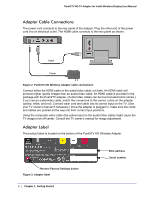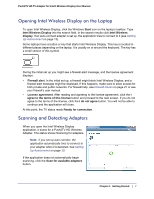Netgear PTV2000 PTV2000 User Manual - Page 11
Updating the Firmware, Wireless Display Properties, Behavior Properties - manual
 |
UPC - 606449076523
View all Netgear PTV2000 manuals
Add to My Manuals
Save this manual to your list of manuals |
Page 11 highlights
Push2TV HD TV Adapter for Intel® Wireless Display User Manual Updating the Firmware If the firmware needs updating, there is an Update available button on the Adapter properties screen. The Properties button is available only if you are currently connected to an adapter. 1. Click the Update available button to begin the update process. Once the update begins, the TV screen displays Updating adapter. Please wait. After the procedure is complete, the adapter automatically disconnects from the laptop. 2. Scan again from the laptop to connect to the adapter. Wireless Display Properties The Properties button is only available if you are currently connected to an adapter. The Intel Wireless Display properties screen has two tabs, Behavior and Adapter. Behavior Properties Select the Behavior tab to display this screen: • Automatically hide the Intel Wireless Display application after connecting. This allows the application to minimize right after connecting. • Don't ask me again options. You can select the following check boxes to stop the warning and prompts from displaying. - Don't warn me that the connection will end if I close the application while connected. - Don't prompt me to upgrade the firmware. - Don't prompt me to download software updates. • Change how the mouse pointer appears on the TV. - Show the pointer on the TV. - Allow the pointer to change appearance based on the context. If this check box is selected, the cursor appearance changes based on the Windows cursor. Chapter 2. Wireless Display Settings | 11