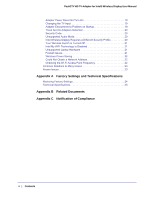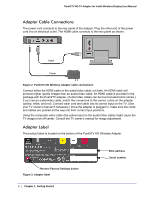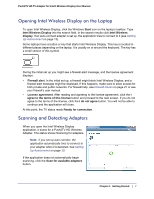Netgear PTV2000 PTV2000 User Manual - Page 9
Playing Media, Playing DVDs with Intel Wireless Display, Closing the Laptop Lid - push2tv hd tv adapter
 |
UPC - 606449076523
View all Netgear PTV2000 manuals
Add to My Manuals
Save this manual to your list of manuals |
Page 9 highlights
Push2TV HD TV Adapter for Intel® Wireless Display User Manual Playing Media Playing DVDs with Intel Wireless Display Personal content you have burned into a disc will play. Many DVDs and Blu-ray discs include copy protection mechanisms that prevent playback over unprotected outputs. the Push2TV HD Wireless Adapter can play protected content on a protected content-supported laptop with Intel Wireless Display application software version 2.1 or higher. Closing the Laptop Lid Closing the lid of the laptop may put the system to sleep or turn it off, and as a result, end the Intel Wireless Display session. To close the lid and continue using the application: 1. Click the Windows Start icon and type Closing the lid in the search field. 2. Click the Change what closing the lid does link. 3. Next to the When I close the lid heading and under both the On battery and Plugged in headings, select Do nothing. 4. Click the Save changes button. Exiting Intel Wireless Display To exit Intel Wireless Display, click the Disconnect button, wait until the adapter disconnects, and click the Close Window button (red x) in the upper right corner of application window. If you click the Close Window button while still connected, you are asked if you want to close the connection. Click Yes to exit or No to cancel exiting. To not view this screen again, select the Don't ask me next time check box. If you would like to turn off Intel My WiFi Technology after closing the application, click the Intel My WiFi Technology icon in the Windows taskbar and select Disable Intel My WiFi Technology. Resetting Intel Wireless Display Resetting reverts the application back to its out-of-the-box state. To reset, click Help and select About. Click Reset Settings. To proceed with the reset, click the Yes button on the Reset Intel Wireless Display settings screen. After you start Intel Wireless Display, all detected adapters are displayed as not previously connected. However, it is not necessary to enter a security code since the security settings are stored in the adapter. Chapter 1. Getting Started | 9