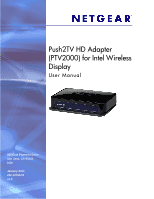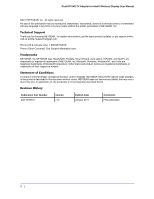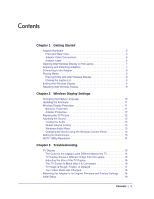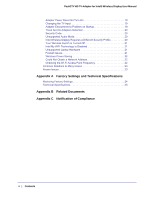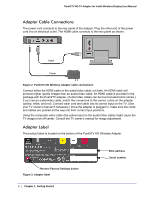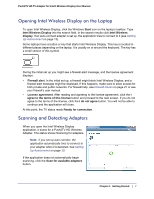Contents
|
3
Contents
Chapter 1
Getting Started
Adapter Hardware . . . . . . . . . . . . . . . . . . . . . . . . . . . . . . . . . . . . . . . . . . . .5
Front and Rear View. . . . . . . . . . . . . . . . . . . . . . . . . . . . . . . . . . . . . . . . .5
Adapter Cable Connections . . . . . . . . . . . . . . . . . . . . . . . . . . . . . . . . . . .6
Adapter Label . . . . . . . . . . . . . . . . . . . . . . . . . . . . . . . . . . . . . . . . . . . . . . 6
Opening Intel Wireless Display on the Laptop . . . . . . . . . . . . . . . . . . . . . . .7
Scanning and Detecting Adapters . . . . . . . . . . . . . . . . . . . . . . . . . . . . . . . .7
Connecting to the Adapter . . . . . . . . . . . . . . . . . . . . . . . . . . . . . . . . . . . . . .8
Playing Media. . . . . . . . . . . . . . . . . . . . . . . . . . . . . . . . . . . . . . . . . . . . . . . .9
Playing DVDs with Intel Wireless Display. . . . . . . . . . . . . . . . . . . . . . . . .9
Closing the Laptop Lid . . . . . . . . . . . . . . . . . . . . . . . . . . . . . . . . . . . . . . .9
Exiting Intel Wireless Display . . . . . . . . . . . . . . . . . . . . . . . . . . . . . . . . . . . . 9
Resetting Intel Wireless Display. . . . . . . . . . . . . . . . . . . . . . . . . . . . . . . . . .9
Chapter 2
Wireless Display Settings
Changing the Display Language . . . . . . . . . . . . . . . . . . . . . . . . . . . . . . . .10
Updating the Firmware . . . . . . . . . . . . . . . . . . . . . . . . . . . . . . . . . . . . . . . . 11
Wireless Display Properties . . . . . . . . . . . . . . . . . . . . . . . . . . . . . . . . . . . .11
Behavior Properties . . . . . . . . . . . . . . . . . . . . . . . . . . . . . . . . . . . . . . . .11
Adapter Properties . . . . . . . . . . . . . . . . . . . . . . . . . . . . . . . . . . . . . . . . .12
Resizing the TV Picture . . . . . . . . . . . . . . . . . . . . . . . . . . . . . . . . . . . . . . .12
Adjusting the Sound . . . . . . . . . . . . . . . . . . . . . . . . . . . . . . . . . . . . . . . . . . 13
Testing the Audio . . . . . . . . . . . . . . . . . . . . . . . . . . . . . . . . . . . . . . . . . .13
Global Volume Control . . . . . . . . . . . . . . . . . . . . . . . . . . . . . . . . . . . . . . 13
Windows Audio Mixer . . . . . . . . . . . . . . . . . . . . . . . . . . . . . . . . . . . . . . . 13
Changing the Sound using the Windows Control Panel. . . . . . . . . . . . .13
Setting Up Autoconnect . . . . . . . . . . . . . . . . . . . . . . . . . . . . . . . . . . . . . . .13
HDTV 1080p Resolution. . . . . . . . . . . . . . . . . . . . . . . . . . . . . . . . . . . . . . .14
Chapter 3
Troubleshooting
TV Display . . . . . . . . . . . . . . . . . . . . . . . . . . . . . . . . . . . . . . . . . . . . . . . . .16
The Color on the Laptop Looks Different thanon the TV . . . . . . . . . . . .16
TV Display Shows a Different Image than the Laptop . . . . . . . . . . . . . .16
Adjusting the Size of the TV Display . . . . . . . . . . . . . . . . . . . . . . . . . . .16
The TV Screen Is Blank after It Is Connected . . . . . . . . . . . . . . . . . . . .16
TV Image Is Rough, Frozen, or Delayed . . . . . . . . . . . . . . . . . . . . . . . .17
Your Video Mode Has Changed. . . . . . . . . . . . . . . . . . . . . . . . . . . . . . .18
Returning the Adapter to Its Original Firmware and Factory Settings . . . .18
Initial Setup. . . . . . . . . . . . . . . . . . . . . . . . . . . . . . . . . . . . . . . . . . . . . . . . .19