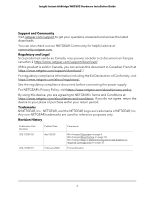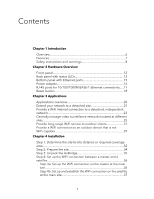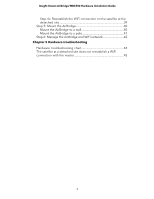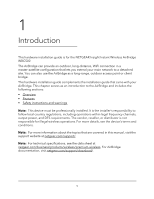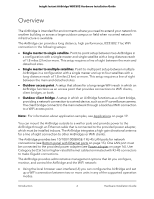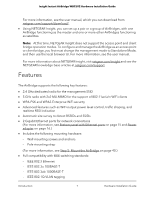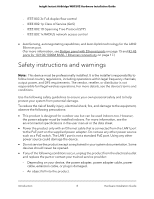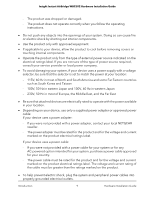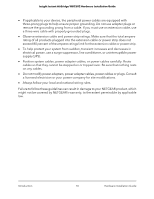Netgear WBC502 Hardware Installation Guide - Page 7
Features - manual
 |
View all Netgear WBC502 manuals
Add to My Manuals
Save this manual to your list of manuals |
Page 7 highlights
Insight Instant AirBridge WBC502 Hardware Installation Guide For more information, see the user manual, which you can download from netgear.com/support/download/. • Using NETGEAR Insight, you can set up a pair or a group of AirBridges, with one AirBridge functioning as the master and one or more other AirBridges functioning as satellites. Note: At this time, NETGEAR Insight does not support the access point and client bridge operation modes. To configure and manage the AirBridge as an access point or client bridge, you first must change the management mode to Standalone Mode, and then use the local browser UI. For more information, see the user manual. For more information about NETGEAR Insight, visit netgear.com/insight and see the NETGEAR knowledge base articles at netgear.com/support. Features The AirBridge supports the following key features: • 2.4 GHz dedicated radio for the management SSID • 5 GHz radio with 2x2 MU-MIMO for the support of 802.11ac/a/n WiFi clients • WPA-PSK and WPA2-Enterprise WiFi security • Advanced features such as WiFi output power level control, traffic shaping, and realtime RSSI indication • Automatic site survey to detect BSSIDs and SSIDs • 2 Gigabit Ethernet ports for network connections (For more information, see Bottom panel with Ethernet ports on page 15 and Power adapter on page 16.) • Includes the following mounting hardware: - Wall mounting screws and anchors - Pole mounting strap (For more information, see Step 5: Mount the AirBridge on page 40.) • Full compatibility with IEEE switching standards: - IEEE 802.3 Ethernet - IEEE 802.3u 100BASE-T - IEEE 802.3ab 1000BASE-T - IEEE 802.1Q VLAN tagging Introduction 7 Hardware Installation Guide