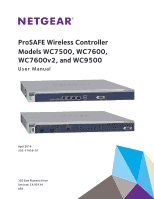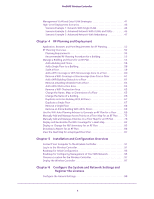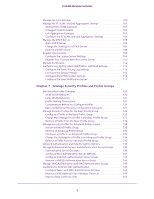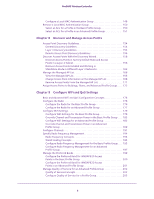Netgear WC7500 User Manual
Netgear WC7500 Manual
 |
View all Netgear WC7500 manuals
Add to My Manuals
Save this manual to your list of manuals |
Netgear WC7500 manual content summary:
- Netgear WC7500 | User Manual - Page 1
ProSAFE Wireless Controller Models WC7500, WC7600, WC7600v2, and WC9500 User Manual April 2016 202-11659-01 350 East Plumeria Drive San Jose, CA 95134 USA - Netgear WC7500 | User Manual - Page 2
ProSAFE Wireless Controller Support Thank you for purchasing this NETGEAR product. You can visit www.netgear.com/support to register your product, get help, access the latest downloads and user manuals, and join our community. We recommend that you use only official NETGEAR support resources. - Netgear WC7500 | User Manual - Page 3
20 WC7500 and WC7600v2 Product Labels 20 Hardware Models WC7600 and WC9500 21 WC7600 and WC9500 Front Panel Ports and Slots 21 WC7600 and WC9500 Back Panel Components 22 WC7600 and WC9500 Product Labels 23 LED Functions (All Models 24 Wireless Controller System Components 25 Supported NETGEAR - Netgear WC7500 | User Manual - Page 4
WiFi Inventory for an RF Plan 83 Download a Report for an RF Plan 86 View the Heat Map for a Deployed Floor Plan 87 Chapter 5 Installation and Configuration Overview Connect Your Computer to the Wireless Controller 91 Log In to the Wireless Controller 91 Roadmap for Initial Configuration 93 - Netgear WC7500 | User Manual - Page 5
ProSAFE Wireless Controller Manage the Time Settings 100 Manage the IP, VLAN, and Link Aggregation Settings 101 Management VLAN Concepts 101 Untagged VLAN Concepts 102 Link Aggregation Concepts 102 Configure the IP, VLAN, and Link Aggregation Settings 103 Manage the DHCP Server 105 Add a DHCP - Netgear WC7500 | User Manual - Page 6
ProSAFE Wireless Controller Configure a Local MAC Authentication Group 148 Access Points With the Discovery Wizard 158 Discover Access Points in Factory Default State and Access Points in a Layer 2 Subnet 158 Discover 201 Manage Quality of Service for an Advanced Profile Group 202 Quality of - Netgear WC7500 | User Manual - Page 7
ProSAFE Wireless Controller Captive Portal 224 Remove a Portal 230 Manage Users, Accounts, and Passwords 230 User and Account Concepts 230 Add a Management User 231 Add File 247 Upgrade the Firmware 248 Reboot the Wireless Controller 251 Reset the Wireless Controller 251 Manage External - Netgear WC7500 | User Manual - Page 8
Change the Multicast Firmware Upgrade Settings 270 Disable Multicast Firmware Upgrade 271 Chapter 12 Manage Stacking and Redundancy Stacking Concepts 273 Configure a Stack of Wireless Controllers 275 Remove a Wireless Controller From a Stack 279 Select Which Wireless Controller in a Stack to - Netgear WC7500 | User Manual - Page 9
Diagnostic Tools on the Wireless Controller 356 Ping an Access Point 356 Trace a Route to an Access Point 357 Appendix A Factory Default Settings, Technical Specifications, and Passwords Requirements Factory Default Settings 360 Technical Specifications Models WC7500 and WC7600v2 360 Technical - Netgear WC7500 | User Manual - Page 10
, Key Features, and Capabilities • What Can You Do With a Wireless Controller? • Licenses • Maintenance and Support Note: For more information about the topics covered in this manual, visit the support website at support.netgear.com. Note: Firmware updates with new features and bug fixes are made - Netgear WC7500 | User Manual - Page 11
the models, see Table 1 on page 12. Note: For information about the manuals for the legacy model WC7520, visit downloadcenter.netgear.com/en/product/WC7520. Model WC7500 One WC7500 wireless controller with the appropriate licenses can support up to 15 access points (APs) with up to 400 users. Model - Netgear WC7500 | User Manual - Page 12
ProSAFE Wireless Controller Model WC9500 One WC9500 standalone wireless controller with the appropriate licenses can support up to 300 access points with up to 9,000 clients. In a stacked configuration, one wireless controller with the appropriate licenses can support up to 200 access points with - Netgear WC7500 | User Manual - Page 13
download of wireless controller-based firmware to discovered access points that are added to the managed access point list. • Centralized management - Single point of management for the entire WiFi network. - Automatic firmware upgrade to all managed access points. - DHCP server for IP address - Netgear WC7500 | User Manual - Page 14
capabilities of the wireless controller, see the datasheets: • For the WC7500, visit support.netgear.com/product/WC7500 • For the WC7600, visit support.netgear.com/product/WC7600. • For the WC7600v2, visit support.netgear.com/product/WC7600. • For the WC9500, visit support.netgear.com/product/WC9500 - Netgear WC7500 | User Manual - Page 15
ProSAFE Wireless Controller For more information, see Chapter 8, Discover and Manage Access Points. • Centrally Manage Security in the Network compromised. For more information, see Chapter 13, Monitor the WiFi Network and Its Components. 1. Model WC7500 does not support stacking. Introduction 15 - Netgear WC7500 | User Manual - Page 16
can purchase licenses in 5-, 10-, 50-, 100-, or 200-access point increments for support of multiple access points on a single wireless controller. Table 2. Purchasable license increments License increments WC7500 5 APs WC5APL-10000S 10 APs - 50 APs - 100 APs - 200 APs - WC7600 WC7600v2 - Netgear WC7500 | User Manual - Page 17
Hardware Descriptions This chapter includes the following sections: • Package Contents • Hardware Models WC7500 and WC7600v2 • Hardware Models WC7600 and WC9500 • LED Functions (All Models) • Wireless Controller System Components • Supported NETGEAR Access Points • Supported NETGEAR Antennas 2 17 - Netgear WC7500 | User Manual - Page 18
cable • ProSAFE Wireless Controller Installation Guide If any of the parts are incorrect, missing, or damaged, contact your NETGEAR dealer. We recommend that you keep the carton, including the original packing materials, in case you must return the product for repair. Hardware Models WC7500 and - Netgear WC7500 | User Manual - Page 19
technical support only. Reset button Using a sharp object, press and hold this button for about 10 seconds until the Status LED blinks and the wireless controller returns to factory default settings. If you reset the wireless controller, all configuration settings are lost and the default password - Netgear WC7500 | User Manual - Page 20
ProSAFE Wireless Controller WC7500 and WC7600v2 Back Panel Components The wireless controller comes with a wireless controller's enclosure displays the default IP address, default user name, and default password, as well as regulatory compliance, input power, and other information. Model WC7500 - Netgear WC7500 | User Manual - Page 21
ProSAFE Wireless Controller Hardware Models WC7600 and WC9500 The front panel ports, slots, and the left side of the front panel. Digital access point counter SFP+ slots and LEDs Console port USB port Reset button LEDs (top to bottom): Power, Status, Fan, Stack Maser 10/100/1000M RJ-45 port and - Netgear WC7500 | User Manual - Page 22
to factory default settings. If you reset the wireless controller, all configuration settings are lost and the default password is restored. USB port One USB 2.0 port for external storage of floor heat maps, saving of the syslogs, and backing up the configuration. The USB port supports FAT32 - Netgear WC7500 | User Manual - Page 23
If the LED is off, power is not supplied to the power supply, or a problem occurred. • Fans. Two double fans, each of which can be easily exchanged. • on the bottom of the wireless controller's enclosure displays the default IP address, default user name, and default password, as well as regulatory - Netgear WC7500 | User Manual - Page 24
ProSAFE Wireless Controller Figure 9. Product label WC9500 LED Functions (All Models) page 351). The wireless controller completed its initialization successfully. The Status LED is solid green during normal operation. The wireless controller is not receiving power. Firmware is being upgraded. - Netgear WC7500 | User Manual - Page 25
. The wireless controller system supports the following NETGEAR ProSAFE access point models: • WAC730 ProSAFE 3x3 Dual-Band Wireless AC Access Point • WAC720 ProSAFE 2x2 Dual-Band Wireless AC Access Point • WN370 ProSAFE Wall Mount Wireless N Access Point 1. Model WC7500 does not support stacking - Netgear WC7500 | User Manual - Page 26
support • WNDAP360 ProSAFE Dual Band Wireless-N Access Point • WNDAP350 ProSAFE Dual Band Wireless-N Access Point • WNAP320 ProSAFE Wireless-N Access Point • WNAP210v2 ProSAFE Wireless-N Access Point Supported NETGEAR Access Points You can connect access points to the wireless controller either - Netgear WC7500 | User Manual - Page 27
ProSAFE Wireless Controller A wireless controller system supports the following access points: • WAC730 ProSAFE 3x3 Dual-Band Wireless AC Access Point - Supports and firmware, visit http://support.netgear.com/product/WAC720. • WN370 ProSAFE Wall Mounted Wireless-N Access Point - Supports concurrently - Netgear WC7500 | User Manual - Page 28
with the 802.3af standard. - Accepts optional antennas. For product documentation and firmware, visit http://support.netgear.com/product/WNDAP620. • WNDAP380R ProSAFE Dual Band Wireless-N Access Point with RFID support - Supports 802.11a, 802.11b, 802.11g, and 802.11n network devices. - Operates - Netgear WC7500 | User Manual - Page 29
product documentation and firmware, visit http://support.netgear.com/product/WNDAP350. • WNAP320 ProSAFE Wireless-N Access Point - Supports 802.11b, 802 documentation and firmware, visit http://support.netgear.com/product/WNAP210. Note: The WNAP210v1 cannot function in a wireless controller system, - Netgear WC7500 | User Manual - Page 30
ProSAFE Wireless Controller Supported NETGEAR Antennas A wireless controller system supports the following antennas: • ANT2409 ProSAFE Indoor/Outdoor 9 vertical For product documentation and firmware, visit http://support.netgear.com/product/ANT2409v2. • ANT224D10 ProSAFE 10 dBi 2x2 Indoor/Outdoor - Netgear WC7500 | User Manual - Page 31
3. System Planning and Deployment Scenarios This chapter includes the following sections: • Basic and Advanced Setting Concepts • Profile Group Concepts • System Planning Concepts • High-Level Configuration Examples • Management VLAN and Data VLAN Strategies • High-Level Deployment Scenarios 3 31 - Netgear WC7500 | User Manual - Page 32
ProSAFE Wireless Controller Basic and Advanced Setting Concepts You can deploy the wireless controller adhere to the same policies and use a few service set identifiers (SSIDs, or network names). • Advanced department. The access points could support different security profiles per building and - Netgear WC7500 | User Manual - Page 33
discovery process and add access points to the managed AP list on the wireless controller, the access points are assigned by default to the basic profile group. If your network requires the wireless controller to manage multiple access points with different configurations, use the advanced profile - Netgear WC7500 | User Manual - Page 34
ProSAFE Wireless Controller Group-1 Group-2 Group-3 Group-4 Group-5 Group-6 , in which the first profile group (Group-1) supports five security profiles. For each profile in this and authentication setting are shown. (Group-1 is the default group in the advanced profile group configuration; you must - Netgear WC7500 | User Manual - Page 35
how to deploy the wireless controller in your network, see the ProSAFE Wireless Controller Installation Guide that you can download from http://support.netgear.com/product/WC9500. For many configurations, you can use the default WiFi settings. The IP address, VLAN, DHCP server, client authentication - Netgear WC7500 | User Manual - Page 36
option 43 (vendor-specific information) with the IP address of the wireless controller. Whether you must enable option 43 on an external DHCP server in a Layer 2 network depends on the firmware version that the wireless controller is running: • Firmware version 4.x and earlier versions. Option 43 - Netgear WC7500 | User Manual - Page 37
ProSAFE Wireless Controller Client Authentication and Data Encryption A user must authenticate to the WLAN to be able to access WLAN resources. The wireless controller supports several types of security methods, including those methods that require an external RADIUS or LDAP authentication server. - Netgear WC7500 | User Manual - Page 38
Configuration > System > Time 3. Configure the IP address of the wireless controller. Configuration > System > IP/VLAN 4. Verify that VLAN 1 is set as the management VLAN and is marked as untagged. By default, VLAN 1 an untagged management VLAN. 5. If no network DHCP server is accessible to the - Netgear WC7500 | User Manual - Page 39
Configuration > System > Time 3. Configure the IP address of the wireless controller. Configuration > System > IP/VLAN 4. Verify that VLAN 1 is set as the management VLAN and is marked as untagged. By default, VLAN 1 an untagged management VLAN. 5. If no network DHCP server is accessible to the - Netgear WC7500 | User Manual - Page 40
Configuration > System > Time 3. Configure the IP address of the wireless controller. Configuration > System > IP/VLAN 4. Verify that VLAN 1 is set as the management VLAN and is marked as untagged. By default, VLAN 1 an untagged management VLAN. 5. If no network DHCP server is accessible to the - Netgear WC7500 | User Manual - Page 41
ProSAFE Wireless Controller Step Configuration Web Management Interface Path 3. Configure the slave wireless controllers and deploy them in the network. For each slave wireless controller, configure up to eight access point profile groups, and for each access point profile in a group, do at least - Netgear WC7500 | User Manual - Page 42
, the network performance can slow down, and the access points can lose their connectivity with the wireless controller. If you use the internal DHCP server of the wireless controller, deploy the wireless controller on a trunk port on your switch. The trunk port must provide access to all VLANs. To - Netgear WC7500 | User Manual - Page 43
All client Ethernet traffic Internet Network printer Deploy the wireless controller on a trunk port if you use the internal DHCP server PoE switch Backend L3 switch or router Access point WNDAP360 Wireless controller Finance computer Marketing computer Figure 14. Example: Basic network - Netgear WC7500 | User Manual - Page 44
Configuration > System > Time 3. Configure the IP address of the wireless controller. Configuration > System > IP/VLAN 4. Verify that VLAN 1 is set as the management VLAN and is marked as untagged. By default, VLAN 1 an untagged management VLAN. 5. If no network DHCP server is accessible to the - Netgear WC7500 | User Manual - Page 45
ProSAFE Wireless Controller Step Configuration Web Management Interface Path 5. When the access points are operating, open the Discovery Wizard to do the following: Access Point > Discovery Wizard 1. Specify the state of the access points. The state can be either factory default in a Layer 2 - Netgear WC7500 | User Manual - Page 46
is connected to the PoE switch through default VLAN 1. You manage the wireless controller from a computer over VLAN 1 through the PoE switch. • The DHCP server on the wireless controller is configured in management VLAN 100 to enable the access points to receive an IP address through VLAN 100. • The - Netgear WC7500 | User Manual - Page 47
which is factory default in a Layer 2 network. 2. Run the Discovery Wizard. 3. Select the access points that you want the wireless controller to manage and add them to the managed list. Note: By adding the access points to managed list, you enable them to receive an IP address from the DHCP server - Netgear WC7500 | User Manual - Page 48
ProSAFE Wireless Controller • One redundant wireless controller • Four VLANs: VLAN 10, VLAN 20, VLAN 30, and VLAN 40 network with redundancy The access points and wireless controllers are connected in the same subnet and the same VLAN and use the same IP address range that is assigned for that - Netgear WC7500 | User Manual - Page 49
and is marked as untagged. By default, VLAN 1 an untagged management VLAN. Configuration > System > IP/VLAN 5. If no network DHCP server is accessible to the access points, Configuration > System > DHCP configure the wireless controller's DHCP server. Server 2. Configure the following profiles - Netgear WC7500 | User Manual - Page 50
ProSAFE Wireless Controller Step Configuration Web Management Interface Path 5. When the access points are operating, open the Discovery Wizard to do the following: Access Point > Discovery Wizard 1. Specify the state of the access points, which is the factory default state in a Layer 2 network - Netgear WC7500 | User Manual - Page 51
Manage Access Points on a Floor Map for an RF Plan • Manually Add and Manage Antennas on a Floor Map for an RF Plan • Display and Recalculate the WiFi Coverage for a Heat Map • Display or Change the WiFi Inventory for an RF Plan • Download a Report for an RF Plan • View the Heat Map for - Netgear WC7500 | User Manual - Page 52
ProSAFE Wireless Controller Application, Browser, and Port controller. The access points that are controlled by the slave controllers are displayed in the web management interface of the master controller. These access point are displayed in the default building (Building-1) on the default - Netgear WC7500 | User Manual - Page 53
ProSAFE Wireless Controller Note: In a redundancy group, after a failover occurs to a redundant controller, RF planning is no longer accessible. Only after a switchback to the primary controller occurs, RF planning becomes available again. Planning Requirements To expedite your planning efforts, - Netgear WC7500 | User Manual - Page 54
ProSAFE Wireless Controller Table 9. Floor planning table (continued) Item Your Information Brick walls Concrete walls Light doors Metal doors Heavy doors Thin windows Thick windows Other obstacles WiFi - Netgear WC7500 | User Manual - Page 55
ProSAFE Wireless Controller a Floor on page 69. • (Optional) Manually add and fine-tune access points on each floor. See Manually Add and Manage Access Points on a Floor Inventory for an RF Plan on page 83. • (Optional) Download the report. See Download a Report for an RF Plan on page 86. After you - Netgear WC7500 | User Manual - Page 56
controller can support is 128. To add and define a building and floors: 1. Open a web browser. In the browser's address field, type the wireless controller's IP address. By default, the IP address is 192.168.0.250. The wireless controller's login window opens. 2. Enter your user name and password - Netgear WC7500 | User Manual - Page 57
ProSAFE Wireless Controller The Floor-1 name displays. This default floor name was added automatically when you added the building. 8. Click Floor-1. The default floor map displays. This default floor map was added automatically when you added the building. 9. To add a custom floor map, click the - Netgear WC7500 | User Manual - Page 58
In the browser's address field, type the wireless controller's IP address. By default, the IP address is 192.168.0.250. The wireless controller's login window opens. 2. Enter your user name and password. 3. Click the Login button. The wireless controller's web management interface opens and displays - Netgear WC7500 | User Manual - Page 59
ProSAFE Wireless Controller • To specify the floor length, click the Length(Y) button, wireless controller's IP address. By default, the IP address is 192.168.0.250. The wireless controller's login window opens. 2. Enter your user name and password. 3. Click the Login button. The wireless controller - Netgear WC7500 | User Manual - Page 60
ProSAFE Wireless Controller 10. Click the Confirm button. The floor map is scaled. 11. wireless controller's IP address. By default, the IP address is 192.168.0.250. The wireless controller's login window opens. 2. Enter your user name and password. 3. Click the Login button. The wireless controller - Netgear WC7500 | User Manual - Page 61
ProSAFE Wireless Controller Remove a WiFi Coverage or Noncoverage Zone From a Floor wireless controller's IP address. By default, the IP address is 192.168.0.250. The wireless controller's login window opens. 2. Enter your user name and password. 3. Click the Login button. The wireless controller - Netgear WC7500 | User Manual - Page 62
ProSAFE Wireless Controller • Metal door (11 dB) • Heavy door (15 dB) • Thin window (2 wireless controller's IP address. By default, the IP address is 192.168.0.250. The wireless controller's login window opens. 2. Enter your user name and password. 3. Click the Login button. The wireless controller - Netgear WC7500 | User Manual - Page 63
ProSAFE Wireless Controller f. Click the Obstacle icon. g. Select the icon for the wireless controller's IP address. By default, the IP address is 192.168.0.250. The wireless controller's login window opens. 2. Enter your user name and password. 3. Click the Login button. The wireless controller - Netgear WC7500 | User Manual - Page 64
ProSAFE Wireless Controller Add a WiFi Obstruction Area WiFi obstructions areas can be wireless controller's IP address. By default, the IP address is 192.168.0.250. The wireless controller's login window opens. 2. Enter your user name and password. 3. Click the Login button. The wireless controller - Netgear WC7500 | User Manual - Page 65
In the browser's address field, type the wireless controller's IP address. By default, the IP address is 192.168.0.250. The wireless controller's login window opens. 2. Enter your user name and password. 3. Click the Login button. The wireless controller's web management interface opens and displays - Netgear WC7500 | User Manual - Page 66
ProSAFE Wireless Controller The wireless controller's web management interface opens wireless controller's IP address. By default, the IP address is 192.168.0.250. The wireless controller's login window opens. 2. Enter your user name and password. 3. Click the Login button. The wireless controller - Netgear WC7500 | User Manual - Page 67
ProSAFE Wireless Controller 7. Change the name. 8. Click the Confirm button. Your wireless controller's IP address. By default, the IP address is 192.168.0.250. The wireless controller's login window opens. 2. Enter your user name and password. 3. Click the Login button. The wireless controller - Netgear WC7500 | User Manual - Page 68
In the browser's address field, type the wireless controller's IP address. By default, the IP address is 192.168.0.250. The wireless controller's login window opens. 2. Enter your user name and password. 3. Click the Login button. The wireless controller's web management interface opens and displays - Netgear WC7500 | User Manual - Page 69
In the browser's address field, type the wireless controller's IP address. By default, the IP address is 192.168.0.250. The wireless controller's login window opens. 2. Enter your user name and password. 3. Click the Login button. The wireless controller's web management interface opens and displays - Netgear WC7500 | User Manual - Page 70
ProSAFE Wireless Controller The WiFi auto planning advisor bases its calculations on the building and floor definitions and lets you enter the following parameters to determine the WiFi coverage for your environment: • NETGEAR access point (see Supported NETGEAR Access Points on page 26) • NETGEAR - Netgear WC7500 | User Manual - Page 71
In the browser's address field, type the wireless controller's IP address. By default, the IP address is 192.168.0.250. The wireless controller's login window opens. 2. Enter your user name and password. 3. Click the Login button. The wireless controller's web management interface opens and displays - Netgear WC7500 | User Manual - Page 72
wireless controller supports Price($) As an option, enter the price of the access point. 2.4G For the 2.4 GHz band, specify the transmission power in dBm for the access point. From the Transmit Power (dBm) menu, select FULL, HALF(1/2), QUARTER(1/4), EIGHT(1/8), or MINIMUM(1/16). The default - Netgear WC7500 | User Manual - Page 73
ProSAFE Wireless Controller Setting Description Criteria of Auto-placement Wi-Fi Coverage Percentage Band From the Band menu, select 2.4G or 5G. If the selected access point does not support the 5 GHz band, the menu selection is automatically set to 2.4G. Maximum Clients Enter the total number - Netgear WC7500 | User Manual - Page 74
ProSAFE Wireless Controller Signal strength at this location The WiFi auto planning advisor generates a heat map that suggests the required number of access points (15 in the figure) - Netgear WC7500 | User Manual - Page 75
In the browser's address field, type the wireless controller's IP address. By default, the IP address is 192.168.0.250. The wireless controller's login window opens. 2. Enter your user name and password. 3. Click the Login button. The wireless controller's web management interface opens and displays - Netgear WC7500 | User Manual - Page 76
ProSAFE Wireless Controller 7. Click the AP icon. 8. Specify the access point settings as described in the following table. Setting AP name AP Model Price($) IP Address AP Type Description Description Enter a name for the access point. By default, the access points are numbered, for example, AP- - Netgear WC7500 | User Manual - Page 77
ProSAFE Wireless Controller Setting Description 2.4G Specify the settings for the 2.4 GHz band: • Enable. By default, the On radio button is selected and the 2.4 GHz band is enabled. To disable the 2.4 GHz band, select the Off radio button. • Channel. Leave the default selection Auto to enable - Netgear WC7500 | User Manual - Page 78
ProSAFE Wireless Controller your preference. By default, the access point name is shown. Because this section describes an RF plan that is not yet deployed, the IP address and channel Plan for a Floor on page 69 and Manually Add and Manage Access Points on a Floor Map for an RF Plan - Netgear WC7500 | User Manual - Page 79
ProSAFE Wireless Controller To manually add and manage individual antennas on a floor map for an RF plan: 1. Open a web browser. In the browser's address field, type the wireless controller's IP address. By default, the IP address is 192.168.0.250. The wireless controller's login window opens. 2. - Netgear WC7500 | User Manual - Page 80
default, the access points are numbered, for example, Antenna-1. Model AP Type Specify the antenna that you intend to use for the floor: 1. Click the Browse button. The antennas that the wireless controller supports window closes. Price($) Description As an option, enter the price of the antenna - Netgear WC7500 | User Manual - Page 81
ProSAFE Wireless Controller 12 heat map to the 2.4 GHz or 5 GHz band (for antennas that support dual bands), on the right, click the Band icon. The Band icon click the Label icon and select your preference. By default, the antenna name is shown. The IP address and channel do not apply to an antenna - Netgear WC7500 | User Manual - Page 82
ProSAFE Wireless Controller Display and Recalculate the WiFi Coverage for a Heat Map wireless controller's IP address. By default, the IP address is 192.168.0.250. The wireless controller's login window opens. 2. Enter your user name and password. 3. Click the Login button. The wireless controller - Netgear WC7500 | User Manual - Page 83
for an RF plan: 1. Open a web browser. In the browser's address field, type the wireless controller's IP address. By default, the IP address is 192.168.0.250. The wireless controller's login window opens. 2. Enter your user name and password. 3. Click the Login button. RF Planning and Deployment 83 - Netgear WC7500 | User Manual - Page 84
ProSAFE Wireless Controller The wireless controller The floor map displays. 7. Click the Inventory icon. By default, the AP List tab is selected and the access point inventory Floor on page 69), the access points that you added manually (see Manually Add and Manage Access Points on a Floor Map for an - Netgear WC7500 | User Manual - Page 85
ProSAFE Wireless Controller The inventory is based on the antennas that you added by running the WiFi auto planning advisor (see Use the WiFi Auto Planning Advisor to Generate an RF Plan for a Floor on page 69), the antennas that you added manually (see Manually Add and Manage Antennas on a Floor - Netgear WC7500 | User Manual - Page 86
. To generate and download a report for an RF plan: 1. Open a web browser. In the browser's address field, type the wireless controller's IP address. By default, the IP address is 192.168.0.250. The wireless controller's login window opens. 2. Enter your user name and password. 3. Click the Login - Netgear WC7500 | User Manual - Page 87
ProSAFE Wireless Controller View the Heat Map for a Deployed Floor Plan For an RF address field, type the wireless controller's IP address. By default, the IP address is 192.168.0.250. The wireless controller's login window opens. 2. Enter your user name and password. RF Planning and Deployment 87 - Netgear WC7500 | User Manual - Page 88
ProSAFE Wireless Controller 3. Click the Login button. The wireless controller's web management interface opens and displays the placement 7. The first time that you view the heat map, move the access points manually on the floor map to closely match their actual physical locations on the floor by - Netgear WC7500 | User Manual - Page 89
ProSAFE Wireless Controller . 11. To make adjustments to the WiFi coverage, drag the access points to new locations on the floor map. 12. To regenerate the heat map, - Netgear WC7500 | User Manual - Page 90
5. Installation and Configuration Overview This chapter includes the following sections: • Connect Your Computer to the Wireless Controller • Log In to the Wireless Controller • Roadmap for Initial Configuration • Roadmap for Configuring Management of Your WiFi Network • Choose a Location for the - Netgear WC7500 | User Manual - Page 91
in this section. You can also access the ProSAFE Wireless Controller Installation Guide that you can download from http://support.netgear.com/product/WC9500. To connect your computer to the wireless controller: 1. Configure the computer with a static IP address of 192.168.0.210 and 255.255.255 - Netgear WC7500 | User Manual - Page 92
ProSAFE Wireless Controller To log in to the wireless controller: 1. Open your browser and type http://192.168.0.250 in the browser's address field. 2. When prompted, enter admin for the user name and password for the password, both in lowercase letters. 3. Click the Login button. The first time - Netgear WC7500 | User Manual - Page 93
ProSAFE Wireless Controller In the Old Password field, the old password is automatically entered. 5. In the New Password field, enter your new password and repeat it in the Confirm New Password field. Note: You cannot change the default user name (admin), but you can create a new administrative - Netgear WC7500 | User Manual - Page 94
in your network support the VLAN (802.1Q) standard. For more information, see Manage the IP, VLAN, and Link Aggregation Settings on page 101. 12. Click the Apply button. The changes are saved. 13. If your network does not include a DHCP server, configure the wireless controller's DHCP server. For - Netgear WC7500 | User Manual - Page 95
In the browser's address field, type the wireless controller's IP address. By default, the IP address is 192.168.0.250. The wireless controller's login window opens. 2. Enter your user name and password. 3. Click the Login button. The wireless controller's web management interface opens and displays - Netgear WC7500 | User Manual - Page 96
ProSAFE Wireless Controller For detailed configuration steps, see: • Manage Security Profiles Optional) Configure user accounts and portal accounts. For more information, see Manage Users, Accounts, and Passwords on page 230. 12. (Optional) Configure WiFi and QoS settings. For more information, see - Netgear WC7500 | User Manual - Page 97
environment. For information about the recommended operating temperatures for the wireless controller, see Appendix A, Factory Default Settings, Technical Specifications, and Passwords Requirements. Deploy the Wireless Controller After you follow the steps in Roadmap for Initial Configuration on - Netgear WC7500 | User Manual - Page 98
This chapter includes the following sections: • Configure the General Settings • Manage the Time Settings • Manage the IP, VLAN, and Link Aggregation Settings • Manage the DHCP Server • Register Your Licenses • Manage Certificates • Configure Log, Syslog, Alarm Notification, and Email Settings 98 - Netgear WC7500 | User Manual - Page 99
In the browser's address field, type the wireless controller's IP address. By default, the IP address is 192.168.0.250. The wireless controller's login window opens. 2. Enter your user name and password. 3. Click the Login button. The wireless controller's web management interface opens and displays - Netgear WC7500 | User Manual - Page 100
In the browser's address field, type the wireless controller's IP address. By default, the IP address is 192.168.0.250. The wireless controller's login window opens. 2. Enter your user name and password. 3. Click the Login button. The wireless controller's web management interface opens and displays - Netgear WC7500 | User Manual - Page 101
the wireless controller and managed access points. Select the Disable radio button if you do not want to use an NTP server. Use Custom NTP Server Select the Use Custom NTP Server check box if you want to use an alternate NTP server. By default, the NETGEAR NTP server is used. Hostname/IP Address - Netgear WC7500 | User Manual - Page 102
in a loss of IP connectivity if the hubs and switches on your network are not configured with the corresponding VLANs. Link Aggregation Concepts Note: Link aggregation is not supported on model WC7500 and model WC7600v2. If you connect the two 10GE connections of the wireless controller to a switch - Netgear WC7500 | User Manual - Page 103
ProSAFE Wireless Controller Configure the IP, VLAN, and Link Aggregation Settings Note: Link aggregation is not supported on model WC7500 and model WC7600v2. You can configure the management IP address, VLAN settings, and link aggregation (LAG) settings of the wireless controller. To configure IP, - Netgear WC7500 | User Manual - Page 104
wireless controller only at the provided static IP address. If the IP address of the wireless controller changes, the access point can no longer reach the wireless controller. In such a situation, reset the access point to factory default aggregation is not supported on model WC7500 and model - Netgear WC7500 | User Manual - Page 105
. To add a DHCP server and configure its settings: 1. Open a web browser. In the browser's address field, type the wireless controller's IP address. By default, the IP address is 192.168.0.250. The wireless controller's login window opens. 2. Enter your user name and password. 3. Click the Login - Netgear WC7500 | User Manual - Page 106
ProSAFE Wireless Controller The DHCP Server List shows the DHCP servers that are already configured on the wireless controller. 5. Click the Add button. 6. Configure the settings as described in the following table. Setting Enabled Use VLAN Interface VLAN Description Select the Enabled check box - Netgear WC7500 | User Manual - Page 107
To change the settings for a DHCP server: 1. Open a web browser. In the browser's address field, type the wireless controller's IP address. By default, the IP address is 192.168.0.250. The wireless controller's login window opens. 2. Enter your user name and password. 3. Click the Login button. The - Netgear WC7500 | User Manual - Page 108
a DHCP server: 1. Open a web browser. In the browser's address field, type the wireless controller's IP address. By default, the IP address is 192.168.0.250. The wireless controller's login window opens. 2. Enter your user name and password. 3. Click the Login button. The wireless controller's web - Netgear WC7500 | User Manual - Page 109
In the browser's address field, type the wireless controller's IP address. By default, the IP address is 192.168.0.250. The wireless controller's login window opens. 2. Enter your user name and password. 3. Click the Login button. The wireless controller's web management interface opens and displays - Netgear WC7500 | User Manual - Page 110
In the browser's address field, type the wireless controller's IP address. By default, the IP address is 192.168.0.250. The wireless controller's login window opens. 2. Enter your user name and password. 3. Click the Login button. The wireless controller's web management interface opens and displays - Netgear WC7500 | User Manual - Page 111
ProSAFE Wireless Controller The following figure shows some licenses already registered and installed. If you register licenses for the first time, the page does not yet show any - Netgear WC7500 | User Manual - Page 112
ProSAFE Wireless Controller These fields are self-explanatory. 9. In the Registration wireless controller's IP address. By default, the IP address is 192.168.0.250. The wireless controller's login window opens. 2. Enter your user name and password. 3. Click the Login button. The wireless controller - Netgear WC7500 | User Manual - Page 113
ProSAFE Wireless Controller 5. Configure the settings as described in the following table. Setting Description Password Enter the password for wireless controller certificates. Controller Key Click the Browse button, and select the controller key. Controller Certificate Click the Browse - Netgear WC7500 | User Manual - Page 114
In the browser's address field, type the wireless controller's IP address. By default, the IP address is 192.168.0.250. The wireless controller's login window opens. 2. Enter your user name and password. 3. Click the Login button. The wireless controller's web management interface opens and displays - Netgear WC7500 | User Manual - Page 115
In the browser's address field, type the wireless controller's IP address. By default, the IP address is 192.168.0.250. The wireless controller's login window opens. 2. Enter your user name and password. 3. Click the Login button. The wireless controller's web management interface opens and displays - Netgear WC7500 | User Manual - Page 116
In the browser's address field, type the wireless controller's IP address. By default, the IP address is 192.168.0.250. The wireless controller's login window opens. 2. Enter your user name and password. 3. Click the Login button. The wireless controller's web management interface opens and displays - Netgear WC7500 | User Manual - Page 117
In the browser's address field, type the wireless controller's IP address. By default, the IP address is 192.168.0.250. The wireless controller's login window opens. 2. Enter your user name and password. 3. Click the Login button. The wireless controller's web management interface opens and displays - Netgear WC7500 | User Manual - Page 118
ProSAFE Wireless Controller 5. Configure the settings as described in the following table. Setting Description Server Address Port Sender Email Address Enter the IP address of the server from which email notifications are sent. Enter the port number of the server from which email notifications - Netgear WC7500 | User Manual - Page 119
7. Manage Security Profiles and Profile Groups 7 This chapter includes the following sections: • WiFi Security Profile Concepts • Manage Security Profiles for the Basic Profile Group • Manage Security Profiles for Advanced Profile Groups • Network Authentication and Data Encryption Options • - Netgear WC7500 | User Manual - Page 120
ProSAFE Wireless Controller WiFi Security Profile Concepts Profiles are sets of configurations that you can apply to an access point. The configuration includes radio parameters, load-balancing parameters, and rate-limit parameters. Each WiFi radio on an access point can support 8 profiles. For - Netgear WC7500 | User Manual - Page 121
ProSAFE Wireless Controller For example, in an enterprise network in which all access points that are managed by the wireless controller serve the same WiFi networks and support the same settings, you can use the basic configuration. Large WLAN Networks For large network deployments that consist of - Netgear WC7500 | User Manual - Page 122
ProSAFE Wireless Controller Note: You can configure profiles to function with different authentication security profile in a basic profile group or advanced profile group. • Cloning profiles. For faster setup, you can clone a profile and rename it. Cloning copies all settings except for the name and - Netgear WC7500 | User Manual - Page 123
In the browser's address field, type the wireless controller's IP address. By default, the IP address is 192.168.0.250. The wireless controller's login window opens. 2. Enter your user name and password. 3. Click the Login button. The wireless controller's web management interface opens and displays - Netgear WC7500 | User Manual - Page 124
ProSAFE Wireless Controller Click + to add another profile. Your selection from the Network Local MAC ACL Group menu. Select the External radio button to display the External Radius Server menu. By default, an NG_11g-01 profile and an NG_11a-01 profile are present in the basic profile group. 5. - Netgear WC7500 | User Manual - Page 125
ProSAFE Wireless Controller 8. Click the Add button. The newly created profile displays characters. Use meaningful profile names instead of the default names. The default profile names are Profile1, Profile2, and so on, through Profile8. Wireless Network Name (SSID) Enter a unique name for - Netgear WC7500 | User Manual - Page 126
ProSAFE Wireless Controller Setting Description Authentication Settings section Note: The options that display onscreen depend on the selection from Network Authentication menu. Note: The MAC ACL button displays - Netgear WC7500 | User Manual - Page 127
ProSAFE Wireless Controller Setting Description Note: The Authentication Select one wireless controller's IP address. By default, the IP address is 192.168.0.250. The wireless controller's login window opens. 2. Enter your user name and password. 3. Click the Login button. The wireless controller - Netgear WC7500 | User Manual - Page 128
ProSAFE Wireless Controller For information about how to change the settings, see wireless controller's IP address. By default, the IP address is 192.168.0.250. The wireless controller's login window opens. 2. Enter your user name and password. 3. Click the Login button. The wireless controller - Netgear WC7500 | User Manual - Page 129
ProSAFE Wireless Controller To add an advanced profile group: 1. Open a web browser. In the browser's address field, type the wireless controller's IP address. By default, the IP address is 192.168.0.250. The wireless controller's login window opens. 2. Enter your user name and password. 3. Click - Netgear WC7500 | User Manual - Page 130
In the browser's address field, type the wireless controller's IP address. By default, the IP address is 192.168.0.250. The wireless controller's login window opens. 2. Enter your user name and password. 3. Click the Login button. The wireless controller's web management interface opens and displays - Netgear WC7500 | User Manual - Page 131
ProSAFE Wireless Controller 4. Select Configuration > Profile > Advanced > Radio. The Profile Groups page displays. 5. Click the Edit button. The Edit Profile (Group-X) page displays. 6. Click the tab for the - Netgear WC7500 | User Manual - Page 132
ProSAFE Wireless Controller The newly created profile displays onscreen, and the tab for characters. Use meaningful profile names instead of the default names. The default profile names are Profile1, Profile2, and so on, through Profile8. Wireless Network Name (SSID) Enter a unique name for - Netgear WC7500 | User Manual - Page 133
ProSAFE Wireless Controller Setting Description Authentication Settings section Note: The options that display onscreen depend on the selection from Network Authentication menu. Note: The MAC ACL MAC ACL - Netgear WC7500 | User Manual - Page 134
ProSAFE Wireless Controller Setting Description Note: The Authentication Select one wireless controller's IP address. By default, the IP address is 192.168.0.250. The wireless controller's login window opens. 2. Enter your user name and password. 3. Click the Login button. The wireless controller - Netgear WC7500 | User Manual - Page 135
ProSAFE Wireless Controller 7. Click the tab for the radio for which you want to change wireless controller's IP address. By default, the IP address is 192.168.0.250. The wireless controller's login window opens. 2. Enter your user name and password. 3. Click the Login button. The wireless controller - Netgear WC7500 | User Manual - Page 136
ProSAFE Wireless Controller Network Authentication and Data Encryption Options This section encryption or with WEP encryption: • No encryption. An open system without encryption is the default setting. No further authentication and encryption configuration is required. • WEP encryption. To configure - Netgear WC7500 | User Manual - Page 137
ProSAFE Wireless Controller Table 10. Network authentication and data encryption Uses 104/128-bit encryption. - 152-bit WEP. A proprietary mode that works only with other WiFi devices that support this mode. 2. To display the characters in the key fields, select the Show Key check box. 3. Select a - Netgear WC7500 | User Manual - Page 138
ProSAFE Wireless Controller Table 10. Network authentication and data encryption settings (continued) Network 139. From the Data Encryption menu, select the type of encryption: - AES. Supports AES only. - TKIP + AES. Supports both TKIP and AES. 2. Select the Local or External radio button. 3. If - Netgear WC7500 | User Manual - Page 139
ProSAFE Wireless Controller select the type of encryption: - AES. Supports AES only. - TKIP + AES. Supports both TKIP and AES. 2. To display wireless controller handles authentication. If you use this setting, set up WiFi clients on the User Management page (see Manage Users, Accounts, and Passwords - Netgear WC7500 | User Manual - Page 140
ProSAFE Wireless Controller authentication server settings, you can define multiple external RADIUS servers that you would typically use in a more complex network with many profiles. You can then assign different RADIUS servers to different profiles. By default IP address of the wireless controller - Netgear WC7500 | User Manual - Page 141
ProSAFE Wireless Controller Configure Basic Authentication Server Settings Use the wireless controller's IP address. By default, the IP address is 192.168.0.250. The wireless controller's login window opens. 2. Enter your user name and password. 3. Click the Login button. The wireless controller - Netgear WC7500 | User Manual - Page 142
ProSAFE Wireless Controller following for each server: 1. Specify the IP address. 2. Specify the port. The default port is 1812. 3. Specify the shared see Manage Users, Accounts, and Passwords on page 230. External Server IP LDAP Server Specify the IP address of the external Active Directory - Netgear WC7500 | User Manual - Page 143
ProSAFE Wireless Controller For information about how to add an authentication server wireless controller's IP address. By default, the IP address is 192.168.0.250. The wireless controller's login window opens. 2. Enter your user name and password. 3. Click the Login button. The wireless controller - Netgear WC7500 | User Manual - Page 144
In the browser's address field, type the wireless controller's IP address. By default, the IP address is 192.168.0.250. The wireless controller's login window opens. 2. Enter your user name and password. 3. Click the Login button. The wireless controller's web management interface opens and displays - Netgear WC7500 | User Manual - Page 145
. However, you can assign the basic MAC authentication group to any profile, whether in the basic profile group or in an advanced profile group. The wireless controller supports a maximum of 4,096 MAC addresses per SSID. Note: You cannot add multicast or broadcast MAC addresses to a MAC access - Netgear WC7500 | User Manual - Page 146
ProSAFE Wireless Controller To set up basic MAC authentication ACL: 1. Open a web browser. In the browser's address field, type the wireless controller's IP address. By default, the IP address is 192.168.0.250. The wireless controller's login window opens. 2. Enter your user name and password. 3. - Netgear WC7500 | User Manual - Page 147
In the browser's address field, type the wireless controller's IP address. By default, the IP address is 192.168.0.250. The wireless controller's login window opens. 2. Enter your user name and password. 3. Click the Login button. The wireless controller's web management interface opens and displays - Netgear WC7500 | User Manual - Page 148
ProSAFE Wireless Controller 00:00:11:11:22:26 00:00:11:11:22:25 2. Open a web browser. In the browser's address field, type the wireless controller's IP address. By default, the IP address is 192.168.0.250. The wireless controller's login window opens. 3. Enter your user name and password. 4. Click - Netgear WC7500 | User Manual - Page 149
ProSAFE Wireless Controller To set up a MAC authentication group: 1. Open a web browser. In the browser's address field, type the wireless controller's IP address. By default, the IP address is 192.168.0.250. The wireless controller's login window opens. 2. Enter your user name and password. 3. - Netgear WC7500 | User Manual - Page 150
ProSAFE Wireless Controller For information about how to add a MAC authentication group wireless controller's IP address. By default, the IP address is 192.168.0.250. The wireless controller's login window opens. 2. Enter your user name and password. 3. Click the Login button. The wireless controller - Netgear WC7500 | User Manual - Page 151
ProSAFE Wireless Controller 4. Click the Login button. The wireless controller's web management interface opens and displays the Summary page 's address field, type the wireless controller's IP address. By default, the IP address is 192.168.0.250. The wireless controller's login window opens. Manage - Netgear WC7500 | User Manual - Page 152
ProSAFE Wireless Controller 3. Enter your user name and password. 4. Click the Login button. The wireless controller's web management interface opens and displays the Summary page. 5. Select Configuration > Profile > Advanced > Radio. The Profile Groups page displays. 6. Click the tab for the - Netgear WC7500 | User Manual - Page 153
Discovery Wizard • Manage the Managed AP List • Assign Access Points to Buildings, Floors, and Advanced Profile Groups IMPORTANT: Before you use the wireless controller to discover your access points and push the configurations to the access points, do the following: 1. Make sure that you register - Netgear WC7500 | User Manual - Page 154
. For firmware requirements, see Supported NETGEAR Access Points on page 26. No other firmware requirements exist for the access point to function with the wireless controller. Access points in the factory default state that are in the same Layer 2 network and are assigned the same IP address can - Netgear WC7500 | User Manual - Page 155
on an external DHCP server. Specifying an internal DHCP server on the wireless controller automatically enables DHCP option 43 with the IP address of the wireless controller. How you must configure DHCP option 43 depends on the type of external DHCP server: - Layer 3 switch as a DHCP server. If you - Netgear WC7500 | User Manual - Page 156
). • UDP port 138. Used by NetBIOS datagram service. • UDP port 161. Used by the SNMP discovery process. • UDP port 6650. Used by the control channel between the wireless controller and the remote access point. • UDP port 7000. Used for Layer 3 roaming support. • UDP port 7890. Used by the multicast - Netgear WC7500 | User Manual - Page 157
ProSAFE Wireless Controller • UDP port 7892. Used for access point registration with the wireless controller after discovery. • UDP port 7893. Used for access point registration with the wireless controller during multicast discovery. • Enable DHCP option 43 (vendor-specific information) on the DHCP - Netgear WC7500 | User Manual - Page 158
the factory default state and access points in a Layer 2 subnet: 1. Open a web browser. In the browser's address field, type the wireless controller's IP address. By default, the IP address is 192.168.0.250. The wireless controller's login window opens. 2. Enter your user name and password. 3. Click - Netgear WC7500 | User Manual - Page 159
the Out of Factory and L2 Subnet APs radio button. Note: The I am not sure radio button directs you to the product documentation. 6. Click the Next button. The wireless controller searches for NETGEAR products on the LAN based on MAC address and identifies which products are supported access point - Netgear WC7500 | User Manual - Page 160
ProSAFE Wireless Controller The effectiveness of the discovery process depends in part on how the access points on your LAN are set up. If each access point is configured with a unique IP address and is running current firmware, discovery is simple. If the discovery results are not what you expect, - Netgear WC7500 | User Manual - Page 161
. 13. If necessary, enter the login name and password. The Managed AP List page displays. Because this page is wide, it is shown in the following two figures. After the access points are added to the Managed AP List, the wireless controller upgrades the firmware of the access points to the latest - Netgear WC7500 | User Manual - Page 162
In the browser's address field, type the wireless controller's IP address. By default, the IP address is 192.168.0.250. The wireless controller's login window opens. 2. Enter your user name and password. 3. Click the Login button. The wireless controller's web management interface opens and displays - Netgear WC7500 | User Manual - Page 163
ProSAFE Wireless Controller 5. Select the Installed and working in Standalone Mode radio button. Note: The I am not sure radio button directs you to the product documentation. 6. Click the Next button. 7. In the Range 1 section, fill in the Start IP and End IP fields. These IP addresses specify the - Netgear WC7500 | User Manual - Page 164
ProSAFE Wireless Controller The wireless controller searches for NETGEAR products on the LAN based on MAC address and then identifies which products are supported access point models. A progress bar show the progress of the discovery process. When the discovery process is finished, the total number - Netgear WC7500 | User Manual - Page 165
ProSAFE Wireless Controller 14. Either select individual access points to be added password. The Managed AP List page displays. Because this page is wide, it is shown in the following two figures. After the access points are added to the Managed AP List, the wireless controller upgrades the firmware - Netgear WC7500 | User Manual - Page 166
In the browser's address field, type the wireless controller's IP address. By default, the IP address is 192.168.0.250. The wireless controller's login window opens. 2. Enter your user name and password. 3. Click the Login button. The wireless controller's web management interface opens and displays - Netgear WC7500 | User Manual - Page 167
ProSAFE Wireless Controller The Managed AP List page shows the following entries for each access point that you added to the list: Item IP MAC Model Name Description The IP address of the access point. The MAC address of the access point. The model of the access point. The name of the access - Netgear WC7500 | User Manual - Page 168
upgrade process of a standalone access point when the wireless controller logs in to the access point using the access point's password. This state can last several minutes. • Firmware upgrade. This state occurs after the access point receives the firmware file when the access point upgrades to the - Netgear WC7500 | User Manual - Page 169
In the browser's address field, type the wireless controller's IP address. By default, the IP address is 192.168.0.250. The wireless controller's login window opens. 2. Enter your user name and password. 3. Click the Login button. The wireless controller's web management interface opens and displays - Netgear WC7500 | User Manual - Page 170
ProSAFE Wireless Controller 7. Configure the settings as described in the following table. Setting Description Access Point Info section Name Enter a unique value that indicates the access point name. By default, the name is netgearxxxxxx, where xxxxxx represents the last six hexadecimal - Netgear WC7500 | User Manual - Page 171
management interface, upgrade the firmware to the standalone AP firmware version, and reboot the access point. To remove an access point from the Managed AP List: 1. Open a web browser. In the browser's address field, type the wireless controller's IP address. By default, the IP address is 192.168 - Netgear WC7500 | User Manual - Page 172
In the browser's address field, type the wireless controller's IP address. By default, the IP address is 192.168.0.250. The wireless controller's login window opens. 2. Enter your user name and password. 3. Click the Login button. The wireless controller's web management interface opens and displays - Netgear WC7500 | User Manual - Page 173
upgrade process of a standalone access point when the wireless controller logs in to the access point using the access point's password. This state can last several minutes. • Firmware upgrade. This state occurs after the access point receives the firmware file when the access point upgrades to the - Netgear WC7500 | User Manual - Page 174
ProSAFE Wireless Controller Setting Status (continued) Site Group Name Description • Connected. This state indicates that the firmware upgrade of the access point was successful, the WiFi configurations were pushed to the access point, and the access point is managed by the wireless controller. • - Netgear WC7500 | User Manual - Page 175
QoS Configuration Concepts • Configure the Radio • Configure WiFi Settings • Configure Channels • Specify Radio Frequency Management • Manage the Preferred Bands • Manage Quality of Service for an Advanced Profile Group • Manage Load Balancing • Manage Rate Limiting • Manage the LED Behavior 9 175 - Netgear WC7500 | User Manual - Page 176
ProSAFE Wireless Controller to use the same configuration model for the WiFi and Quality of Service (QoS) settings. Before you configure the WiFi settings, read Basic field, type the wireless controller's IP address. By default, the IP address is 192.168.0.250. The wireless controller's login window - Netgear WC7500 | User Manual - Page 177
ProSAFE Wireless Controller 2. Enter your user name and password. 3. Click the Login button. The wireless controller's web management interface opens and displays the Summary page. 4. Select Configuration > Wireless > Basic > Radio On/Off. 5. Configure the settings as described in the following - Netgear WC7500 | User Manual - Page 178
In the browser's address field, type the wireless controller's IP address. By default, the IP address is 192.168.0.250. The wireless controller's login window opens. 2. Enter your user name and password. 3. Click the Login button. The wireless controller's web management interface opens and displays - Netgear WC7500 | User Manual - Page 179
In the browser's address field, type the wireless controller's IP address. By default, the IP address is 192.168.0.250. The wireless controller's login window opens. 2. Enter your user name and password. 3. Click the Login button. The wireless controller's web management interface opens and displays - Netgear WC7500 | User Manual - Page 180
ProSAFE Wireless Controller 5. Click the tab for the radio for which you want to configure the WiFi settings. 6. Select the Turn Radio On check box. The WiFi settings - Netgear WC7500 | User Manual - Page 181
ProSAFE Wireless Controller 7. Configure the settings as described in the following table. Setting Description Wireless Mode The selections that are available depend on the selected radio mode. From the menu select the wireless the default setting if the selection from the Wireless Mode menu is - Netgear WC7500 | User Manual - Page 182
ProSAFE Wireless Controller Setting Description Beacon Interval (100-1000) Enter the time better network performance. Select the disable radio button to disable this option. Disabled is the default setting. DTIM Interval (1-255) Enter the delivery traffic indication message (DTIM) or the data - Netgear WC7500 | User Manual - Page 183
ProSAFE Wireless Controller Setting Description Multicast/Broadcast Rate Limiting Select the enable radio traffic that the wireless controller must handle. ARP suppression is enabled by default and applies to the wired interface only. With ARP suppression enabled, if the IP addresses of all WiFi - Netgear WC7500 | User Manual - Page 184
In the browser's address field, type the wireless controller's IP address. By default, the IP address is 192.168.0.250. The wireless controller's login window opens. 2. Enter your user name and password. 3. Click the Login button. The wireless controller's web management interface opens and displays - Netgear WC7500 | User Manual - Page 185
ProSAFE Wireless Controller 6. Configure the settings in the table at the bottom of wireless controller's IP address. By default, the IP address is 192.168.0.250. The wireless controller's login window opens. 2. Enter your user name and password. 3. Click the Login button. The wireless controller - Netgear WC7500 | User Manual - Page 186
ProSAFE Wireless Controller 5. Click the tab for the profile group for which you want to configure the WiFi settings. 6. Click the tab for the radio for which you - Netgear WC7500 | User Manual - Page 187
ProSAFE Wireless Controller Setting Description Wireless Mode The selections that are available depend on the selected radio mode. From the menu select the wireless mode: • 802.11b/bg/ng mode: - 802.11b. - 802.11bg. - 802.11ng. This is the default setting. • 802.11a/na/ac mode: - 802.1a. - 802. - Netgear WC7500 | User Manual - Page 188
ProSAFE Wireless Controller Setting Description Beacon Interval (100-1000) Enter the time better network performance. Select the disable radio button to disable this option. Disabled is the default setting. DTIM Interval (1-255) Enter the delivery traffic indication message (DTIM) or the data - Netgear WC7500 | User Manual - Page 189
ProSAFE Wireless Controller Setting Description Multicast/Broadcast Rate Limiting Select the enable radio traffic that the wireless controller must handle. ARP suppression is enabled by default and applies to the wired interface only. With ARP suppression enabled, if the IP addresses of all WiFi - Netgear WC7500 | User Manual - Page 190
In the browser's address field, type the wireless controller's IP address. By default, the IP address is 192.168.0.250. The wireless controller's login window opens. 2. Enter your user name and password. 3. Click the Login button. The wireless controller's web management interface opens and displays - Netgear WC7500 | User Manual - Page 191
ProSAFE Wireless Controller 7. Configure the settings in the table at the bottom of the to operate in. Note: Changing a channel might temporarily affect the traffic on the access point. Note: By default, the access point's channel and frequency are set to the ones that are enabled for the radio and - Netgear WC7500 | User Manual - Page 192
ProSAFE Wireless Controller You can configure channel allocation to allow allocation of wireless controller's IP address. By default, the IP address is 192.168.0.250. The wireless controller's login window opens. 2. Enter your user name and password. 3. Click the Login button. The wireless controller - Netgear WC7500 | User Manual - Page 193
ProSAFE Wireless Controller 5. Configure the settings as described in the following table. Setting in which medical devices use a specific channel. • You cannot add channels. The wireless controller determines available channels based on the country or region that you specified on the General - Netgear WC7500 | User Manual - Page 194
ProSAFE Wireless Controller Setting Description Prevent channel change during Active voice call Note: If the wireless controller is prevented from reallocating a channel because it is in use, the wireless controller traffic load. Disabled is the default setting. Schedule channel allocation Note - Netgear WC7500 | User Manual - Page 195
group: 1. Open a web browser. In the browser's address field, type the wireless controller's IP address. By default, the IP address is 192.168.0.250. The wireless controller's login window opens. 2. Enter your user name and password. 3. Click the Login button. Configure WiFi and QoS Settings 195 - Netgear WC7500 | User Manual - Page 196
ProSAFE Wireless Controller The wireless controller's web management interface opens and displays the Summary page. 4. Select Configuration > Wireless > Basic > RF Management. 5. Configure the settings as described in the following table. Setting Description TX Power Settings Default Tx Power - Netgear WC7500 | User Manual - Page 197
support dual bands simultaneously. If band steering is enabled, the wireless controller wireless controller's IP address. By default, the IP address is 192.168.0.250. The wireless controller's login window opens. 2. Enter your user name and password. 3. Click the Login button. The wireless controller - Netgear WC7500 | User Manual - Page 198
ProSAFE Wireless Controller 5. Click the tab for the profile group for which you want to configure RF management. 6. Configure the settings as described in the following table. Setting Description TX Power Settings Default Tx Power Make a selection from the menu to specify how the transmission - Netgear WC7500 | User Manual - Page 199
ProSAFE Wireless Controller is usually less than one minute. By default, the selection from the menu is 1. that support dual bands simultaneously. If band steering is enabled, the wireless controller identifies supported on models WC7600 and WC9500 but not on models WC7500 and WC7600v2. Configure WiFi - Netgear WC7500 | User Manual - Page 200
ProSAFE Wireless Controller Configure the Preferred Band for WNDAP620 Access Points in wireless controller's IP address. By default, the IP address is 192.168.0.250. The wireless controller's login window opens. 2. Enter your user name and password. 3. Click the Login button. The wireless controller - Netgear WC7500 | User Manual - Page 201
ProSAFE Wireless Controller Configure the Preferred Band for WNDAP620 Access Points in wireless controller's IP address. By default, the IP address is 192.168.0.250. The wireless controller's login window opens. 2. Enter your user name and password. 3. Click the Login button. The wireless controller - Netgear WC7500 | User Manual - Page 202
ProSAFE Wireless Controller Manage Quality of Service for an Advanced Profile Group Quality of Service (QoS) management lets you fine-tune priorities for different types of traffic. Quality of Service Concepts Quality of Service (QoS) works by default for the advanced profile groups. Change QoS only - Netgear WC7500 | User Manual - Page 203
In the browser's address field, type the wireless controller's IP address. By default, the IP address is 192.168.0.250. The wireless controller's login window opens. 2. Enter your user name and password. 3. Click the Login button. The wireless controller's web management interface opens and displays - Netgear WC7500 | User Manual - Page 204
ProSAFE Wireless Controller Setting AIFS CwMin CwMax Max Burst Note: AP EDCA parameters only Description Specify a wait time (in milliseconds) for data frames. Valid values for arbitration inter-frame space (AIFS) are 1 through 255. The following are the default values for the AP EDCA parameters - Netgear WC7500 | User Manual - Page 205
ProSAFE Wireless Controller Setting Description TXOP Limit Specify the transmission wireless controller to distribute access point clients (the "load") equally among the access points that it manages. You configure load balancing per type of access point model and per radio. By default - Netgear WC7500 | User Manual - Page 206
ProSAFE Wireless Controller RSSI percentages translate into the following power levels wireless controller's IP address. By default, the IP address is 192.168.0.250. The wireless controller's login window opens. 2. Enter your user name and password. 3. Click the Login button. The wireless controller - Netgear WC7500 | User Manual - Page 207
ProSAFE Wireless Controller 6. Configure the settings as described in the following table. a value of 64 to allow the maximum number of clients that a radio of an access point can support. RSSI Drag the slider to specify or enter the minimum signal quality in percentage (0 to 75 percent) - Netgear WC7500 | User Manual - Page 208
ProSAFE Wireless Controller If you do not want to configure rate limiting for a profile wireless controller's IP address. By default, the IP address is 192.168.0.250. The wireless controller's login window opens. 2. Enter your user name and password. 3. Click the Login button. The wireless controller - Netgear WC7500 | User Manual - Page 209
ProSAFE Wireless Controller 7. Click the Apply button. The changes are saved. Configure wireless controller's IP address. By default, the IP address is 192.168.0.250. The wireless controller's login window opens. 2. Enter your user name and password. 3. Click the Login button. The wireless controller - Netgear WC7500 | User Manual - Page 210
ProSAFE Wireless Controller 7. For each support the basic profile group: 1. Open a web browser. In the browser's address field, type the wireless controller's IP address. By default, the IP address is 192.168.0.250. The wireless controller's login window opens. 2. Enter your user name and password - Netgear WC7500 | User Manual - Page 211
access points that support an advanced profile group: 1. Open a web browser. In the browser's address field, type the wireless controller's IP address. By default, the IP address is 192.168.0.250. The wireless controller's login window opens. 2. Enter your user name and password. 3. Click the Login - Netgear WC7500 | User Manual - Page 212
ProSAFE Wireless Controller The page provides a tab for each group. 5. Click the want to configure. 7. Select a radio button: • Enable all LEDs. All LEDs function normally. This is the default selection. • Enable Power LED. Only the Power LED functions and the other LEDs are off. • Disable All LEDs - Netgear WC7500 | User Manual - Page 213
10 10. Manage Rogue Access Points, Guest Network Access, and Users This chapter includes the following sections: • Manage Rogue Access Points • Manage Guest Network Access Through Guest Portals and Captive Portals • Manage Users, Accounts, and Passwords 213 - Netgear WC7500 | User Manual - Page 214
Open a web browser. In the browser's address field, type the wireless controller's IP address. By default, the IP address is 192.168.0.250. The wireless controller's login window opens. 2. Enter your user name and password. 3. Click the Login button. Manage Rogue Access Points, Guest Network Access - Netgear WC7500 | User Manual - Page 215
ProSAFE Wireless Controller The wireless controller's web management interface opens and displays the Summary page. 4. Select Configuration > Security > Basic > Rogue AP. The wireless controller can support a total of up to 512 access points from the known and unknown lists combined. 5. Next to - Netgear WC7500 | User Manual - Page 216
ProSAFE Wireless Controller To view and classify rogue access points: 1. Open a web browser. In the browser's address field, type the wireless controller's IP address. By default, the IP address is 192.168.0.250. The wireless controller's login window opens. 2. Enter your user name and password. - Netgear WC7500 | User Manual - Page 217
ProSAFE Wireless Controller per line. The wireless controller can support a total of up wireless controller's IP address. By default, the IP address is 192.168.0.250. The wireless controller's login window opens. 3. Enter your user name and password. 4. Click the Login button. The wireless controller - Netgear WC7500 | User Manual - Page 218
of a managed access point. The wireless controller supports two types of portal settings: • Guest portal. Use a guest portal if all WiFi users are allowed to access the network by supplying only their email address. You do not need to define user names and passwords for these users. • Captive portal - Netgear WC7500 | User Manual - Page 219
ProSAFE Wireless Controller Note: If the network authentication uses an external RADIUS server the authentication server. • The following RADIUS authentication variables are supported on the wireless controller: - User-Name - User-Password - WISPr-Session-Terminate-Time - Session-Timeout If you - Netgear WC7500 | User Manual - Page 220
In the browser's address field, type the wireless controller's IP address. By default, the IP address is 192.168.0.250. The wireless controller's login window opens. 2. Enter your user name and password. 3. Click the Login button. The wireless controller's web management interface opens and displays - Netgear WC7500 | User Manual - Page 221
Wireless Controller 5. Configure the settings as described in the following table. Setting Description Portal Settings section Portal Type Select one of the following radio buttons: • Guest. A guest portal with a field for entering an email address. Guests do not need to provide a password - Netgear WC7500 | User Manual - Page 222
ProSAFE Wireless Controller Setting Background Page Description You can either select a background image or configure a custom background page. To navigate to and select an image file for the background of the login page, do the following: 1. Keep the Background Page Default radio button selected. - Netgear WC7500 | User Manual - Page 223
Panel ProSAFE Wireless Controller Description You can either keep the default login panel or configure a custom login panel. The default login panel for a guest portal provides an email field and a login button. The default login panel for a captive portal provides a user name and password field - Netgear WC7500 | User Manual - Page 224
ProSAFE Wireless Controller 8. Assign the captive portal or guest portal to a security profile in the basic profile group, in an advanced profile group, or in both: • Basic profile - Netgear WC7500 | User Manual - Page 225
In the browser's address field, type the wireless controller's IP address. By default, the IP address is 192.168.0.250. The wireless controller's login window opens. 2. Enter your user name and password. 3. Click the Login button. The wireless controller's web management interface opens and displays - Netgear WC7500 | User Manual - Page 226
ProSAFE Wireless Controller field for entering an email address. Guests do not need to provide a password and can get unlimited access to the network. You do not need authentication, select the check box and enter the URL. By default, traffic is not redirected. Max Clients Per User Specify the - Netgear WC7500 | User Manual - Page 227
ProSAFE Wireless Controller Setting Background Page Description You can either select a background image or configure a custom background page. To navigate to and select an image file for the background of the login page, do the following: 1. Keep the Background Page Default radio button selected. - Netgear WC7500 | User Manual - Page 228
that you configured, click the Preview button. The URL for the captive portal is http:///guest_access/index.php, in which is the IP address of the wireless controller. The default URL for the captive portal is http://192.168.0.250/guest_access/index.php. 9. Click the - Netgear WC7500 | User Manual - Page 229
ProSAFE Wireless Controller 10. Assign the captive portal or guest portal to a security profile in the basic profile group, in an advanced profile group, or in both: • Basic - Netgear WC7500 | User Manual - Page 230
wireless controller's IP address. By default, the IP address is 192.168.0.250. The wireless controller's login window opens. 2. Enter your user name and password. 3. Click the Login button. The wireless controller Users, Accounts, and Passwords The wireless controller supports different types of - Netgear WC7500 | User Manual - Page 231
ProSAFE Wireless Controller - Guest provisioning users. These users can configure only wireless controller's IP address. By default, the IP address is 192.168.0.250. The wireless controller's login window opens. 2. Enter your user name and password. 3. Click the Login button. The wireless controller - Netgear WC7500 | User Manual - Page 232
ProSAFE Wireless Controller The previous figure contains some account examples. 5. Click the Add button underscore characters (_) are supported. User Type Password From the menu, select the type of user, which determines the users's access to the wireless controller's web management interface. - Netgear WC7500 | User Manual - Page 233
ProSAFE Wireless Controller Add a WiFi User You can add a user who is allowed to wireless controller's IP address. By default, the IP address is 192.168.0.250. The wireless controller's login window opens. 2. Enter your user name and password. 3. Click the Login button. The wireless controller's - Netgear WC7500 | User Manual - Page 234
In the browser's address field, type the wireless controller's IP address. By default, the IP address is 192.168.0.250. The wireless controller's login window opens. 2. Enter your user name and password. 3. Click the Login button. The wireless controller's web management interface opens and displays - Netgear WC7500 | User Manual - Page 235
ProSAFE Wireless Controller 4. Select Maintenance > User Management. The User Management page displays with the Management tab and associated page in view. 5. Click the Captive Portal Account tab. The - Netgear WC7500 | User Manual - Page 236
: 1. Open a web browser. In the browser's address field, type the wireless controller's IP address. By default, the IP address is 192.168.0.250. The wireless controller's login window opens. 2. Enter your user name and password. 3. Click the Login button. Manage Rogue Access Points, Guest Network - Netgear WC7500 | User Manual - Page 237
ProSAFE Wireless Controller The wireless controller's web management interface opens and displays the Summary page. 4. Select Maintenance > User Management. The User Management page displays with the Management tab and associated page - Netgear WC7500 | User Manual - Page 238
ProSAFE Wireless Controller 10. To preview the logo and message, click the PREVIEW wireless controller's IP address. By default, the IP address is 192.168.0.250. The wireless controller's login window opens. 2. Enter your user name and password. 3. Click the Login button. The wireless controller - Netgear WC7500 | User Manual - Page 239
ProSAFE Wireless Controller The previous figure contains some account examples. 6. Click the Add button. 7. Configure the user settings as described in the following table. Setting User Name Password Description Enter a unique user name. Only alphanumerical characters and underscore characters - Netgear WC7500 | User Manual - Page 240
ProSAFE Wireless Controller Setting Description Expiry Select one of the following wireless controller's IP address. By default, the IP address is 192.168.0.250. The wireless controller's login window opens. 2. Enter your user name and password. 3. Click the Login button. The wireless controller - Netgear WC7500 | User Manual - Page 241
ProSAFE Wireless Controller The previous figure contains some account examples. 6. Click the Bulk Add Start Index Description Enter a user name prefix. Only alphanumerical characters and underscore characters (_) are supported. Note: As an example, if you want to add 17 captive portal users for a - Netgear WC7500 | User Manual - Page 242
: 1. Open a web browser. In the browser's address field, type the wireless controller's IP address. By default, the IP address is 192.168.0.250. The wireless controller's login window opens. 2. Enter your user name and password. 3. Click the Login button. Manage Rogue Access Points, Guest Network - Netgear WC7500 | User Manual - Page 243
ProSAFE Wireless Controller The wireless controller's web management interface opens wireless controller's IP address. By default, the IP address is 192.168.0.250. The wireless controller's login window opens. 2. Enter your user name and password. 3. Click the Login button. The wireless controller - Netgear WC7500 | User Manual - Page 244
ProSAFE Wireless Controller 5. Click one of the following tabs: • Management • WiFi wireless controller's IP address. By default, the IP address is 192.168.0.250. The wireless controller's login window opens. 2. Enter your user name and password. 3. Click the Login button. The wireless controller - Netgear WC7500 | User Manual - Page 245
and Access Points This chapter includes the following sections: • Manage the Configuration File or Upgrade the Firmware • Reboot the Wireless Controller • Reset the Wireless Controller • Manage External Storage • Manage Remote Access • Specify Session Time-Outs • Save the Logs • View Alerts and - Netgear WC7500 | User Manual - Page 246
File • Upgrade the Firmware The configuration settings of the wireless controller are stored in a configuration file on the wireless controller. This file can be saved (backed up) to a computer, retrieved (restored) from the computer, cleared to factory default settings, and replaced by - Netgear WC7500 | User Manual - Page 247
In the browser's address field, type the wireless controller's IP address. By default, the IP address is 192.168.0.250. The wireless controller's login window opens. 2. Enter your user name and password. 3. Click the Login button. The wireless controller's web management interface opens and displays - Netgear WC7500 | User Manual - Page 248
the WC7500, WC7600, WC7600v2, WC9500 wireless controller at http://support.netgear.com/product/WC9500. b. Download the firmware and save it on your computer or on a network server. 2. Open a web browser. In the browser's address field, type the wireless controller's IP address. By default, the IP - Netgear WC7500 | User Manual - Page 249
from a local file. Server Parameters section (TFTP and FTP only) Server IP Enter the IP address of the TFTP or FTP server. File Name Enter the file name of the firmware. User Name (FTP only) Enter the user name to access the FTP server. Maintain the Wireless Controller and Access Points 249 - Netgear WC7500 | User Manual - Page 250
ProSAFE Wireless Controller Setting Description Password (FTP only) Enter the password to access the FTP server. Boot Information section Active Partition This field is an informational field that displays the active partition and the current firmware version. Boot Partition to Upgrade - Netgear WC7500 | User Manual - Page 251
ProSAFE Wireless Controller Reboot the Wireless Controller The Reboot/Reset Controllers page lets you reset the wireless controller. To reboot the wireless controller: 1. Open a web browser. In the browser's address field, type the wireless controller's IP address. By default, the IP address is - Netgear WC7500 | User Manual - Page 252
ProSAFE Wireless Controller To reset the wireless controller: 1. Open a web browser. In the browser's address field, type the wireless controller's IP address. By default, the IP address is 192.168.0.250. The wireless controller's login window opens. 2. Enter your user name and password. 3. Click - Netgear WC7500 | User Manual - Page 253
In the browser's address field, type the wireless controller's IP address. By default, the IP address is 192.168.0.250. The wireless controller's login window opens. 2. Enter your user name and password. 3. Click the Login button. The wireless controller's web management interface opens and displays - Netgear WC7500 | User Manual - Page 254
of NETGEAR technical support only. To enable and configure SNMP: 1. Open a web browser. In the browser's address field, type the wireless controller's IP address. By default, the IP address is 192.168.0.250. The wireless controller's login window opens. 2. Enter your user name and password - Netgear WC7500 | User Manual - Page 255
In the browser's address field, type the wireless controller's IP address. By default, the IP address is 192.168.0.250. The wireless controller's login window opens. 2. Enter your user name and password. 3. Click the Login button. The wireless controller's web management interface opens and displays - Netgear WC7500 | User Manual - Page 256
In the browser's address field, type the wireless controller's IP address. By default, the IP address is 192.168.0.250. The wireless controller's login window opens. 2. Enter your user name and password. 3. Click the Login button. The wireless controller's web management interface opens and displays - Netgear WC7500 | User Manual - Page 257
In the browser's address field, type the wireless controller's IP address. By default, the IP address is 192.168.0.250. The wireless controller's login window opens. 2. Enter your user name and password. 3. Click the Login button. The wireless controller's web management interface opens and displays - Netgear WC7500 | User Manual - Page 258
ProSAFE Wireless Controller 5. To search the table with access points, in the Search field, enter the information that you are looking for, such as an IP address or MAC address. 6. If the table contains many entries, navigate through the table by using the following buttons and menu that display at - Netgear WC7500 | User Manual - Page 259
shut down, and a firmware upgrade. To view system alerts: 1. Open a web browser. In the browser's address field, type the wireless controller's IP address. By default, the IP address is 192.168.0.250. The wireless controller's login window opens. 2. Enter your user name and password. 3. Click the - Netgear WC7500 | User Manual - Page 260
ProSAFE Wireless Controller 5. If the table contains many entries, navigate wireless controller's IP address. By default, the IP address is 192.168.0.250. The wireless controller's login window opens. 2. Enter your user name and password. 3. Click the Login button. Maintain the Wireless Controller - Netgear WC7500 | User Manual - Page 261
ProSAFE Wireless Controller The wireless controller's web management interface wireless controller's IP address. By default, the IP address is 192.168.0.250. The wireless controller's login window opens. 2. Enter your user name and password. 3. Click the Login button. Maintain the Wireless Controller - Netgear WC7500 | User Manual - Page 262
ProSAFE Wireless Controller The wireless controller's web management interface opens and displays the Summary page. 4. Select Maintenance > Logs & Alerts > Load Balancing. 5. button. We recommend that you save the events before you clear them. Maintain the Wireless Controller and Access Points 262 - Netgear WC7500 | User Manual - Page 263
In the browser's address field, type the wireless controller's IP address. By default, the IP address is 192.168.0.250. The wireless controller's login window opens. 2. Enter your user name and password. 3. Click the Login button. The wireless controller's web management interface opens and displays - Netgear WC7500 | User Manual - Page 264
In the browser's address field, type the wireless controller's IP address. By default, the IP address is 192.168.0.250. The wireless controller's login window opens. 2. Enter your user name and password. 3. Click the Login button. The wireless controller's web management interface opens and displays - Netgear WC7500 | User Manual - Page 265
In the browser's address field, type the wireless controller's IP address. By default, the IP address is 192.168.0.250. The wireless controller's login window opens. 2. Enter your user name and password. 3. Click the Login button. The wireless controller's web management interface opens and displays - Netgear WC7500 | User Manual - Page 266
ProSAFE Wireless Controller a replacement unit from NETGEAR and install the unit. wireless controller's IP address. By default, the IP address is 192.168.0.250. The wireless controller's login window opens. 2. Enter your user name and password. 3. Click the Login button. The wireless controller - Netgear WC7500 | User Manual - Page 267
ProSAFE Wireless Controller The following table describes the fields of the page. Setting Summary section Total AP License Nmode License Status Used License Count Available License Count Key Details section Key Key Type Key Status Description The number of access points that your licenses support - Netgear WC7500 | User Manual - Page 268
In the browser's address field, type the wireless controller's IP address. By default, the IP address is 192.168.0.250. The wireless controller's login window opens. 4. Enter your user name and password. 5. Click the Login button. The wireless controller's web management interface opens and displays - Netgear WC7500 | User Manual - Page 269
if this resolves the problem. To reboot an access point: 1. Open a web browser. In the browser's address field, type the wireless controller's IP address. By default, the IP address is 192.168.0.250. The wireless controller's login window opens. 2. Enter your user name and password. 3. Click the - Netgear WC7500 | User Manual - Page 270
and port for the firmware upgrade process: 1. Open a web browser. In the browser's address field, type the wireless controller's IP address. By default, the IP address is 192.168.0.250. The wireless controller's login window opens. 2. Enter your user name and password. 3. Click the Login button - Netgear WC7500 | User Manual - Page 271
. To disable multicast firmware upgrade for access points: 1. Open a web browser. In the browser's address field, type the wireless controller's IP address. By default, the IP address is 192.168.0.250. The wireless controller's login window opens. 2. Enter your user name and password. 3. Click the - Netgear WC7500 | User Manual - Page 272
• Remove a Wireless Controller From a Stack • Select Which Wireless Controller in a Stack to Configure • Manage Redundancy for a Single Controller • Manage a Redundancy Group With N:1 Redundancy • Replace a Redundant Controller • Remove a Redundancy Group Note: Model WC7500 does not support stacking - Netgear WC7500 | User Manual - Page 273
ProSAFE Wireless Controller Stacking Concepts The wireless controller supports stacking of up to three units for management of up to 150 access points (models WC7600 and WC7600v2) or 600 access points (model WC9500) through purchased licensing (see Licenses on page 16). In a stack, one wireless - Netgear WC7500 | User Manual - Page 274
tasks: - Configure the subnetwork - Monitor the subnetwork - Upgrade the firmware image on the slave controller only - Perform access point discovery for the subnetwork - Reinforce licenses for the subnetwork Note: A single WC9500 wireless controller that does not function in a stack can manage up - Netgear WC7500 | User Manual - Page 275
In the browser's address field, type the wireless controller's IP address. By default, the IP address is 192.168.0.250. The wireless controller's login window opens. 2. Enter your user name and password. 3. Click the Login button. The wireless controller's web management interface opens and displays - Netgear WC7500 | User Manual - Page 276
slave controller. By default, the user name is admin. Password Enter the password with which you log in to the web management interface of the slave controller. If you did not yet personalize the password, enter password for the password. 7. Click the Add button. The wireless controller is added - Netgear WC7500 | User Manual - Page 277
ProSAFE Wireless Controller 8. Click the Apply button. The changes are saved. After the configuration of the master controller synchronizes with the slave controller, the stack is established. Manage Stacking and Redundancy 277 - Netgear WC7500 | User Manual - Page 278
ProSAFE Wireless Controller The Stacking table shows the following fields: Setting Role Controller IP Local IP Master IP Description The role or function that the wireless controller provides in the stack: either Master or Slave. The IP address of the wireless controller. In a stacking - Netgear WC7500 | User Manual - Page 279
ProSAFE Wireless Controller Remove a Wireless Controller From a Stack You can remove a wireless controller from a stack. To remove a wireless controller from a stack: 1. Open a web browser. In the browser's address field, type the wireless controller's IP address. By default, the IP address is 192 - Netgear WC7500 | User Manual - Page 280
In the browser's address field, type the wireless controller's IP address. By default, the IP address is 192.168.0.250. The wireless controller's login window opens. 2. Enter your user name and password. 3. Click the Login button. The wireless controller's web management interface opens and displays - Netgear WC7500 | User Manual - Page 281
ProSAFE Wireless Controller The controller selection menu shows Self in orange font as the wireless controller that you are accessing through the web management interface. 5. In the controller selection menu, next to Self, click the + button. The IP address of the other wireless controller in the - Netgear WC7500 | User Manual - Page 282
ProSAFE Wireless Controller 7. To change back to the original wireless controller, in the controller selection menu next to the IP address (172.16.192.31), click the + button. In the controller selection menu, Self displays in white font to the left of the IP address of the other wireless controller - Netgear WC7500 | User Manual - Page 283
ProSAFE Wireless Controller Manage Redundancy for a Single Controller The wireless controller supports 1:1 redundancy with failover. Redundancy is implemented through the use of the Virtual Router Redundancy Protocol (VRRP). For information about N:1 redundancy, see Manage a Redundancy Group With - Netgear WC7500 | User Manual - Page 284
ProSAFE Wireless Controller Example of a 1:1 Redundancy Configuration The following figure shows a configuration with a primary controller and a redundant controller before a failover occurs. Figure 19. Primary and redundant controllers before a failover The following figure shows the settings on - Netgear WC7500 | User Manual - Page 285
In the browser's address field, type the wireless controller's IP address. By default, the IP address is 192.168.0.250. The wireless controller's login window opens. 2. Enter your user name and password. 3. Click the Login button. The wireless controller's web management interface opens and displays - Netgear WC7500 | User Manual - Page 286
. By default, the user name is admin. Enter the password with which you log in to the web management interface of the redundant controller. If you did not yet personalize the password, enter password for the password. 7. Click the Apply button. The changes are saved. The Secondary IP field displays - Netgear WC7500 | User Manual - Page 287
ProSAFE Wireless Controller 8. Configure the VRRP ID and local IP address of the primary controller (that is, the master) as described in the following table. These settings are required so that the primary controller and redundant controller can establish a redundancy group. The following table - Netgear WC7500 | User Manual - Page 288
ProSAFE Wireless Controller WARNING: Enabling redundancy causes the redundancy process on the primary wireless controller to restart, which might temporarily affects traffic on the managed access points in the network. 9. Click the Apply button. The changes are saved. After the - Netgear WC7500 | User Manual - Page 289
ProSAFE Wireless Controller Manage a Redundancy Group With N:1 Redundancy The wireless controller supports N:1 redundancy with controller occurs. The redundant controller then takes ownership of the controller IP address of the primary controller and takes over all functions of the primary controller - Netgear WC7500 | User Manual - Page 290
ProSAFE Wireless Controller When the primary controller that went down and for which the redundant controller took over comes back up and is stable, a switchback occurs automatically, in which case ownership of the controller IP address is returned to the primary controller that came back up. The - Netgear WC7500 | User Manual - Page 291
ProSAFE Wireless Controller Figure 22. Primary and redundant controllers in an N:1 configuration before a failover The following figure shows the N:1 settings on the Redundancy page before a failover occurs. Figure 23. Redundancy page for an N:1 configuration - Netgear WC7500 | User Manual - Page 292
ProSAFE Wireless Controller The following figure shows an N:1 configuration with three primary controllers and one redundant controller after a failover occurs: Figure 24. Primary and redundant controllers in an N:1 configuration after a failover Configure a Redundancy Group With N:1 Redundancy To - Netgear WC7500 | User Manual - Page 293
In the browser's address field, type the wireless controller's IP address. By default, the IP address is 192.168.0.250. The wireless controller's login window opens. 2. Enter your user name and password. 3. Click the Login button. The wireless controller's web management interface opens and displays - Netgear WC7500 | User Manual - Page 294
ProSAFE Wireless Controller 6. Configure the settings for the redundant controller (that is, the secondary controller) as described in the following table. Setting Controller IP UserName Password Description Enter the IP address of the redundant controller. This is the address that you use to log - Netgear WC7500 | User Manual - Page 295
ProSAFE Wireless Controller 8. Configure the VRRP ID and local IP address of all primary controllers (that is, the master and the slaves) as described in the following table. These settings are required so that the primary controllers and redundant controller can establish a redundancy group. The - Netgear WC7500 | User Manual - Page 296
ProSAFE Wireless Controller WARNING: Enabling redundancy causes the redundancy process on the primary wireless controller to restart, which might temporarily affects traffic on the managed access points in the network. 9. Click the Apply button. The changes are saved. After the - Netgear WC7500 | User Manual - Page 297
In the browser's address field, type the wireless controller's IP address. By default, the IP address is 192.168.0.250. The wireless controller's login window opens. 2. Enter your user name and password. 3. Click the Login button. The wireless controller's web management interface opens and displays - Netgear WC7500 | User Manual - Page 298
ProSAFE Wireless Controller 6. Configure the settings as described in the following table. Setting Description Controller IP Enter the IP address of the redundant controller. This is the address that you use to log in to the redundant controller's web management interface. UserName The user - Netgear WC7500 | User Manual - Page 299
ProSAFE Wireless Controller To remove a redundancy group: 1. Open a web browser. In the browser's address field, type the wireless controller's IP address. By default, the IP address is 192.168.0.250. The wireless controller's login window opens. 2. Enter your user name and password. 3. Click the - Netgear WC7500 | User Manual - Page 300
the WiFi Network and Its Components 13 This chapter includes the following sections: • Monitor the Network • Monitor the Wireless Controller • Monitor the SSIDs on the Wireless Controller • Monitor Local Clients in the Network Note: The information that is shown in the figures in this chapter is - Netgear WC7500 | User Manual - Page 301
In the browser's address field, type the wireless controller's IP address. By default, the IP address is 192.168.0.250. The wireless controller's login window opens. 2. Enter your user name and password. 3. Click the Login button. The wireless controller's web management interface opens and displays - Netgear WC7500 | User Manual - Page 302
of the wireless controller in a stacking configuration (Master or Slave). Service IP The service IP address of the wireless controller. In a stacking configuration, the service IP address is identical to the local IP address. Local Device IP The local IP address of the wireless controller in the - Netgear WC7500 | User Manual - Page 303
. To view the network Controllers page: 1. Open a web browser. In the browser's address field, type the wireless controller's IP address. By default, the IP address is 192.168.0.250. The wireless controller's login window opens. 2. Enter your user name and password. Monitor the WiFi Network and - Netgear WC7500 | User Manual - Page 304
(for example, Update Successful). Note: This field applies only for a wireless controller that functions as a slave. The time that the wireless controller synchronized its firmware. Note: This field applies only for a wireless controller that functions as a slave. 5. To sort the table, click the - Netgear WC7500 | User Manual - Page 305
In the browser's address field, type the wireless controller's IP address. By default, the IP address is 192.168.0.250. The wireless controller's login window opens. 2. Enter your user name and password. 3. Click the Login button. The wireless controller's web management interface opens and displays - Netgear WC7500 | User Manual - Page 306
ProSAFE Wireless Controller The following table describes the fields of the Access Point page. Item Select Status Name Model MAC IP Controller IP Site Building Floor Location Description The radio button that lets you select the access point. The status of the access point (healthy or down). The - Netgear WC7500 | User Manual - Page 307
ProSAFE Wireless Controller Red. 81-100 percent utilization. • NA. The radio does not support the band. Uptime The period since the access point was last restarted. field, enter the information that you are looking for, such as an IP address or MAC address. 7. If the table contains many entries, - Netgear WC7500 | User Manual - Page 308
ProSAFE Wireless Controller The following table describes the fields of the AP Details pop-up window. Monitor the WiFi Network and Its Components 308 - Netgear WC7500 | User Manual - Page 309
ProSAFE Wireless Controller Item Description AP Info This information is self-explanatory. some or all of the following information displays: MAC The MAC address of the WiFi client. IP The IP address of the client. Channel The channel that the WiFi client is using to connect to the - Netgear WC7500 | User Manual - Page 310
In the browser's address field, type the wireless controller's IP address. By default, the IP address is 192.168.0.250. The wireless controller's login window opens. 2. Enter your user name and password. 3. Click the Login button. The wireless controller's web management interface opens and displays - Netgear WC7500 | User Manual - Page 311
ProSAFE Wireless Controller The following table describes the fields of the Clients page. Item Select MAC IP Location AP-Name AP-IP AP-MAC Client Type Usage (KBytes) Description The radio button that lets you select the client. The MAC address of the WiFi client. The IP address of the WiFi client - Netgear WC7500 | User Manual - Page 312
ProSAFE Wireless Controller Item Description RSSI The received signal strength indicator /WPA2) that the WiFi client is using to connect to the access point. Controller IP The IP address of the wireless controller that manages the access point to which the WiFi client is connected. Uptime The - Netgear WC7500 | User Manual - Page 313
ProSAFE Wireless Controller c. To display details about the client, point to the client. A pop-up window opens and displays details about the client. d. To close the floor plan, - Netgear WC7500 | User Manual - Page 314
In the browser's address field, type the wireless controller's IP address. By default, the IP address is 192.168.0.250. The wireless controller's login window opens. 2. Enter your user name and password. 3. Click the Login button. The wireless controller's web management interface opens and displays - Netgear WC7500 | User Manual - Page 315
ProSAFE Wireless Controller The following table describes the fields of the Profiles page. Item SSID Profile Name Security Radio Mode Status No.of APs No.of Clients Group Name Controller IP Description The WiFi network SSID for the security profile. The name of the security profile. The security - Netgear WC7500 | User Manual - Page 316
ProSAFE Wireless Controller 7. If the table contains many entries, navigate through the table by the Wireless Controller Does Not Manage. • Profiles. See View Security Profiles That the Wireless Controller Manages. • DHCP Lease. See View DHCP Leases That Are Provided by the Wireless Controller. • - Netgear WC7500 | User Manual - Page 317
In the browser's address field, type the wireless controller's IP address. By default, the IP address is 192.168.0.250. The wireless controller's login window opens. 2. Enter your user name and password. 3. Click the Login button. The wireless controller's web management interface opens and displays - Netgear WC7500 | User Manual - Page 318
ProSAFE Wireless Controller Item Description Wireless Clients Open The number of WiFi clients that are connected to managed access points using security profiles configured with open mode. WEP The number of - Netgear WC7500 | User Manual - Page 319
In the browser's address field, type the wireless controller's IP address. By default, the IP address is 192.168.0.250. The wireless controller's login window opens. 2. Enter your user name and password. 3. Click the Login button. The wireless controller's web management interface opens and displays - Netgear WC7500 | User Manual - Page 320
ProSAFE Wireless Controller Data for the 2.4 GHz network (for the combined 802.11b, 802 wireless controller's IP address. By default, the IP address is 192.168.0.250. The wireless controller's login window opens. 2. Enter your user name and password. 3. Click the Login button. The wireless controller - Netgear WC7500 | User Manual - Page 321
ProSAFE Wireless Controller The following table describes the fields of the Access Point page. Item Select Status Name Model MAC IP Site The model of the access point. The MAC address of the access point. The IP address of the access point. Shows whether you designated the access point as a local - Netgear WC7500 | User Manual - Page 322
ProSAFE Wireless Controller Red. 81-100 percent utilization. • NA. The radio does not support the band. Uptime The period since the access point was last restarted. field, enter the information that you are looking for, such as an IP address or MAC address. 7. If the table contains many entries, - Netgear WC7500 | User Manual - Page 323
ProSAFE Wireless Controller The following table describes the fields of the AP Details pop-up window. Item Description AP Info This information is self-explanatory. Monitor the WiFi Network and Its Components 323 - Netgear WC7500 | User Manual - Page 324
ProSAFE Wireless Controller Item Description Profile Info For each security profile that is some or all of the following information displays: MAC The MAC address of the WiFi client. IP The IP address of the client. Channel The channel that the WiFi client is using to connect to the - Netgear WC7500 | User Manual - Page 325
In the browser's address field, type the wireless controller's IP address. By default, the IP address is 192.168.0.250. The wireless controller's login window opens. 2. Enter your user name and password. 3. Click the Login button. The wireless controller's web management interface opens and displays - Netgear WC7500 | User Manual - Page 326
ProSAFE Wireless Controller The following table describes the fields of the Clients page. Item Select MAC IP Location AP-Name AP-IP AP-MAC Client Type Description The radio button that lets you select the client. The MAC address of the WiFi client. The IP an IP address from the same DHCP server. - Netgear WC7500 | User Manual - Page 327
ProSAFE Wireless Controller Item Description Usage (KBytes) The controller. 5. To sort the table, click the double triangle icon or single triangle icon at the top right of a column. 6. To search the table, in the Search field, enter the information that you are looking for, such as an IP - Netgear WC7500 | User Manual - Page 328
ProSAFE Wireless Controller A pop-up window opens and displays details about the client. d. To close the floor plan, click the Back button. The Clients page displays again. 10. - Netgear WC7500 | User Manual - Page 329
In the browser's address field, type the wireless controller's IP address. By default, the IP address is 192.168.0.250. The wireless controller's login window opens. 2. Enter your user name and password. 3. Click the Login button. The wireless controller's web management interface opens and displays - Netgear WC7500 | User Manual - Page 330
ProSAFE Wireless Controller The following table describes the fields of the Neighboring search the table, in the Search field, enter the information that you are looking for, such as an IP address or MAC address. 7. If the table contains many entries, navigate through the table by using the - Netgear WC7500 | User Manual - Page 331
In the browser's address field, type the wireless controller's IP address. By default, the IP address is 192.168.0.250. The wireless controller's login window opens. 2. Enter your user name and password. 3. Click the Login button. The wireless controller's web management interface opens and displays - Netgear WC7500 | User Manual - Page 332
ProSAFE Wireless Controller Item Description Type The category that the access wireless controller's IP address. By default, the IP address is 192.168.0.250. The wireless controller's login window opens. 2. Enter your user name and password. 3. Click the Login button. The wireless controller - Netgear WC7500 | User Manual - Page 333
ProSAFE Wireless Controller The following table describes the fields of the Profiles search the table, in the Search field, enter the information that you are looking for, such as an IP address or MAC address. 7. If the table contains many entries, navigate through the table by using the following - Netgear WC7500 | User Manual - Page 334
DHCP server on the wireless controller. To view the DHCP Leases page: 1. Open a web browser. In the browser's address field, type the wireless controller's IP address. By default, the IP address is 192.168.0.250. The wireless controller's login window opens. 2. Enter your user name and password - Netgear WC7500 | User Manual - Page 335
In the browser's address field, type the wireless controller's IP address. By default, the IP address is 192.168.0.250. The wireless controller's login window opens. 2. Enter your user name and password. 3. Click the Login button. The wireless controller's web management interface opens and displays - Netgear WC7500 | User Manual - Page 336
ProSAFE Wireless Controller The following table describes the fields of the Captive Portal Users page. Item User Name Account Name IP MAC Login Time Expiry Time Description The login name of the user. The account name, if any, that is associated with the user. The IP address of the user. The MAC - Netgear WC7500 | User Manual - Page 337
In the browser's address field, type the wireless controller's IP address. By default, the IP address is 192.168.0.250. The wireless controller's login window opens. 2. Enter your user name and password. 3. Click the Login button. The wireless controller's web management interface opens and displays - Netgear WC7500 | User Manual - Page 338
ProSAFE Wireless Controller 7. If the table contains many entries, navigate through the wireless controller's IP address. By default, the IP address is 192.168.0.250. The wireless controller's login window opens. 2. Enter your user name and password. 3. Click the Login button. The wireless controller - Netgear WC7500 | User Manual - Page 339
ProSAFE Wireless Controller 4. Select Monitor > WLAN. 5. From the Active SSID present menu, select an SSID. The Active SSID table for the selected SSID displays. Because this page is a wide page, it is shown in the following two figures. Monitor the WiFi Network and Its Components 339 - Netgear WC7500 | User Manual - Page 340
ProSAFE Wireless Controller The following table describes the fields of the SSID Mapping page. Item Select Name Location Status MAC IP Model Search field, enter the information that you are looking for, such as an IP address or MAC address. 8. If the table contains many entries, navigate through - Netgear WC7500 | User Manual - Page 341
ProSAFE Wireless Controller 10. To display details about an access point, do the following: a. Select the radio button that corresponds to the access point for which you want - Netgear WC7500 | User Manual - Page 342
ProSAFE Wireless Controller The following table describes the fields of the AP Details pop- , some or all of the following information displays: MAC The MAC address of the WiFi client. IP The IP address of the client. Channel The channel that the WiFi client is using to connect to the access - Netgear WC7500 | User Manual - Page 343
In the browser's address field, type the wireless controller's IP address. By default, the IP address is 192.168.0.250. The wireless controller's login window opens. 2. Enter your user name and password. 3. Click the Login button. The wireless controller's web management interface opens and displays - Netgear WC7500 | User Manual - Page 344
ProSAFE Wireless Controller Note: The Network configuration menu tab displays under the Monitor main navigation menu tab only if you configured stacking. Monitor the WiFi Network and Its Components 344 - Netgear WC7500 | User Manual - Page 345
ProSAFE Wireless Controller The following table describes the fields of the Clients table on the Local Client List page. Item Select MAC IP Location AP-Name AP-IP AP MAC Client Type Usage (KBytes) RSSI Building Floor SSID Security Uptime Description The radio button that lets you select the - Netgear WC7500 | User Manual - Page 346
ProSAFE Wireless Controller 9. To locate a client on a deployed floor plan, do the following: a. Select the radio button that corresponds to the client that you want to locate. b. Click - Netgear WC7500 | User Manual - Page 347
ProSAFE Wireless Controller The following table describes the fields of the Client Details pop access to the network by all wireless controllers in the network. Note: Monitoring of blacklisted clients is supported on models WC7600 and WC9500 but not on models WC7500 and WC7600v2. Monitor the WiFi - Netgear WC7500 | User Manual - Page 348
ProSAFE Wireless Controller The wireless controller places the following types of wireless controller's IP address. By default, the IP address is 192.168.0.250. The wireless controller's login window opens. 2. Enter your user name and password. 3. Click the Login button. The wireless controller - Netgear WC7500 | User Manual - Page 349
ProSAFE Wireless Controller The following table describes the fields of the Blacklisted Clients table on the Blacklisted Clients page. Item Select MAC TYPE AP-Name AP-IP SSID RSSI Count Last Seen Description The radio button that lets you select the client. The MAC address of the WiFi client. The - Netgear WC7500 | User Manual - Page 350
the Web Management Interface • Troubleshoot a TCP/IP Network Using the Ping Utility • Use the Reset Button to Restore Default Settings • Resolve Problems With Date and Time • Resolve Network Problems • Resolve Problems With Access Points • Use the Diagnostic Tools on the Wireless Controller 350 - Netgear WC7500 | User Manual - Page 351
the wireless controller's configuration to factory default settings. Doing so sets the wireless controller's IP address to 192.168.0.250. For more information, see Reboot the Wireless Controller on page 251. If the error persists, a hardware problem might exist. Contact NETGEAR technical support - Netgear WC7500 | User Manual - Page 352
computer to the wireless controller and reboot your computer. If the wireless controller's IP address changed and you do not know the current IP address, reset the wireless controller's configuration to factory default settings. The factory default IP address of the wireless controller is 192.168 - Netgear WC7500 | User Manual - Page 353
again. • Make sure that you are using the correct login information. The factory default login name is admin, and the password is password. Make sure that Caps Lock is off when entering this information. If the wireless controller does not save changes that you make in the web management interface - Netgear WC7500 | User Manual - Page 354
the front panel goes off. Note: After restoring the factory default configuration, the wireless controller's default LAN IP address is 192.168.0.250, the default login user name is admin, and the default login password is password. Resolve Problems With Date and Time The Time Settings page displays - Netgear WC7500 | User Manual - Page 355
information) on an external DHCP server. Specifying an internal DHCP server on the wireless controller automatically enables DHCP option 43 with the IP address of the wireless controller. For more information, see Access Point Discovery Guidelines on page 154. Troubleshooting and Diagnostics 355 - Netgear WC7500 | User Manual - Page 356
point attempts to reach the wireless controller only at the provided static IP address. If the IP address of the wireless controller changes, the access point can no longer reach the wireless controller. In such a situation, reset the access point to factory default settings. Doing so removes the - Netgear WC7500 | User Manual - Page 357
To trace a route to an access point: 1. Open a web browser. In the browser's address field, type the wireless controller's IP address. By default, the IP address is 192.168.0.250. The wireless controller's login window opens. 2. Enter your user name and password. Troubleshooting and Diagnostics 357 - Netgear WC7500 | User Manual - Page 358
ProSAFE Wireless Controller 3. Click the Login button. The wireless controller's web management interface opens and displays the the IP address of the access point displays in the IP Address field. 6. Click the Start button. The results are shown in the TraceRoute Result field. Troubleshooting and - Netgear WC7500 | User Manual - Page 359
A. Factory Default Settings, Technical Specifications, and Passwords Requirements A This appendix includes the following sections: • Factory Default Settings • Technical Specifications Models WC7500 and WC7600v2 • Technical Specifications Models WC7600 and WC9500 • Password Requirements 359 - Netgear WC7500 | User Manual - Page 360
that are shown in the following table. Table 12. Factory default settings for the wireless controller Feature Login LAN User login URL User name (case-sensitive) Login password (case-sensitive) LAN IP Subnet mask Default gateway DHCP server pools Time zone Time zone adjusted for daylight saving - Netgear WC7500 | User Manual - Page 361
For a list of all features and capabilities of the wireless controller, see the datasheet: • For the WC7600, visit support.netgear.com/product/WC7600. • For the WC9500, visit support.netgear.com/product/WC9500. Factory Default Settings, Technical Specifications, and Passwords Requirements 361 - Netgear WC7500 | User Manual - Page 362
ProSAFE Wireless Controller Password Requirements The following table lists the password requirements. Table 15. Password requirements Web Management Interface Path User Type or Data Encryption Restrictions Allowed Characters Length Section in This Manual Select Maintenance > User Management - Netgear WC7500 | User Manual - Page 363
ProSAFE Wireless Controller Table 15. Password requirements (continued) Web Management Interface Path User Type or Data Encryption Restrictions Allowed Characters Length Section in This Manual Advanced profile: Shared Key 64-bit WEP 1. Select Configuration > Profile > Advanced > Radio. 2. - Netgear WC7500 | User Manual - Page 364
autodiscovery 153 channel allocation automatic 191-194 manual 185, 191 DHCP client, disabling 170 discovery 154 dual-band 29, 33, 120, 207 factory default state, autodiscovery 158 firmware, minimum version 26 floor and building settings 171 IP addresses 170 IP subnet 158, 160 known and unknown 217 - Netgear WC7500 | User Manual - Page 365
clients, viewing in the network 349 bottom label WC7500 and WC7600v2 20 WC7600 and WC9500 23 broadcast rate limiting 183, 189 broadcasting SSID 125, 132 browsers requirements, RF planning 52 supported 91 troubleshooting 353 BSSID (basic service set identifier) 214 buildings, RF planning 55 C cabling - Netgear WC7500 | User Manual - Page 366
ProSAFE Wireless Controller compliance, regulatory WC7500 and WC7600v2 361 WC7600 and WC9500 361 configuration file, restoring 247 configuration roadmaps 93-96 configuration, backing up and restoring 246-247 connection problems, troubleshooting 356 connectivity test 35 console port WC7500 and - Netgear WC7500 | User Manual - Page 367
ProSAFE Wireless Controller heat map, deployed floor plan 87 scaling 59 FTP server, firmware upgrade 249 G GBICs (gigabit interface converters) 22 guard interval 181, 187 guest email address database, viewing 337 guest portal, configuring 218-230 GUI, troubleshooting 352 H hard reset 251, 354 - Netgear WC7500 | User Manual - Page 368
access points supported 26 antennas supported 30 wireless controllers 11 multicast rate limiting 183, 189 multicast, firmware upgrade process 270 N N to 1 redundancy 289-296 neighboring clients, viewing 330 network authentication 125, 132 network performance, troubleshooting 356 network status - Netgear WC7500 | User Manual - Page 369
1 to 1 redundancy 283 N to 1 redundancy 290 requirements Layer 3 autodiscovery 154 Reset button WC7500 and WC7600v2 19 WC7600 and WC9500 22 resetting factory defaults 19, 22, 251, 354 passwords 354 wireless controller 251 restoring the configuration file 247 RF (radio frequency) logs, viewing and - Netgear WC7500 | User Manual - Page 370
ProSAFE Wireless Controller wireless controller 104 support, NETGEAR 16 suppression, ARP 183, 189 syslog server 115 system alerts, viewing and saving 259 system logs, saving 256 system planning 35 T tagged VLANs 102 TCP/IP network, troubleshooting 353 technical specifications 360-361 technical - Netgear WC7500 | User Manual - Page 371
in the network 330 on the access point 309, 324, 342 on the wireless controller 311, 318, 326 wireless controller models 11 wireless controller, viewing active SSIDs 340 captive portal accounts and users 335 DHCP leases 334 guest email address database 337 in the network 304 managed access points

350 East Plumeria Drive
San Jose, CA 95134
USA
April 2016
202-11659-01
ProSAFE Wireless Controller
Models WC7500, WC7600,
WC7600v2, and WC9500
User Manual