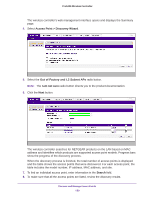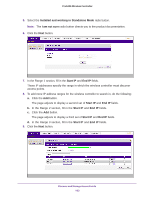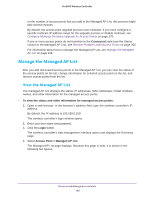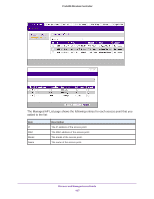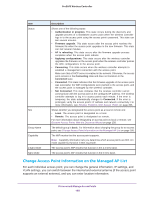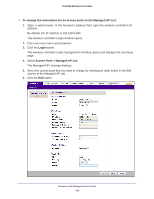Netgear WC7500 User Manual - Page 164
Search, Access Point > Managed AP List, Restart, Remote, Local
 |
View all Netgear WC7500 manuals
Add to My Manuals
Save this manual to your list of manuals |
Page 164 highlights
ProSAFE Wireless Controller The wireless controller searches for NETGEAR products on the LAN based on MAC address and then identifies which products are supported access point models. A progress bar show the progress of the discovery process. When the discovery process is finished, the total number of access points is displayed and the table shows the access points that were discovered. For each access point, the table includes the model number, IP address, MAC address, and site. 10. To find an individual access point, enter information in the Search field. 11. To make sure that all the access points are listed, review the discovery results. The effectiveness of the discovery process depends in part on how the access points on your LAN are set up. If each access point is configured with a unique IP address and is running current firmware, discovery is simple. If the discovery results are not what you expect, check the following: • Access points that the wireless controller already manages are not in the discovery list. To view the Managed AP List, select Access Point > Managed AP List. • Make sure that a DHCP server is available in the network or on the wireless controller. For information about the wireless controller's DHCP server, see Manage the DHCP Server on page 105. • If more than one access point is assigned the same IP address, only one of them is discovered at a time. You must add the access point to the managed list, change its IP address, and run discovery again to discover the next access point with that IP address. • For more information, see Resolve Problems With Access Points on page 355. 12. To run the discovery process again, click the Restart button. 13. To designate an access point as a remote access point, from the Site menu, select Remote. By default, all discovered access points are designated as Local. The Remote and Local designations are for organization only. Note: The wireless controller cannot discover remote access points over a site-to-site VPN connection or behind a remote NAT router without a VPN connection. To use an access point as a remote access point over a site-to-site VPN connection or behind a remote NAT router without a VPN connection, you must preprovision the access point and send it to the remote site for installation. For remote access points, the maximin WAN delay period is 100 millisecond. Discover and Manage Access Points 164