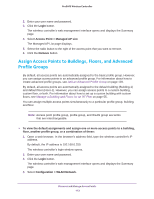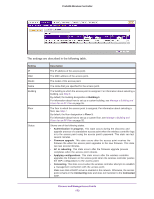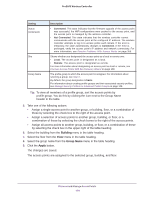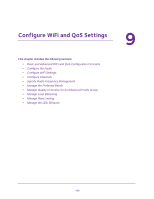Netgear WC7500 User Manual - Page 177
Con the Radio for an Advanced Profile Group, Login
 |
View all Netgear WC7500 manuals
Add to My Manuals
Save this manual to your list of manuals |
Page 177 highlights
ProSAFE Wireless Controller 2. Enter your user name and password. 3. Click the Login button. The wireless controller's web management interface opens and displays the Summary page. 4. Select Configuration > Wireless > Basic > Radio On/Off. 5. Configure the settings as described in the following table. Setting Current Time Schedule Radio On/Off Description This field is a nonconfigurable field that displays the current time for the wireless controller. You can specify either when the radio is on by selecting the On radio button or when it is off by selecting the Off radio button. Schedule at From the menus, specify the time (hours and minutes) when you want to turn the radio either on or off. Schedule On Select the check boxes for each day of the week that you want to schedule the radio to be either on or off. Duration From the menus, select the duration (in hours and minutes) that the radio must be either on or off. 6. Click the Apply button. The changes are saved. Configure the Radio for an Advanced Profile Group You can schedule the radio for specific groups to match their network usage. For example, during registration, a school could leave the radios on for the main office or administration building, and turn off radios in buildings that contain only classrooms that are not in use. Configure WiFi and QoS Settings 177