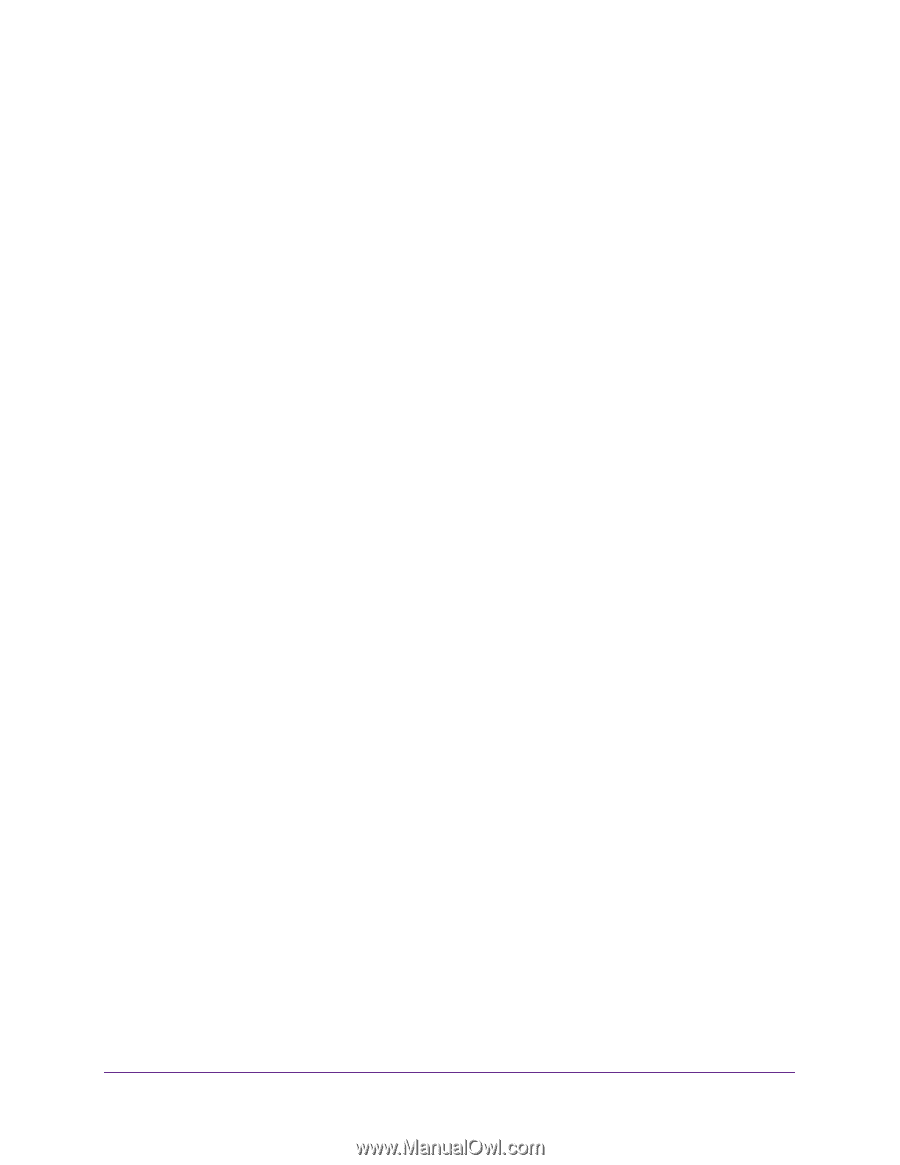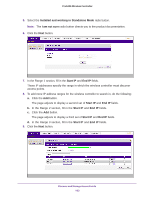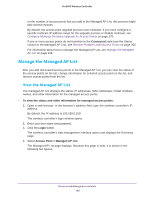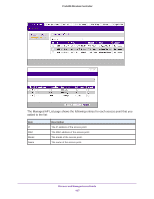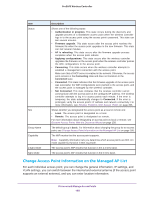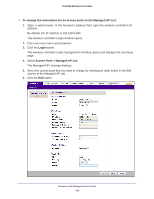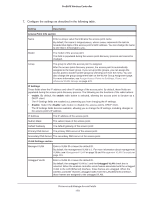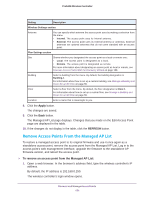Netgear WC7500 User Manual - Page 166
Manage the Managed AP List
 |
View all Netgear WC7500 manuals
Add to My Manuals
Save this manual to your list of manuals |
Page 166 highlights
ProSAFE Wireless Controller on the number of access points that you add to the Managed AP List, this process might take several minutes. By default, the access point upgrade process uses multicast. If you must configure a specific multicast IP address range for the upgrade process or disable multicast, see Configure Multicast Firmware Upgrade for Access Points on page 270. If one or more access points do not transition to the Connected state (see the Status column in the Managed AP List), see Resolve Problems With Access Points on page 355. For information about how to manage the Managed AP List, see Manage the Managed AP List on page 166. Manage the Managed AP List After you add discovered access points to the Managed AP List, you can view the status of the access points on the list, change information for selected access point on the list, and remove access points from the list. View the Managed AP List The managed AP List displays the status, IP addresses, MAC addresses, model numbers, names, and other information for the managed access points. To view the status and other information for managed access points: 1. Open a web browser. In the browser's address field, type the wireless controller's IP address. By default, the IP address is 192.168.0.250. The wireless controller's login window opens. 2. Enter your user name and password. 3. Click the Login button. The wireless controller's web management interface opens and displays the Summary page. 4. Select Access Point > Managed AP List. The Managed AP List page displays. Because this page is wide, it is shown in the following two figures. Discover and Manage Access Points 166