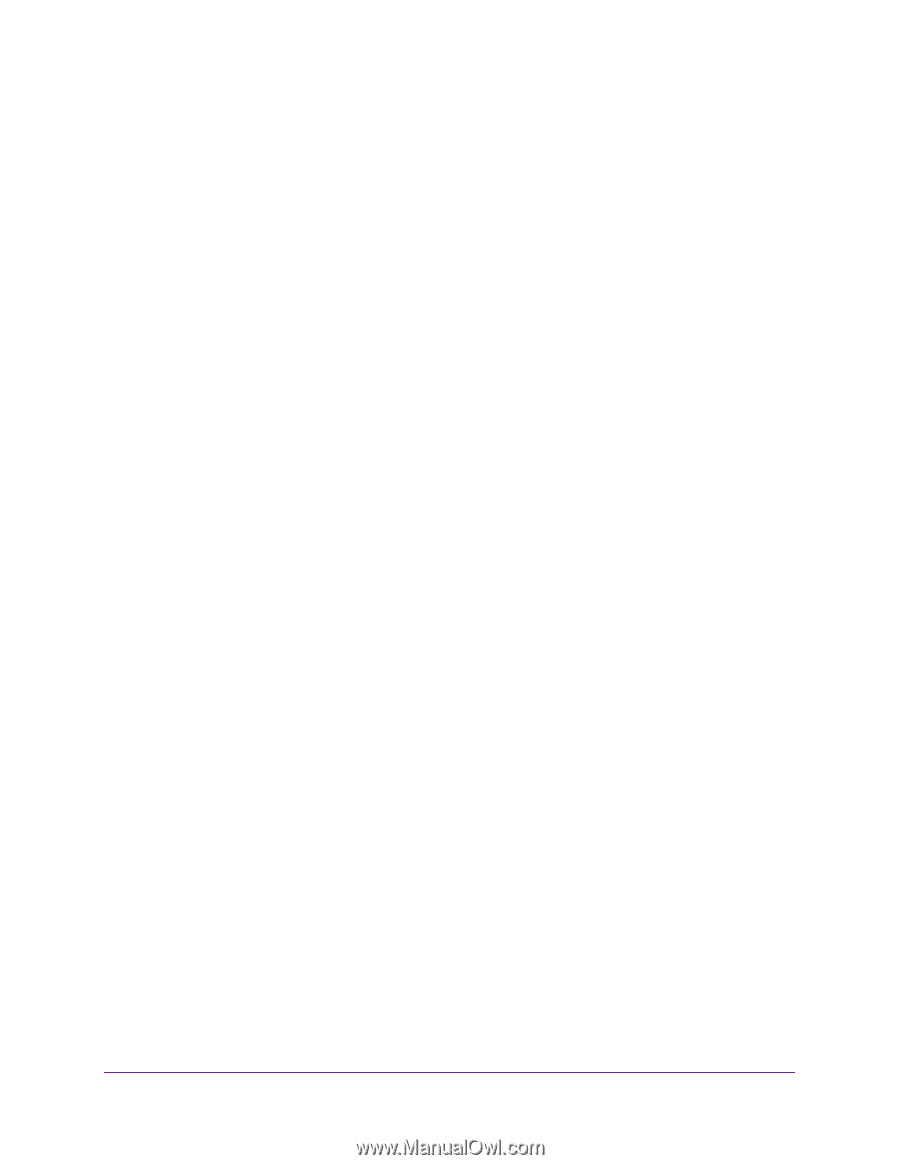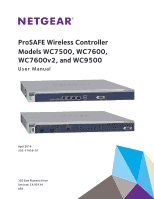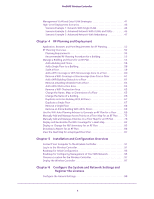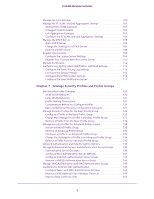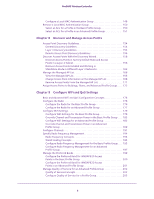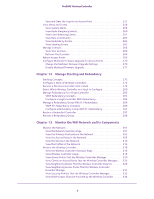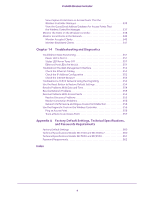Netgear WC7500 User Manual - Page 4
Con the System and Network Settings and, Installation and Configuration Overview - controller
 |
View all Netgear WC7500 manuals
Add to My Manuals
Save this manual to your list of manuals |
Page 4 highlights
ProSAFE Wireless Controller Management VLAN and Data VLAN Strategies 41 High-Level Deployment Scenarios 43 Scenario Example 1: Network With Single VLAN 43 Scenario Example 2: Advanced Network With VLANs and SSIDs 45 Scenario Example 3: Advanced Network With Redundancy 47 Chapter 4 RF Planning and Deployment Application, Browser, and Port Requirements for RF Planning 52 RF Planning Overview 52 Planning Requirements 53 Recommended RF Planning Procedure for a Building 55 Manage a Building and Floors for an RF Plan 55 Add a Building and Floors 56 Add a Single Floor to a Building 58 Scale a Floor 59 Add a WiFi Coverage or WiFi Noncoverage Zone to a Floor 60 Remove a WiFi Coverage or Noncoverage Zone From a Floor 61 Add a WiFi Building Obstacle to a Floor 61 Remove a Building Obstacle From a Floor 63 Add a WiFi Obstruction Area 64 Remove a WiFi Obstruction Area 65 Change the Name, Map, or Dimensions of a Floor 65 Change the Name of a Building 66 Duplicate an Entire Building With All Floors 67 Duplicate a Single Floor 67 Remove a Single Floor 68 Remove an Entire Building With All Its Floors 69 Use the WiFi Auto Planning Advisor to Generate an RF Plan for a Floor 69 Manually Add and Manage Access Points on a Floor Map for an RF Plan . . . . . 75 Manually Add and Manage Antennas on a Floor Map for an RF Plan 78 Display and Recalculate the WiFi Coverage for a Heat Map 82 Display or Change the WiFi Inventory for an RF Plan 83 Download a Report for an RF Plan 86 View the Heat Map for a Deployed Floor Plan 87 Chapter 5 Installation and Configuration Overview Connect Your Computer to the Wireless Controller 91 Log In to the Wireless Controller 91 Roadmap for Initial Configuration 93 Roadmap for Configuring Management of Your WiFi Network 95 Choose a Location for the Wireless Controller 97 Deploy the Wireless Controller 97 Chapter 6 Configure the System and Network Settings and Register the Licenses Configure the General Settings 99 4