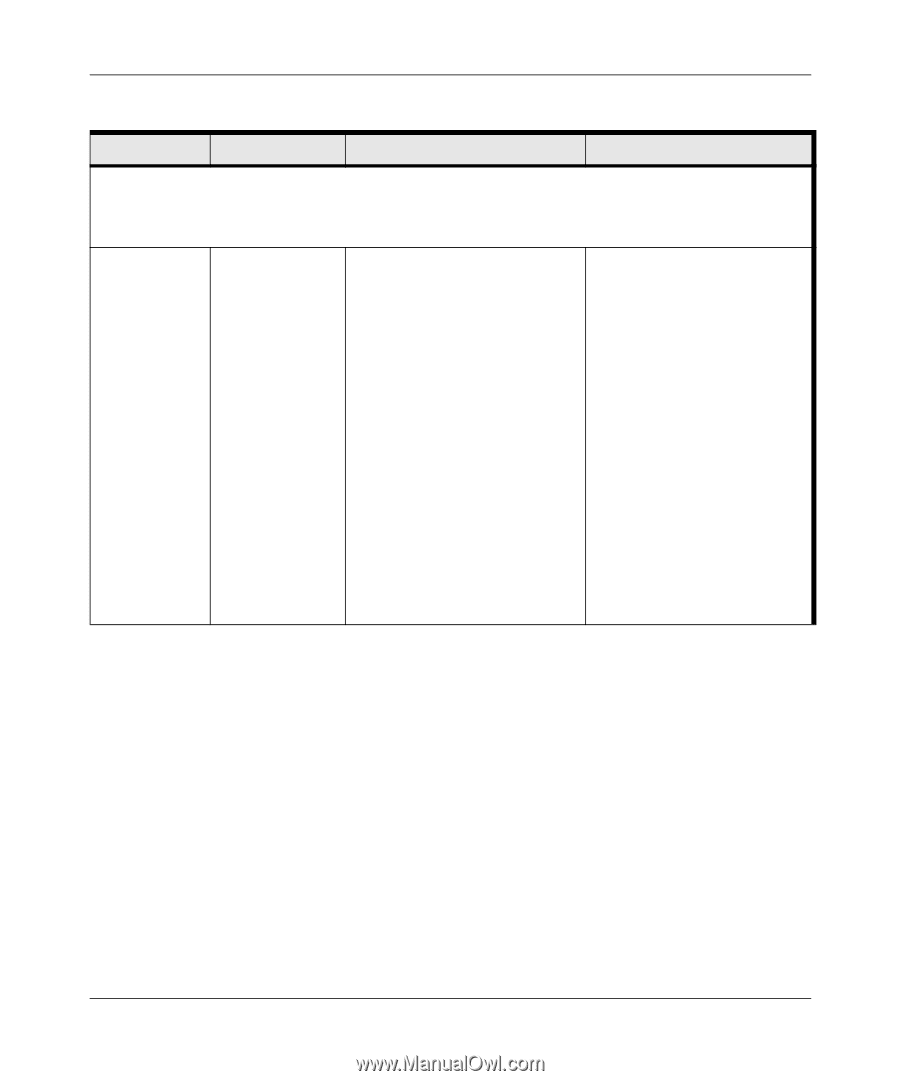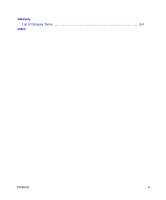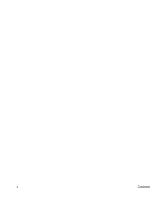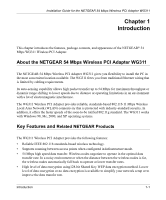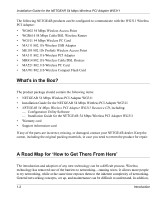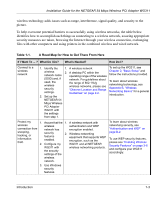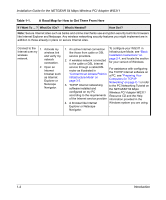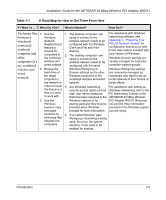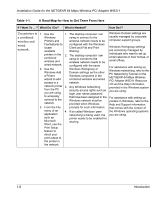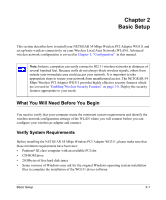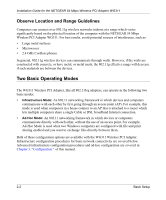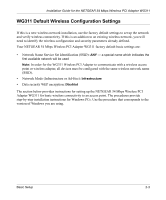Netgear WG311v1 WG311 Installation Guide - Page 14
Installation Guide for the NETGEAR 54 Mbps Wireless PCI Adapter WG311, What Do I Do?, What's Needed?
 |
View all Netgear WG311v1 manuals
Add to My Manuals
Save this manual to your list of manuals |
Page 14 highlights
Installation Guide for the NETGEAR 54 Mbps Wireless PCI Adapter WG311 Table 1-1. A Road Map for How to Get There From Here If I Want To ... ? What Do I Do? What's Needed? How Do I? Note: Secure Internet sites such as banks and online merchants use encryption security built into browsers like Internet Explorer and Netscape. Any wireless networking security features you might implement are in addition to those already in place on secure Internet sites. Connect to the 1. Activate my Internet over my wireless link wireless and verify my network. network connection. 2. Open an Internet browser such as Internet Explorer or Netscape Navigator. 1. An active Internet connection like those from cable or DSL service providers. 2. A wireless network connected to the cable or DSL Internet To configure your WG311 in Infrastructure Mode, see "Basic Installation Instructions" on page 2-4, and locate the section for your version of Windows. service through a cable/DSL router as illustrated in "Connect to an Access Point in Infrastructure Mode" on page 3-3. For assistance with configuring the TCP/IP Internet software on a PC, see "Preparing Your Computers for TCP/IP Networking" on page C-1 or refer 3. TCP/IP Internet networking to the PC Networking Tutorial on software installed and the NETGEAR 54 Mbps configured on my PC Wireless PCI Adapter WG311 according to the requirements Resource CD and the Help of the Internet service provider information provided in the 4. A browser like Internet Windows system you are using. Explorer or Netscape . Navigator. 1-4 Introduction