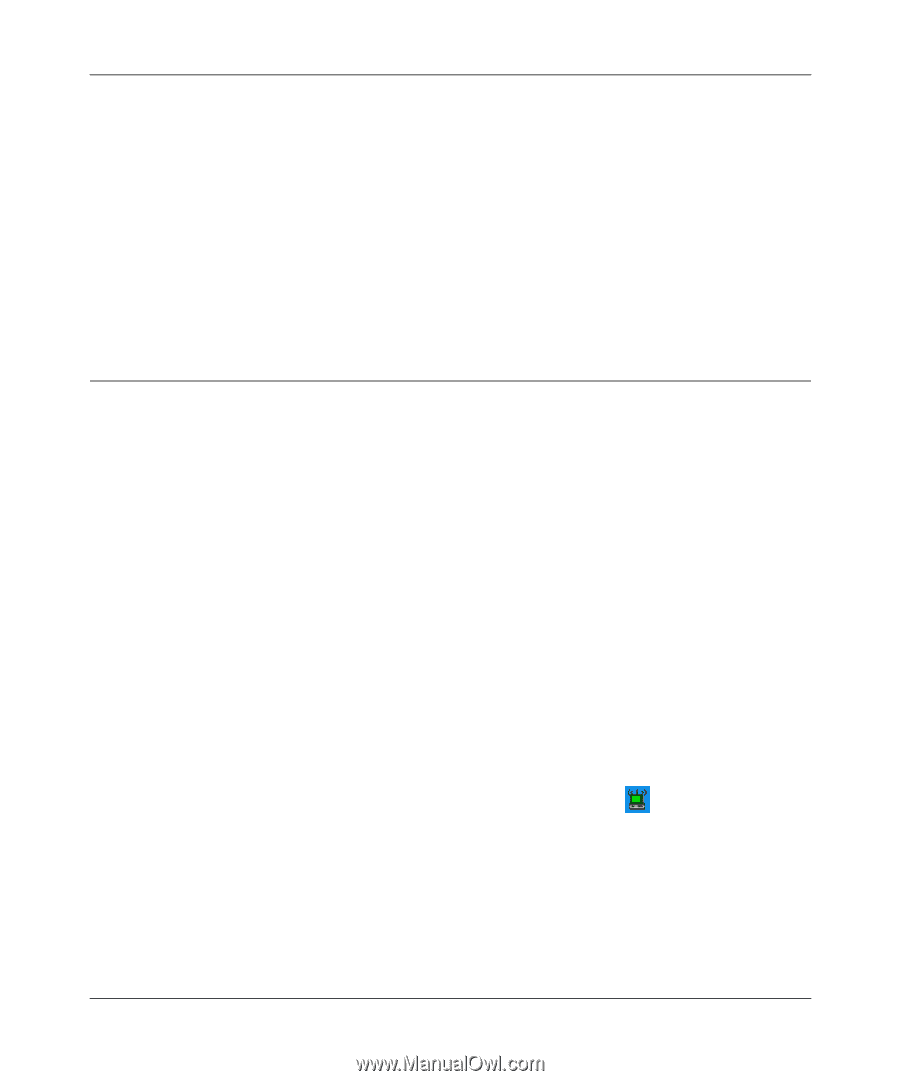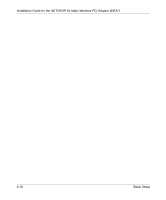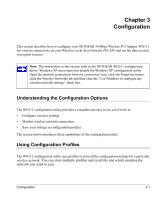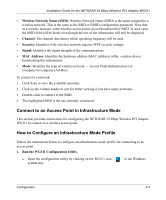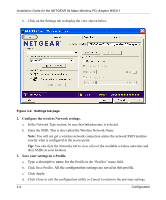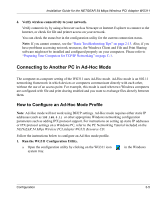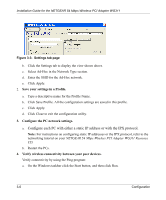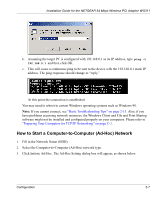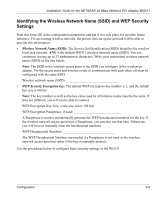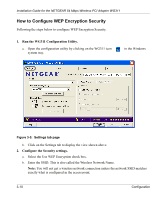Netgear WG311v1 WG311 Installation Guide - Page 37
Connecting to Another PC in Ad-Hoc Mode, How to Con an Ad-Hoc Mode Profile
 |
View all Netgear WG311v1 manuals
Add to My Manuals
Save this manual to your list of manuals |
Page 37 highlights
Installation Guide for the NETGEAR 54 Mbps Wireless PCI Adapter WG311 4. Verify wireless connectivity to your network. Verify connectivity by using a browser such as Netscape or Internet Explorer to connect to the Internet, or check for file and printer access on your network. You can check the status bar in the configuration utility for the current connection status. Note: If you cannot connect, see the "Basic Troubleshooting Tips" on page 2-13. Also, if you have problems accessing network resources, the Windows Client and File and Print Sharing software might not be installed and configured properly on your computers. Please refer to "Preparing Your Computers for TCP/IP Networking" on page C-1. Connecting to Another PC in Ad-Hoc Mode The computer-to-computer setting of the WG311 uses Ad-Hoc mode. Ad-Hoc mode is an 802.11 networking framework in which devices or computers communicate directly with each other, without the use of an access point. For example, this mode is used when two Windows computers are configured with file and print sharing enabled and you want to exchange files directly between them. How to Configure an Ad-Hoc Mode Profile Note: Ad-Hoc mode will not work using DHCP settings. Ad-Hoc mode requires either static IP addresses (such as 192.168.0.1) or other appropriate Windows networking configuration parameters such as adding IPX protocol support. For instructions on setting up static IP addresses or IPX protocol settings on a Windows PC, refer to the PC Networking Tutorial included on the NETGEAR 54 Mbps Wireless PCI Adapter WG311 Resource CD. Follow the instructions below to configure an Ad-Hoc mode profile. 1. Run the WG311 Configuration Utility. a. Open the configuration utility by clicking on the WG311 icon system tray. in the Windows Configuration 3-5