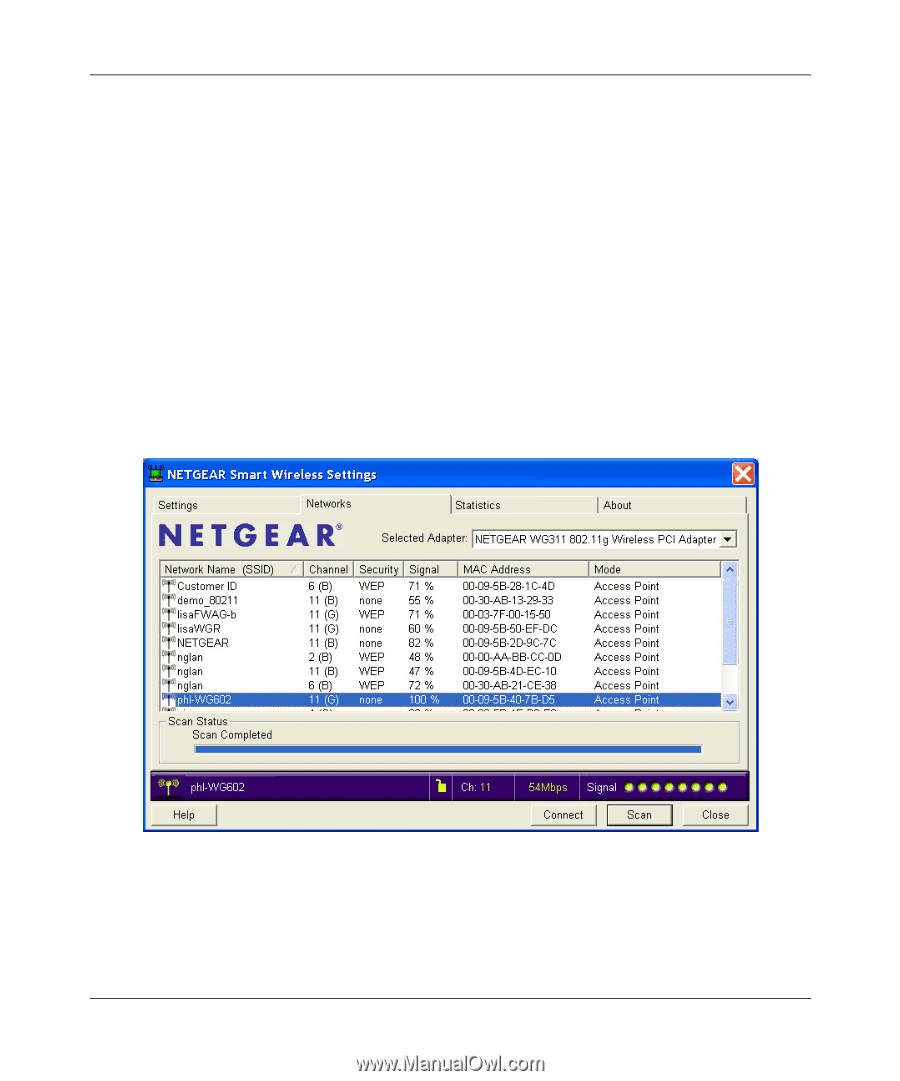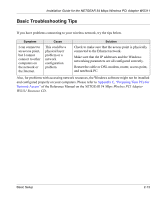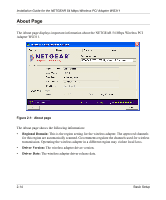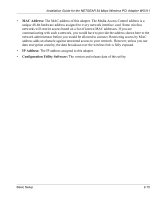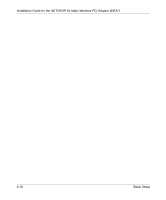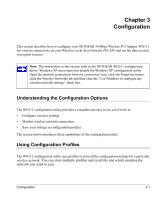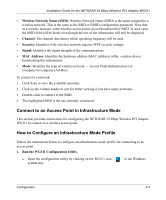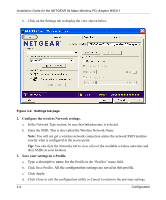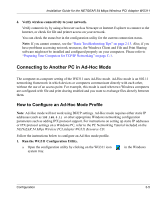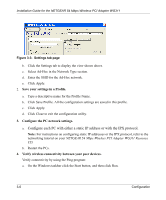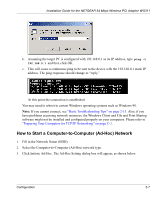Netgear WG311v1 WG311 Installation Guide - Page 34
Networks Infrastructure Mode, Ad-Hoc Mode
 |
View all Netgear WG311v1 manuals
Add to My Manuals
Save this manual to your list of manuals |
Page 34 highlights
Installation Guide for the NETGEAR 54 Mbps Wireless PCI Adapter WG311 For example, if you use your PC to connect to a wireless network in an office and a wireless network in your home, you can create a profile for each wireless network. Then, you can easily load the profile that has all the configuration settings you need to join the network you are using at the time. There are two types of wireless network connections you can configure: • Infrastructure Mode - uses the 802.11 infrastructure mode. • Ad-Hoc Mode - uses the 802.11 ad-hoc mode For more information on 802.11 wireless network modes, see "Wireless Networking Overview" on page B-1 of this manual. Networks Page The Networks page shows the available networks at your location. Figure 3-1: Networks tab page The Networks page displays the following fields: 3-2 Configuration