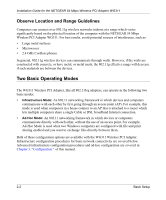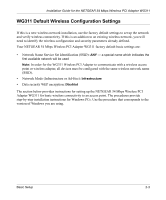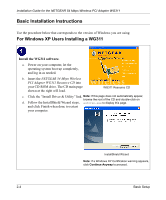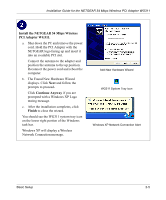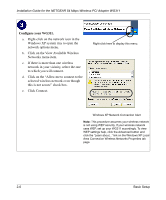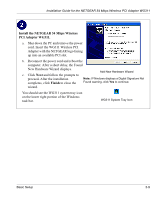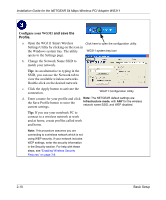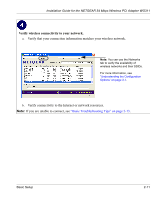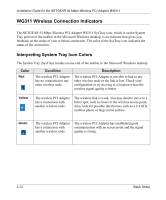Netgear WG311v1 WG311 Installation Guide - Page 23
Verify wireless connectivity to your network.
 |
View all Netgear WG311v1 manuals
Add to My Manuals
Save this manual to your list of manuals |
Page 23 highlights
Installation Guide for the NETGEAR 54 Mbps Wireless PCI Adapter WG311 Verify wireless connectivity to your network. a. Open the WG311 utility by clicking on the icon in the Windows system tray. Note: When the Windows XP wireless configuration utility is enabled (the default), only these two tab pages appear. To use the full NETGEAR utility, see "Understanding the Configuration Options" on page 3-1. b. Verify that your connection information matches your wireless network. c. Verify connectivity to the Internet or network resources. Note: If you are unable to connect, see "Basic Troubleshooting Tips" on page 2-13. Basic Setup 2-7
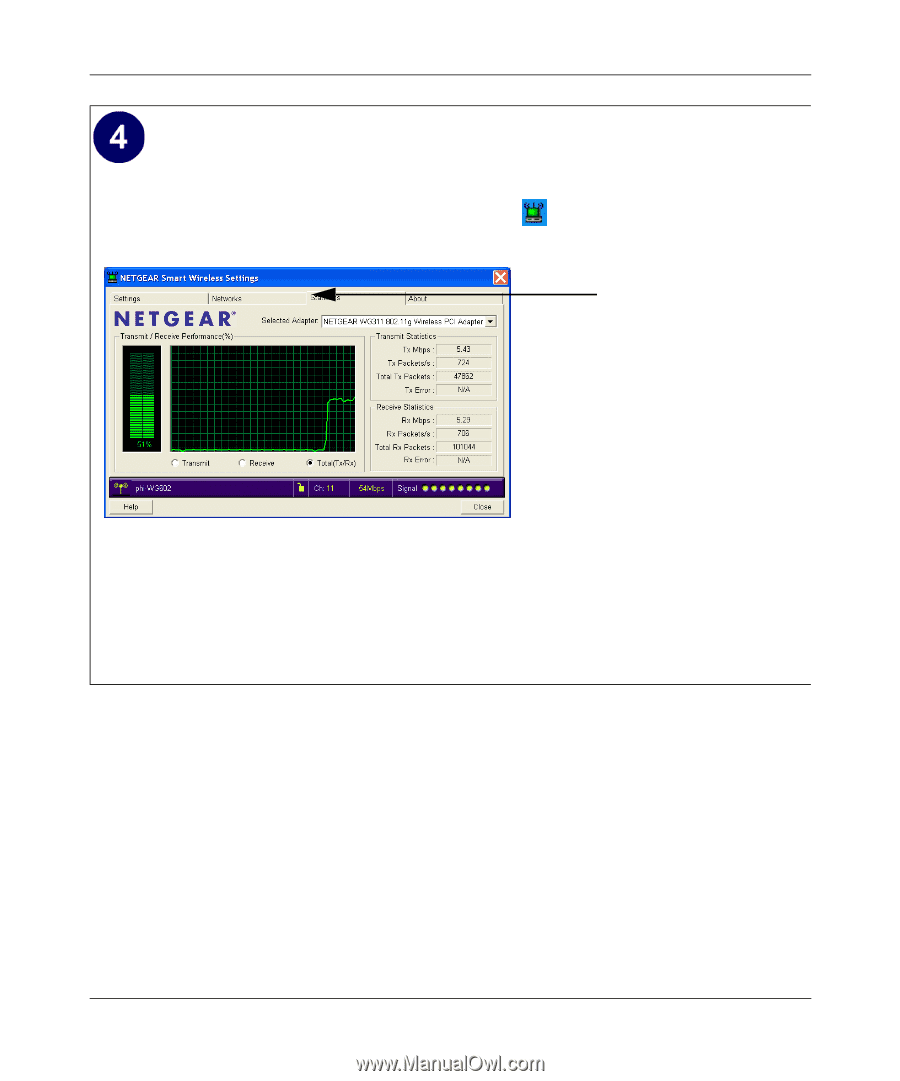
Installation Guide for the NETGEAR 54 Mbps Wireless PCI Adapter WG311
Basic Setup
2-7
Verify wireless connectivity to your network.
a.
Open the WG311 utility by clicking on the icon
in the Windows system tray.
b.
Verify that your connection information matches your wireless network.
c.
Verify connectivity to the Internet or network resources.
Note:
If you are unable to connect, see
“Basic Troubleshooting Tips” on page 2-13
.
Note:
When the Windows XP
wireless configuration utility is
enabled (the default), only these two
tab pages appear.
To use the full NETGEAR utility, see
“Understanding the Configuration
Options” on page 3-1
.