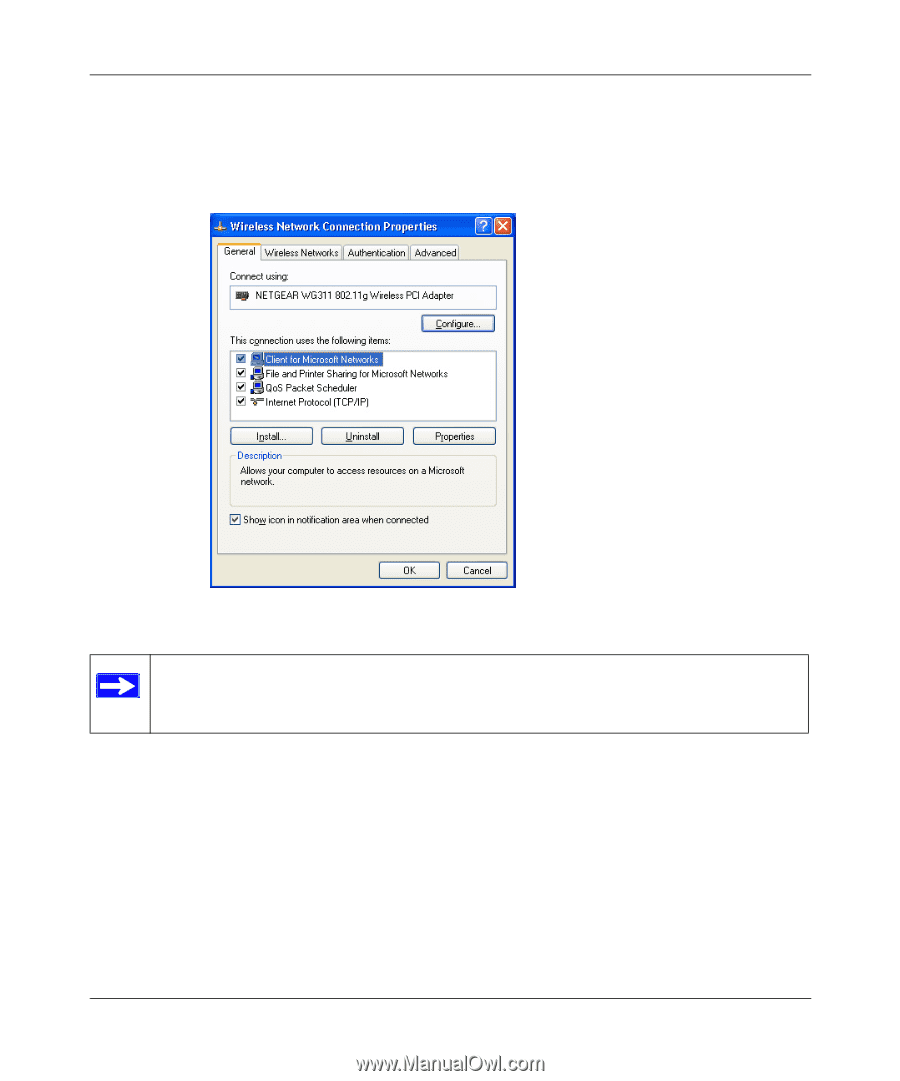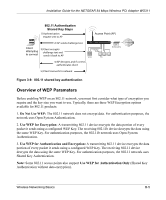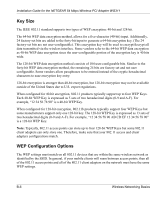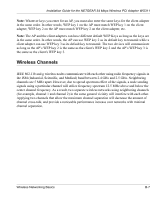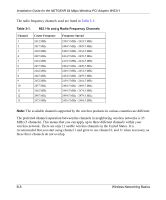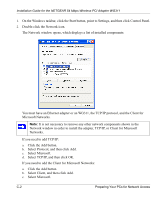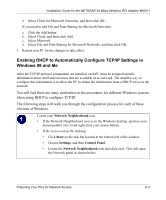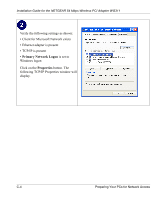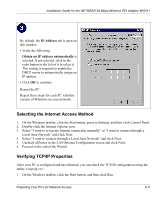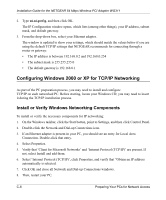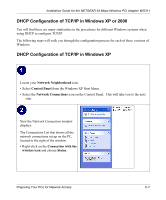Netgear WG311v1 WG311 Installation Guide - Page 58
Select TCP/IP, and then click OK., Select Microsoft.
 |
View all Netgear WG311v1 manuals
Add to My Manuals
Save this manual to your list of manuals |
Page 58 highlights
Installation Guide for the NETGEAR 54 Mbps Wireless PCI Adapter WG311 1. On the Windows taskbar, click the Start button, point to Settings, and then click Control Panel. 2. Double-click the Network icon. The Network window opens, which displays a list of installed components: You must have an Ethernet adapter or an WG311, the TCP/IP protocol, and the Client for Microsoft Networks. Note: It is not necessary to remove any other network components shown in the Network window in order to install the adapter, TCP/IP, or Client for Microsoft Networks. If you need to add TCP/IP: a. Click the Add button. b. Select Protocol, and then click Add. c. Select Microsoft. d. Select TCP/IP, and then click OK. If you need to add the Client for Microsoft Networks: a. Click the Add button. b. Select Client, and then click Add. c. Select Microsoft. C-2 Preparing Your PCs for Network Access