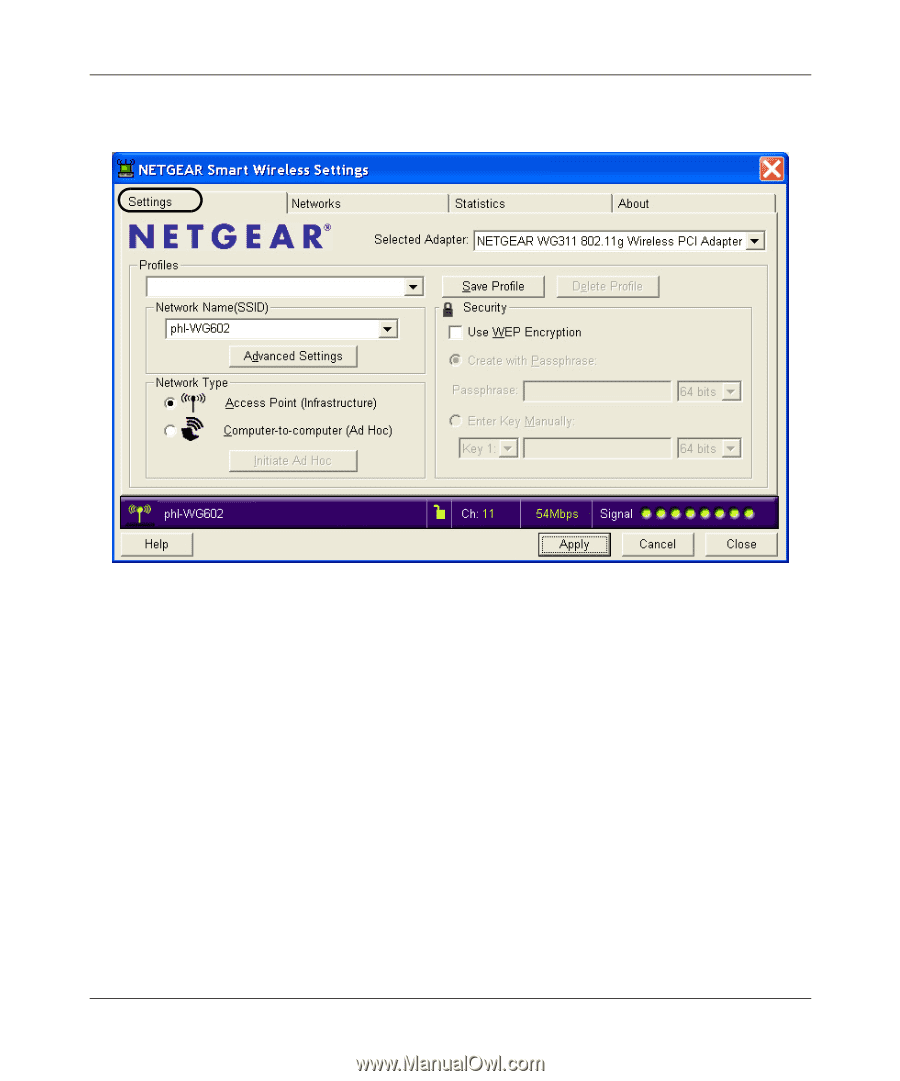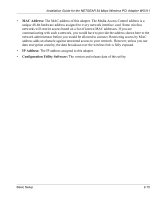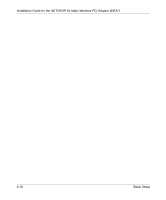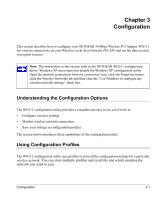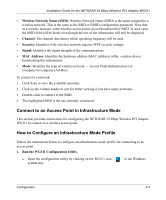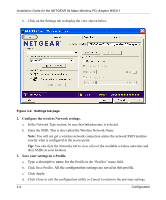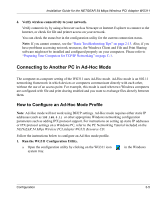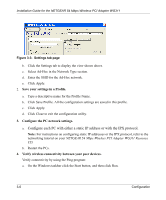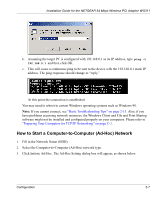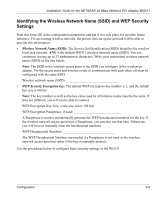Netgear WG311v1 WG311 Installation Guide - Page 36
Type a descriptive name for the, All the configuration settings are saved in this profile.
 |
View all Netgear WG311v1 manuals
Add to My Manuals
Save this manual to your list of manuals |
Page 36 highlights
Installation Guide for the NETGEAR 54 Mbps Wireless PCI Adapter WG311 b. Click on the Settings tab to display the view shown below. Figure 3-2: Settings tab page 2. Configure the wireless Network settings. a. In the Network Type section, be sure that Infrastructure is selected. b. Enter the SSID. This is also called the Wireless Network Name. Note: You will not get a wireless network connection unless the network SSID matches exactly what is configured in the access point. Tip: You can click the Networks tab to view a list of the available wireless networks and their SSIDs at your location. 3. Save your settings in a Profile. a. Type a descriptive name for the Profile in the "Profiles" name field. b. Click Save Profile. All the configuration settings are saved in this profile. c. Click Apply. d. Click Close to exit the configuration utility or Cancel to return to the previous settings. 3-4 Configuration