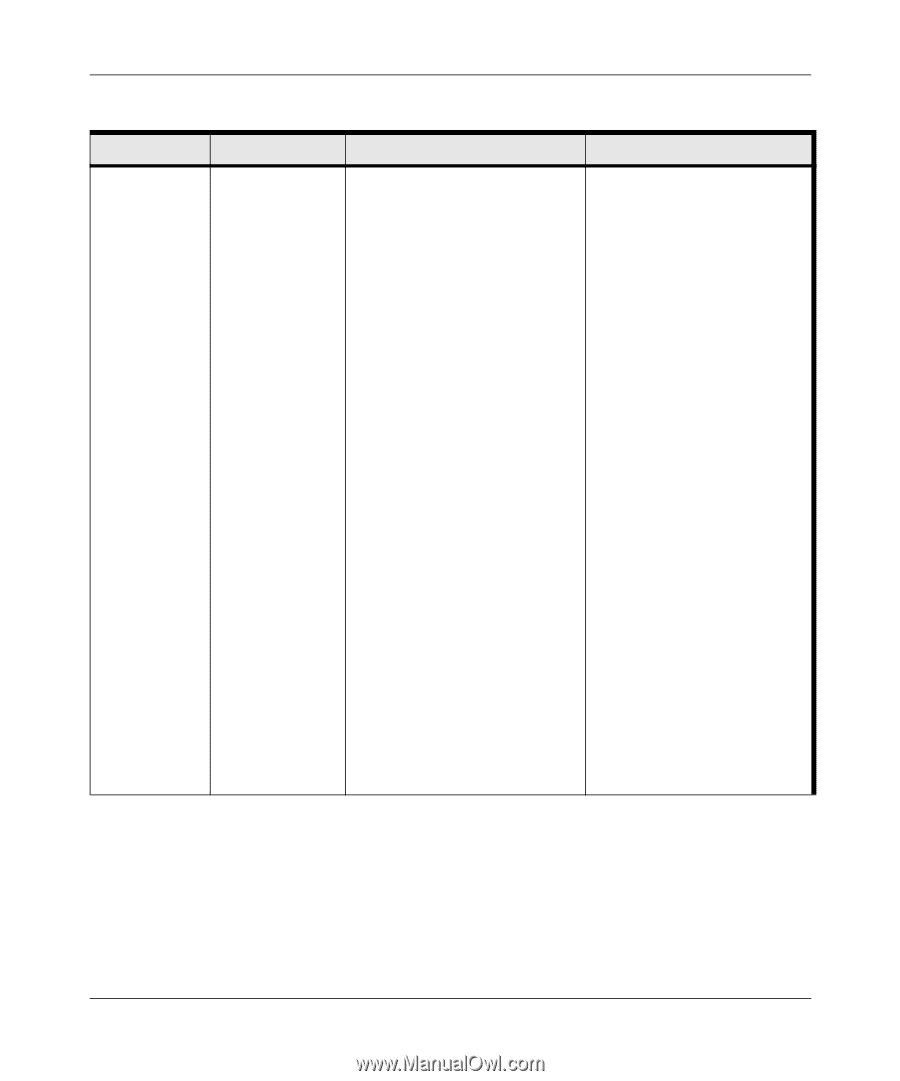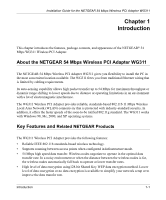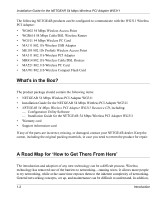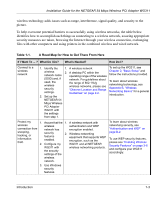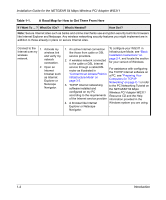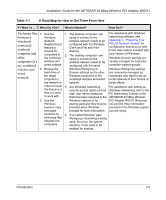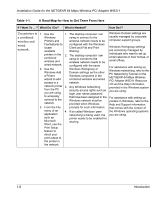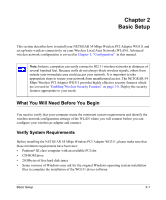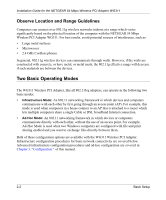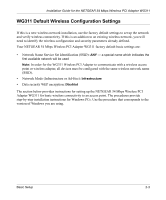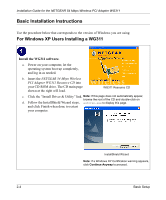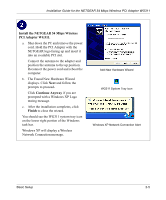Netgear WG311v1 WG311 Installation Guide - Page 16
Use printers in, a combined, wireless and, wired, network
 |
View all Netgear WG311v1 manuals
Add to My Manuals
Save this manual to your list of manuals |
Page 16 highlights
Installation Guide for the NETGEAR 54 Mbps Wireless PCI Adapter WG311 Table 1-1. A Road Map for How to Get There From Here If I Want To ... ? What Do I Do? What's Needed? How Do I? Use printers in 1. Use the 1. The desktop computer I am Windows Domain settings are a combined Windows using to connect to the usually managed by corporate wireless and Printers and wireless network needs to be computer support groups. wired network. Fax features to locate available configured with the Windows Client and File and Print Sharing. Windows Workgroup settings are commonly managed by printers in the combined wireless and 2. The desktop computer I am using to connect to the wireless network needs to be individuals who want to set up small networks in their homes, or small offices. wired network. configured with the same 2. Use the Windows Workgroup or Windows Add Domain settings as the other a Printer Windows computers in the wizard to add combined wireless and wired access to a network. network printer 3. Any Windows networking from the PC security access rights such as you are using login user name/ password For assistance with setting up Windows networking, refer to the PC Networking Tutorial on the NETGEAR 54 Mbps Wireless PCI Adapter WG311 Resource CD and the Help information provided in the Windows system you are using. to wirelessly connect to the network. that have been assigned in the For assistance with setting up Windows network must be printers in Windows, refer to the provided when Windows Help and Support information 3. From the File prompts for such information. that comes with the version of menu of an 4. If so-called Windows 'peer' the Windows operating systems application networking is being used, the you are using. such as printer needs to be enabled for Microsoft sharing. Word, use the Print Setup feature to direct your print output to the printer in the network. 1-6 Introduction