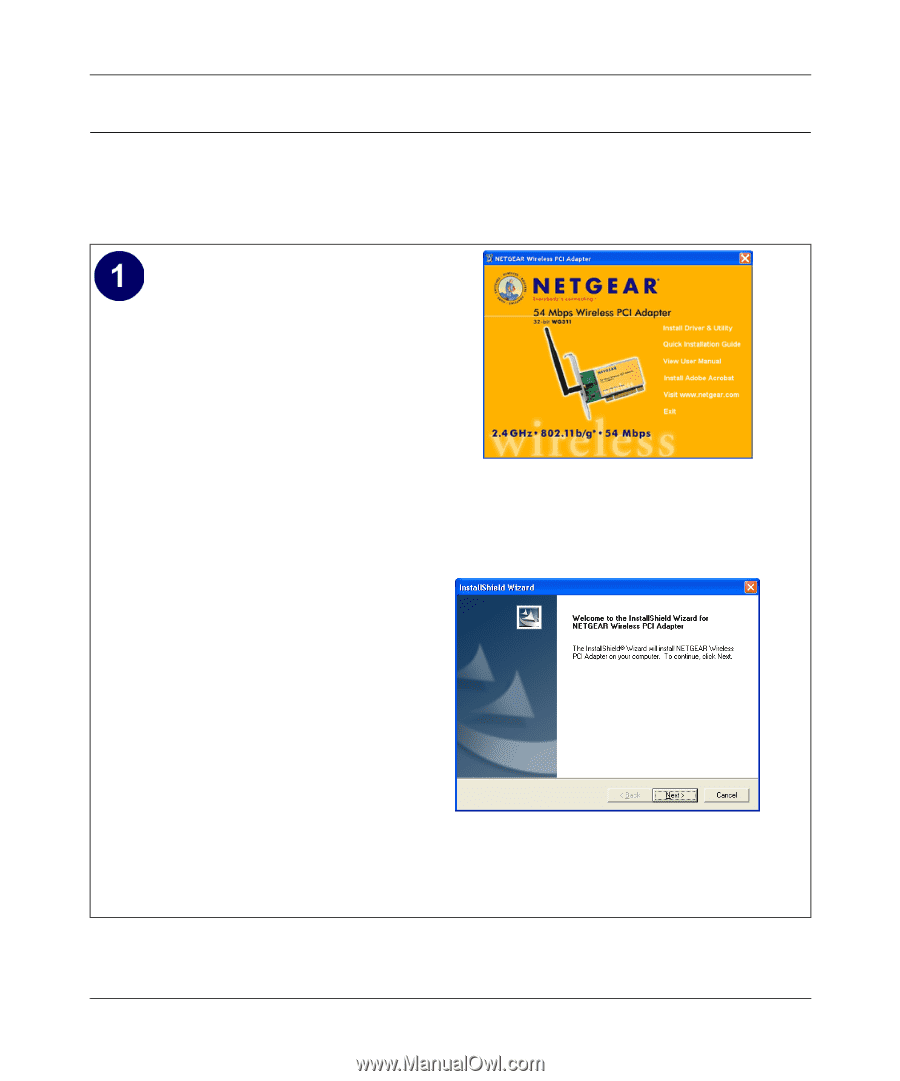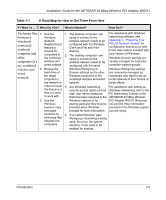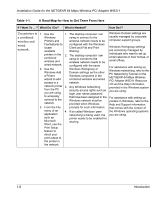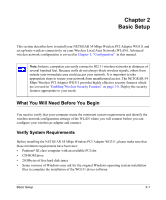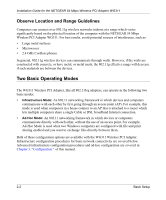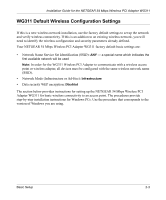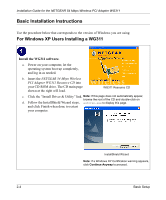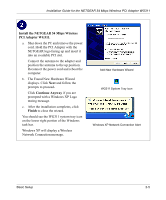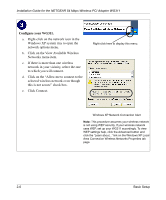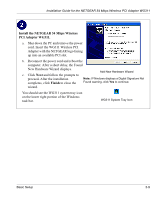Netgear WG311v1 WG311 Installation Guide - Page 20
Basic Installation Instructions, For Windows XP Users Installing a WG311 - driver
 |
View all Netgear WG311v1 manuals
Add to My Manuals
Save this manual to your list of manuals |
Page 20 highlights
Installation Guide for the NETGEAR 54 Mbps Wireless PCI Adapter WG311 Basic Installation Instructions Use the procedure below that corresponds to the version of Windows you are using. For Windows XP Users Installing a WG311 Install the WG311 software. a. Power on your computer, let the operating system boot up completely, and log in as needed. b. Insert the NETGEAR 54 Mbps Wireless PCI Adapter WG311 Resource CD into your CD-ROM drive. The CD main page shown at the right will load. WG311 Resource CD c. Click the "Install Driver & Utility" link. Note: If this page does not automatically appear, browse the root of the CD and double-click on d. Follow the InstallShield Wizard steps, autorun.exe to display this page. and click Finish when done to restart your computer. InstallShield Wizard Note: If a Windows XP Certification warning appears, click Continue Anyway to proceed. 2-4 Basic Setup