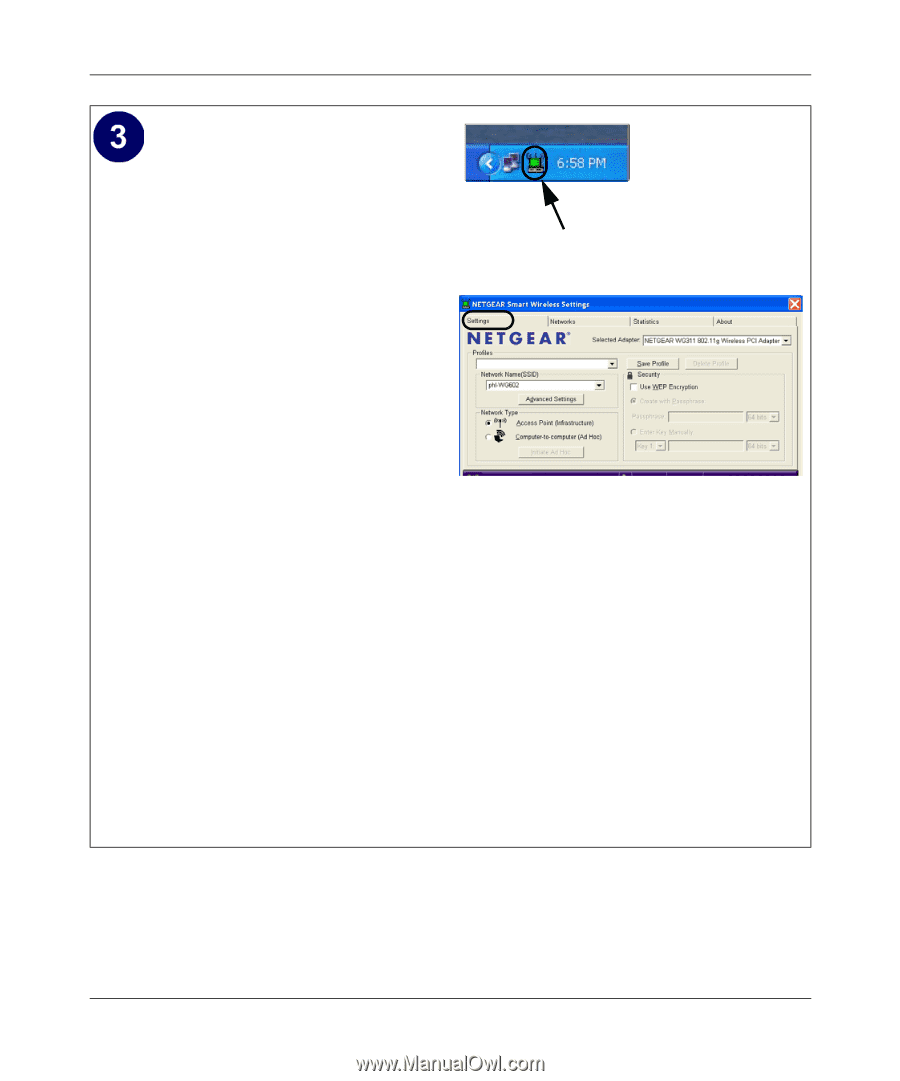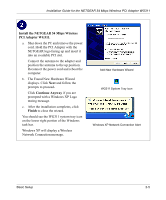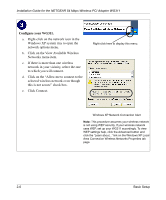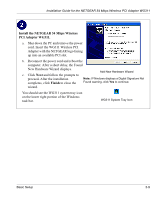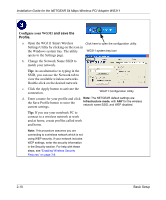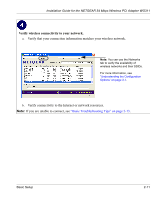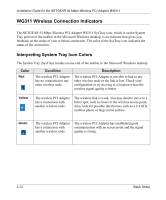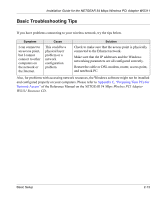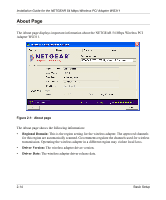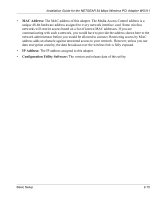Netgear WG311v1 WG311 Installation Guide - Page 26
Con your WG311, and save the, Profile
 |
View all Netgear WG311v1 manuals
Add to My Manuals
Save this manual to your list of manuals |
Page 26 highlights
Installation Guide for the NETGEAR 54 Mbps Wireless PCI Adapter WG311 Configure your WG311 and save the Profile. a. Open the WG311 Smart Wireless Click here to open the configuration utility. Settings Utility by clicking on the icon in the Windows system tray. The utility WG311 system tray icon opens to the Settings page. b. Change the Network Name SSID to match your network. Tip: As an alternative to typing in the SSID, you can use the Network tab to view the available wireless networks. Double-click on the desired network. c. Click the Apply button to activate the connection. WG311 Configuration Utility d. Enter a name for your profile and click Note: The NETGEAR default settings are the Save Profile button to store the Infrastructure mode, with ANY for the wireless network name SSID, and WEP disabled. current settings. Tip: If you use your notebook PC to connect to a wireless network at work and at home, create profiles called work and home. Note: This procedure assumes you are connecting to a wireless network which is not using WEP security. If your network includes WEP settings, enter the security information in the Security section. For help with these steps, see "Enabling Wireless Security Features" on page 3-8. 2-10 Basic Setup