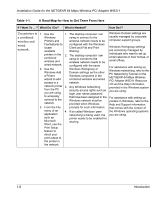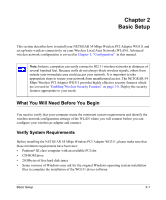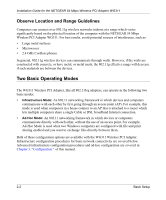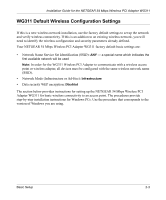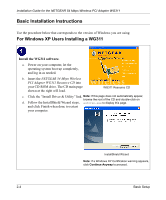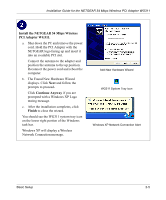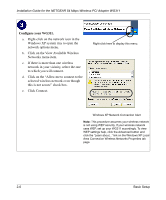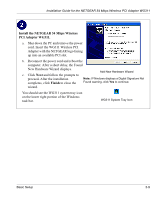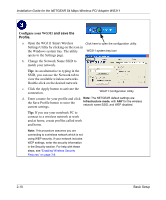Netgear WG311v1 WG311 Installation Guide - Page 21
Install the NETGEAR 54 Mbps Wireless, PCI Adapter WG311., Continue Anyway, Finish
 |
View all Netgear WG311v1 manuals
Add to My Manuals
Save this manual to your list of manuals |
Page 21 highlights
Installation Guide for the NETGEAR 54 Mbps Wireless PCI Adapter WG311 Install the NETGEAR 54 Mbps Wireless PCI Adapter WG311. a. Shut down the PC and remove the power cord. Hold the PCI Adapter with the NETGEAR logo facing up and insert it into an available PCI slot. Connect the antenna to the adapter and position the antenna to the up position. Reconnect the power cord and reboot the computer. b. The Found New Hardware Wizard displays. Click Next and follow the prompts to proceed. Click Continue Anyway if you are prompted with a Windows XP Logo testing message. c. After the installation completes, click Finish to close the wizard. You should see the WG311 system tray icon on the lower right portion of the Windows task bar. Windows XP will display a Wireless Network Connection message. Add New Hardware Wizard WG311 System Tray Icon Windows XP Network Connection Alert Basic Setup 2-5