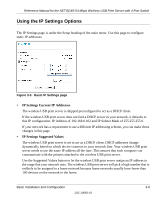Netgear WGPS606 WGPS606 User Manual - Page 20
Set Up the Print Server, autorun.exe - installation
 |
UPC - 606449039542
View all Netgear WGPS606 manuals
Add to My Manuals
Save this manual to your list of manuals |
Page 20 highlights
Reference Manual for the NETGEAR 54 Mbps Wireless USB Print Server with 4-Port Switch • Unplug this device from its power source before cleaning. Use only a slightly dampened cloth for cleaning. Do not use liquid or aerosol cleaners. • Avoid using this product near water. Exposure to water poses an electric-shock hazard. Set Up the Print Server Note: Do not connect the Wireless USB Print Server in until you are prompted to do so by the wizard on the CD. 1. REMOVE THE NETGEAR CD. What's on the CD? • A setup wizard • Software utilities you use for customizing your print server • The installation and reference guides 2. FAMILIARIZE YOURSELF WITH THE WIRELESS USB PRINT SERVER. • Take note of the useful information on the bottom label such as the port functions, default login information, etc. • If you plan to stand the wireless USB print server up, attach its feet. • Set the antenna vertically for best side-to-side coverage or horizontally for best top-to-bottom coverage. 3. NOW, INSERT THE NETGEAR CD INTO YOUR COMPUTER. If the wizard screen does not appear, double click autorun.exe on the CD. 3-4 Basic Installation and Configuration 202-10083-01