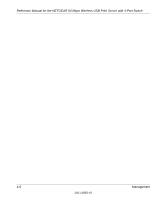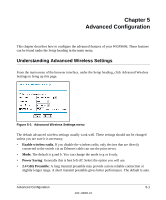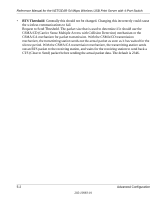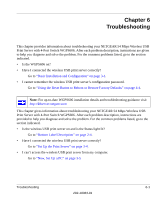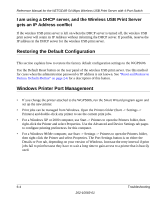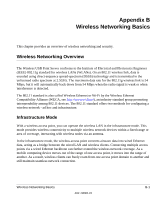Netgear WGPS606 WGPS606 User Manual - Page 37
Differences in How Windows Handles Printing to the WGPS606, The print server is not found - ip
 |
UPC - 606449039542
View all Netgear WGPS606 manuals
Add to My Manuals
Save this manual to your list of manuals |
Page 37 highlights
Reference Manual for the NETGEAR 54 Mbps Wireless USB Print Server with 4-Port Switch Differences in How Windows Handles Printing to the WGPS606 • For Windows XP and 2000: TCP/IP Line Printer Remote (LPR) Printing - You print directly to your wireless USB print server. Print jobs are spooled (queued) on each computer. The computer sends the print job directly to the LAN IP address of the WGPS606. - If multiple large print jobs are sent at the same time, Windows will report an error while it waits for the printer to become available and retries automatically until the job prints. You can ignore the Windows error message. • For Windows 95/98/Me: Printer Port Driver - The Smart Wizard installs the Printer Port Driver on the Windows computer. - You print directly to your wireless USB print server. Print jobs are spooled (queued) on each computer. If multiple large print jobs are sent at the same time, the Printer Port Driver suppresses Windows printer busy error messages while waiting for the printer to become available and retries automatically until the job prints. The print server is not found Make sure you can access the Internet or other places on your network from your computer. If you cannot, then troubleshoot your computer or network connectivity. If you are running a software firewall, disable it. This includes the Windows XP firewall - which may have been turned on during Windows upgrade or installation without you being aware of it. If you have more than one network, be sure the WGPS606 is on the network you are trying to use. Nothing is printing • Try printing from another computer. If this is successful, then there is a problem with your computer configuration, not the print server. Consult the computer and operating system documentation. • Turn off the print server, then turn it on. Test whether the print server works. • If the printer does not match the printer driver in the operating system, then run the Set Up this PC wizard. See "Now, Set Up a PC" on page 3-5. • Disable the printer's bidirectional feature, if it is turned on. Troubleshooting 6-3 202-10083-01